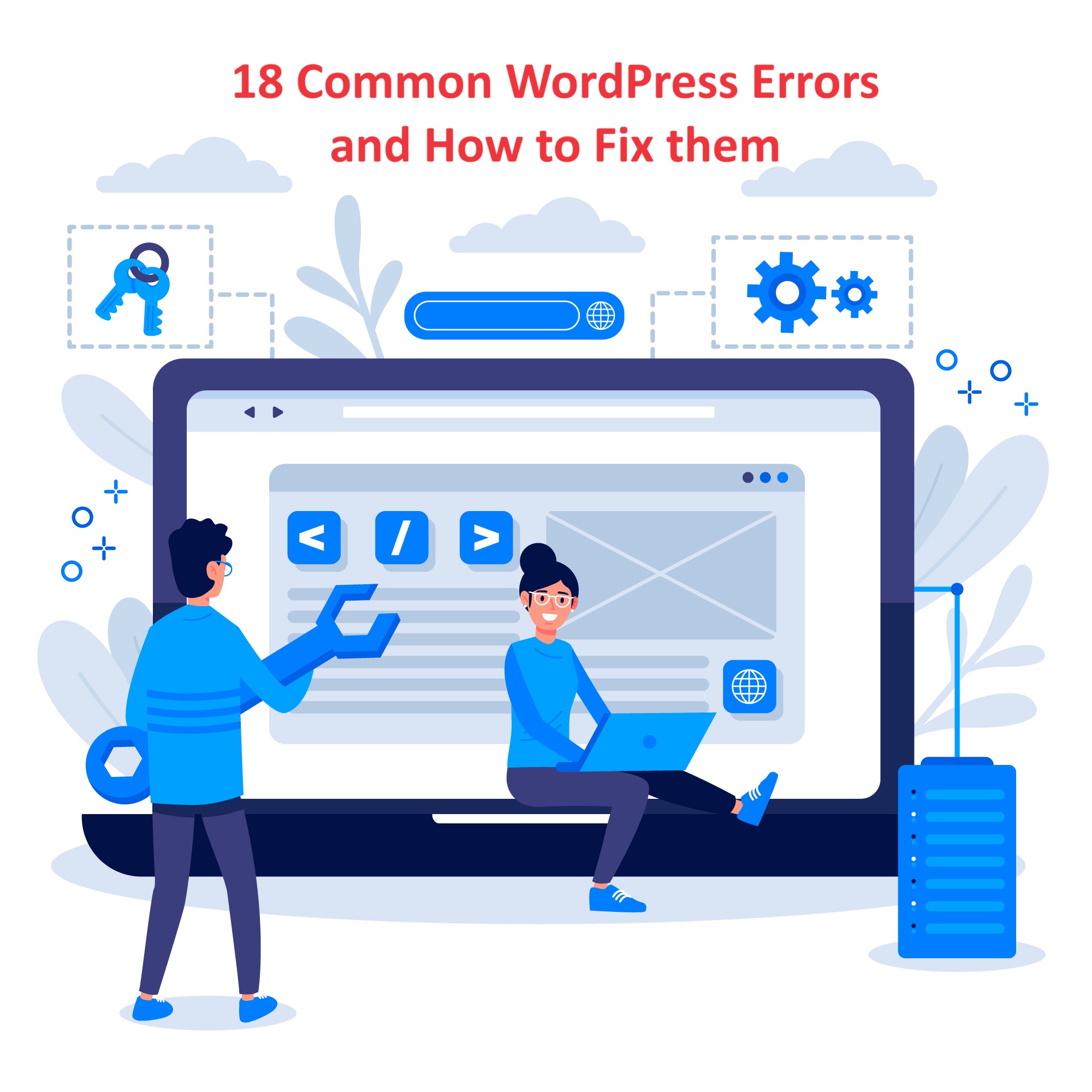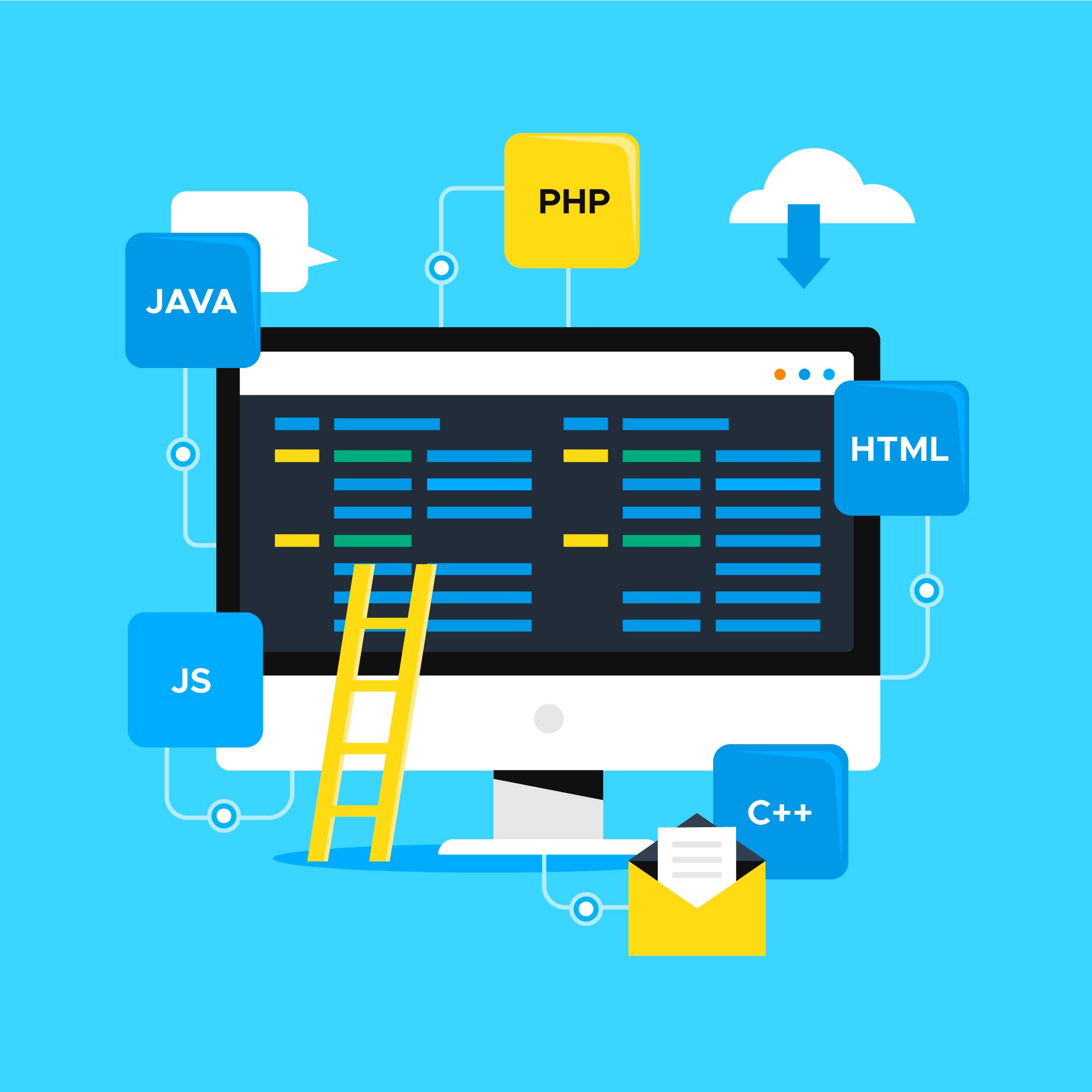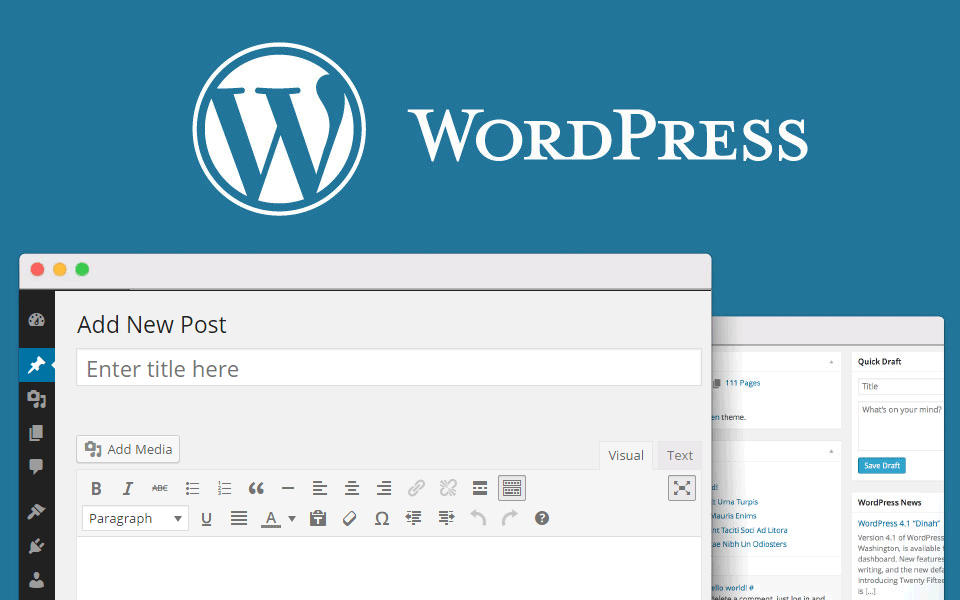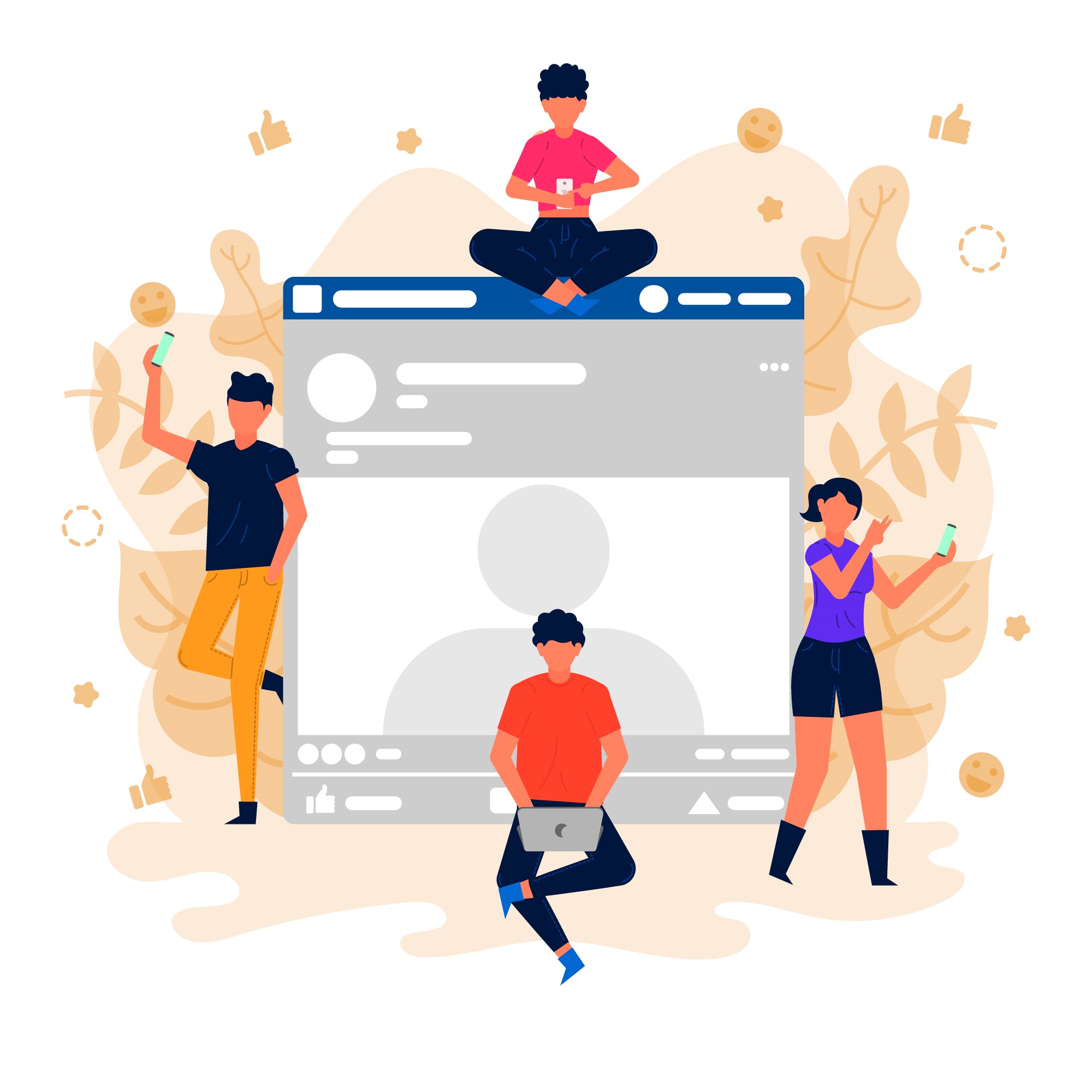Encountering WordPress errors can be frustrating, but most issues have straightforward solutions.
WordPress errors refer to issues or problems that users may encounter while using the WordPress platform to create, manage, or customize their websites.
These errors can manifest in various forms, including error messages, warnings, or unexpected behaviors within the WordPress dashboard or frontend of the website.
Table of Contents
Here are 18 common WordPress errors and how to fix them:
White Screen of Death (WSOD)
- Solution: Disable plugins and themes by renaming the plugins and themes folders via FTP. Then, reactivate them one by one to identify the culprit.
Internal Server Error (HTTP 500)
- Solution: Increase PHP memory limit by editing the wp-config.php file or check for corrupted .htaccess file.
Error Establishing Database Connection
- Solution: Check database login credentials in wp-config.php or repair corrupted WordPress database tables using phpMyAdmin.
404 Page Not Found Error
- Solution: Update permalinks by visiting Settings > Permalinks and clicking “Save Changes” to refresh the permalink structure.
Syntax Error in WordPress
- Solution: Review the code changes made and fix any syntax errors or typos. You can also restore the original code if necessary.
Connection Timed Out Error
- Solution: Increase PHP execution time limit and WordPress memory limit in wp-config.php file or contact your hosting provider.
WordPress Keeps Logging Out
- Solution: Clear browser cookies and cache, check for conflicting plugins, or increase session expiration time in wp-config.php.
403 Forbidden Error
- Solution: Check file permissions of directories and files, ensure proper ownership, and update .htaccess rules if necessary.
Memory Exhausted Error (Fatal Error: Allowed Memory Size Exhausted)
- Solution: Increase PHP memory limit in php.ini or wp-config.php file, or optimize WordPress plugins and themes.
502 Bad Gateway Error
- Solution: Reload the page, check server logs for details, deactivate plugins, or contact your hosting provider for assistance.
504 Gateway Timeout Error
- Solution: Increase PHP execution time limit, disable plugins, or contact your hosting provider to troubleshoot server issues.
Mixed Content Error (HTTPS/SSL)
- Solution: Update all URLs to use HTTPS, ensure SSL certificate is installed correctly, and use SSL plugins if necessary.
Upload Failed to Write to Disk Error
- Solution: Check folder permissions of wp-content/uploads directory, correct ownership, and increase disk space if necessary.
Max Upload Size Exceeded Error
- Solution: Increase maximum upload file size limit in php.ini or .htaccess file, or use plugins like WP Maximum Upload File Size.
Briefly Unavailable for Scheduled Maintenance Error
- Solution: Delete .maintenance file from WordPress root directory via FTP, or wait for WordPress to finish updates.
WordPress errors Too Many Redirects
- Solution: Check and update site URL settings in Settings > General, ensure proper .htaccess rules, and fix conflicting plugins.
Database Connection Error
- Solution: Check database login credentials in wp-config.php, repair corrupted database tables, or contact your hosting provider.
Missing Admin Toolbar Error
- Solution: Disable browser extensions, clear browser cache, or troubleshoot conflicts with themes or plugins.
These are just a few examples of WordPress errors that users may encounter.
Resolving these errors often requires troubleshooting techniques, such as checking error logs, reviewing server configurations, disabling plugins or themes, and seeking assistance from WordPress support forums or web developers.
By troubleshooting these common WordPress errors using the provided solutions, you can effectively resolve issues and keep your website running smoothly.
If you encounter persistent or complex errors, consider seeking assistance from WordPress support forums or hiring a developer for expert help.