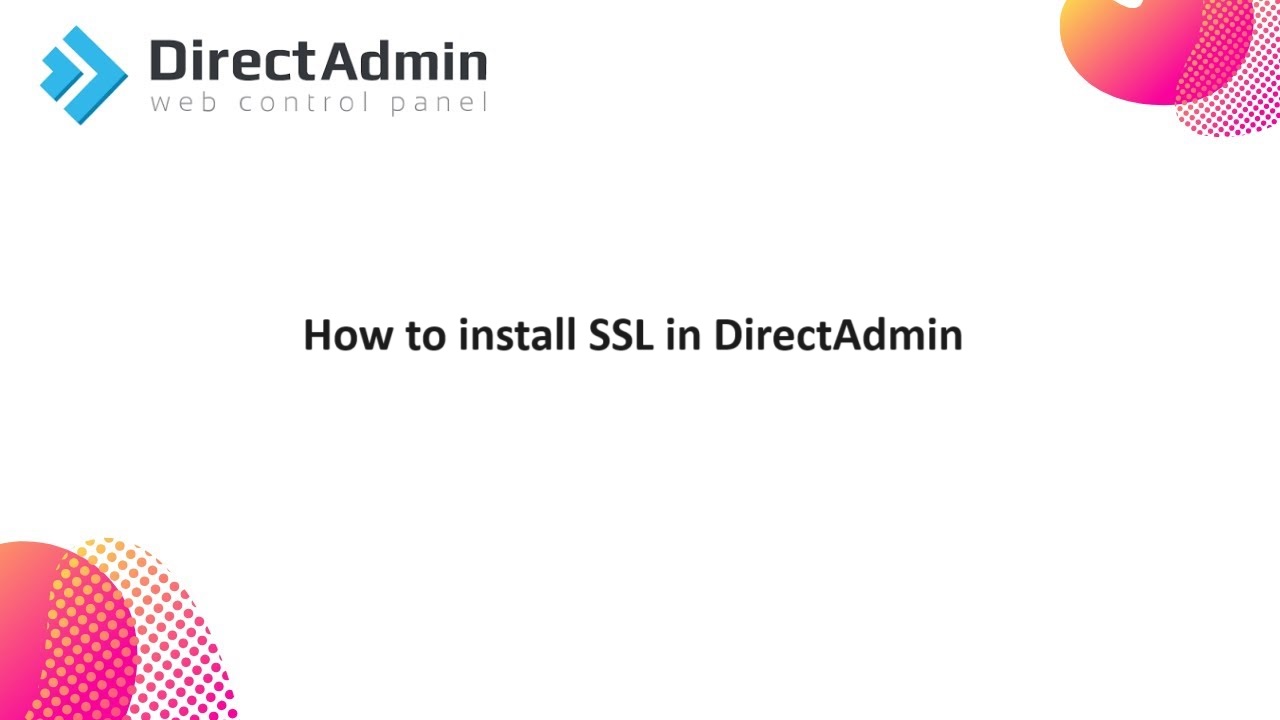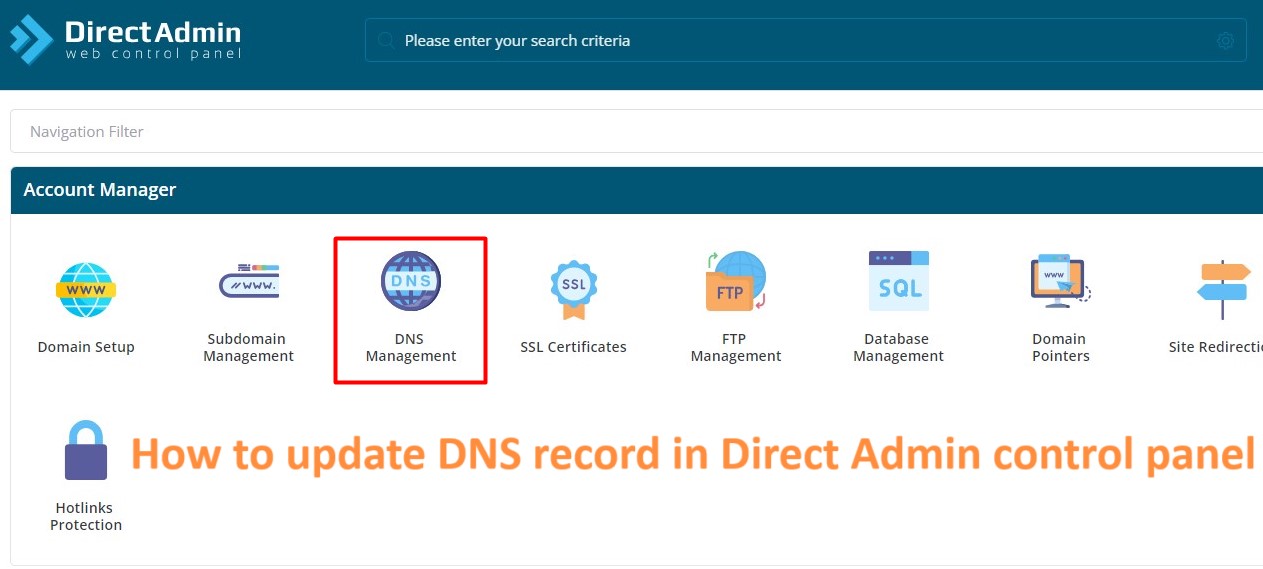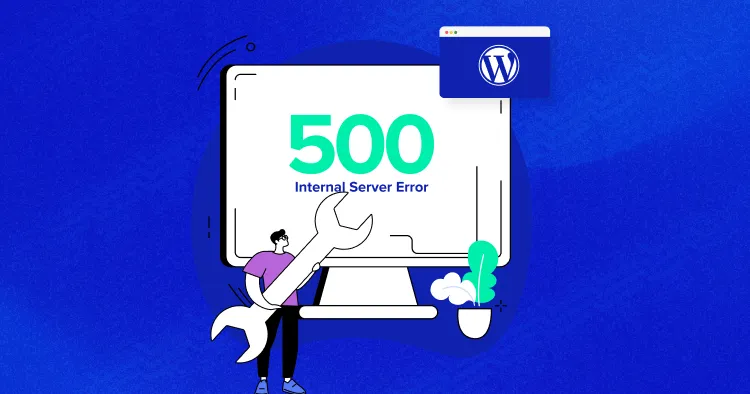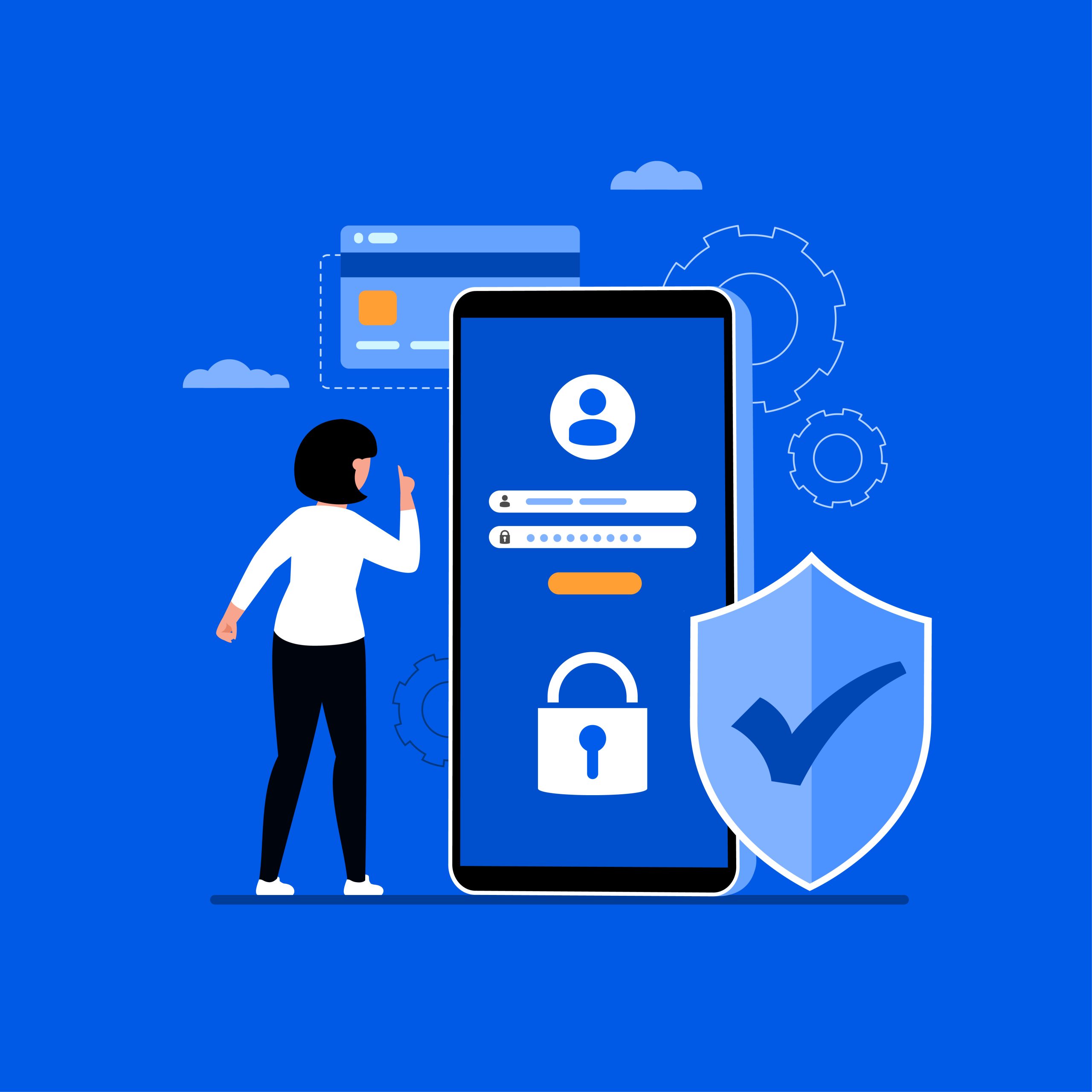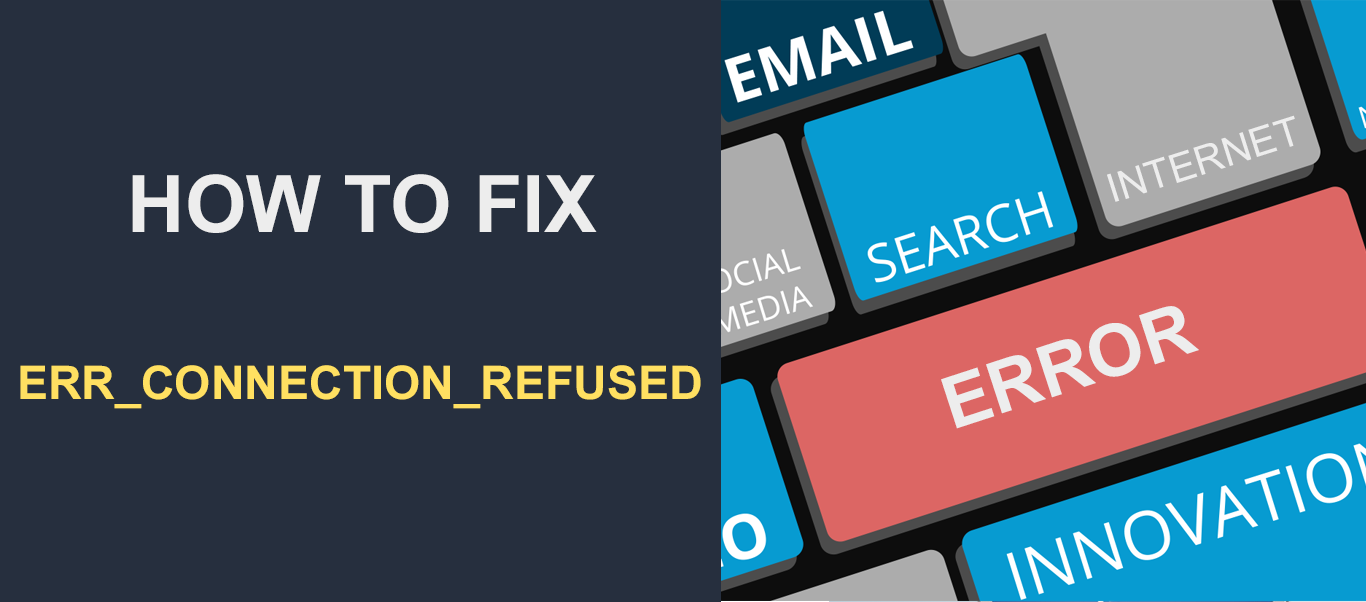Install SSL In DirectAdmin, SSL (Secure Sockets Layer) refers to the protocol used to secure communication between a web server and a web browser. DirectAdmin, being a web hosting control panel, provides features to manage SSL certificates for websites hosted on servers.
SSL (Secure Sockets Layer) in DirectAdmin refers to the functionality within the DirectAdmin control panel that allows users to manage and configure SSL certificates for their hosted websites. This includes tasks such as generating Certificate Signing Requests (CSRs), installing SSL certificates, and configuring SSL settings.
SSL certificates encrypt data transmitted between the web server and the client’s browser, ensuring that sensitive information such as login credentials, credit card details, and personal data remains secure during transmission.
DirectAdmin provides a user-friendly interface for managing SSL certificates, making it easier for website owners to secure their websites with HTTPS encryption. With DirectAdmin, users can upload SSL certificates obtained from trusted Certificate Authorities (CAs) or use integrated solutions like Let’s Encrypt for free SSL certificates.
Table of Contents
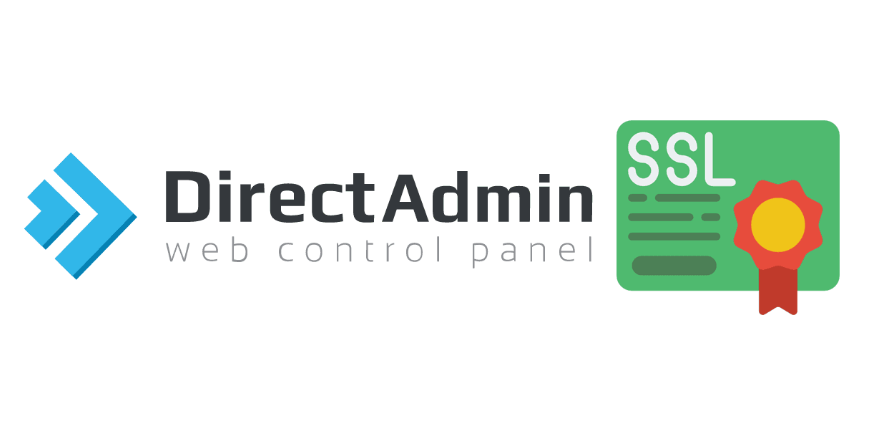
DirectAdmin allows users
DirectAdmin allows users to:
- Generate CSR (Certificate Signing Request): This involves creating a CSR, which is a block of encoded text containing information about the organization and domain name. The CSR is used to apply for an SSL certificate from a Certificate Authority (CA).
- Install SSL Certificates: Once an SSL certificate is obtained from a CA, it needs to be installed on the server. DirectAdmin provides an interface for users to upload or paste the SSL certificate, private key, and CA bundle.
- Renew SSL Certificates: SSL certificates typically have an expiration date. DirectAdmin may provide reminders or tools to assist users in renewing SSL certificates before they expire.
- Manage SSL Options: DirectAdmin may offer additional options for managing SSL settings, such as enabling HTTPS redirection, specifying SSL/TLS versions and ciphers, and configuring SSL-related security features.
Overall, SSL in DirectAdmin facilitates the implementation and management of SSL certificates for websites hosted on servers, helping to enhance security and protect sensitive data transmitted over the internet.
Install SSL in DirectAdmin
To install SSL in DirectAdmin, you can follow these steps:
Generate CSR (Certificate Signing Request):
- Log in to your DirectAdmin control panel.
- Navigate to “SSL Certificates” under the “Account Manager” section.
- Click on “Create a Certificate Request.”
- Fill out the form with your domain information.
- Click “Save” to generate the CSR.
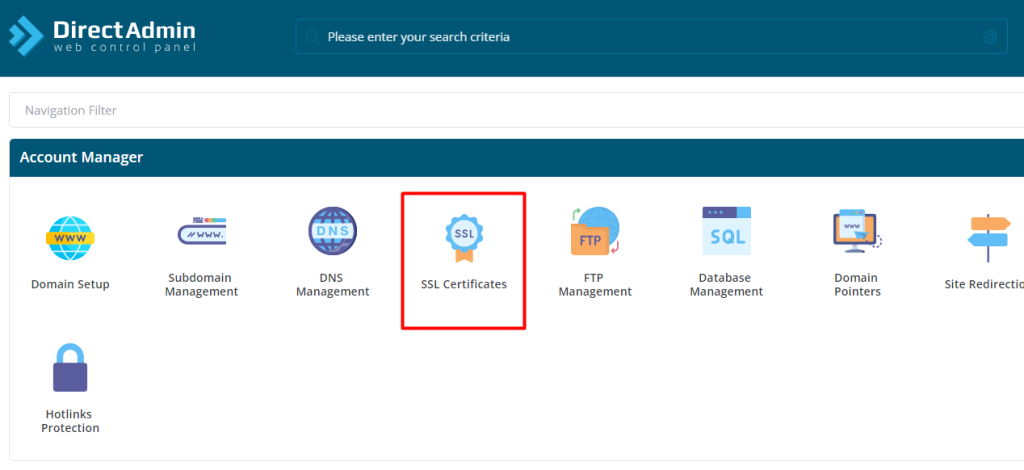
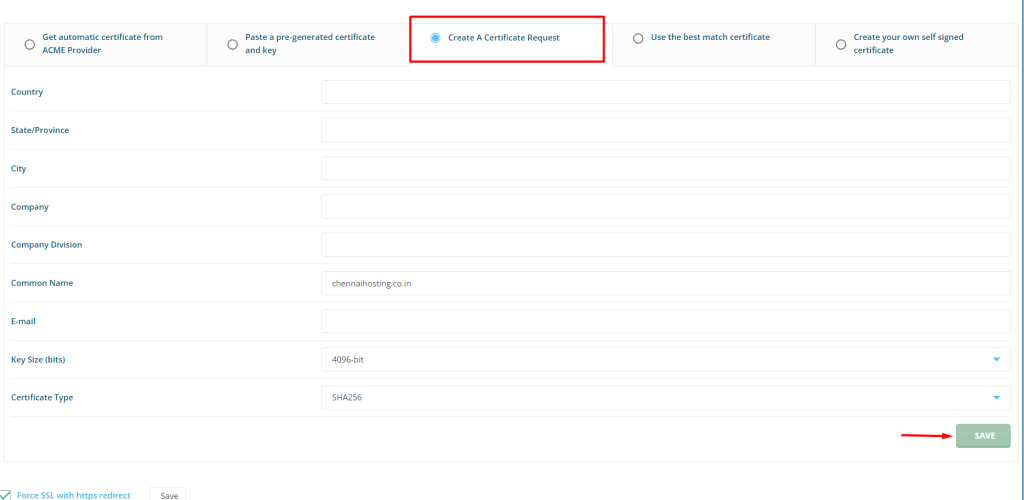
Purchase SSL Certificate:
- You can buy an SSL certificate from a Certificate Authority (CA) like Let’s Encrypt, Comodo, etc.
- Some hosting providers offer integrations with Let’s Encrypt directly in the DirectAdmin control panel, making it easier to obtain and install SSL certificates.
Upload SSL Certificate:
- Once you receive the SSL certificate files from the CA, log in to DirectAdmin.
- Go to “SSL Certificates” under the “Account Manager” section.
- Choose “Paste a pre-generated certificate and key” or “Upload a certificate.”
Install SSL Certificate:
- Paste or upload the SSL certificate, private key, and CA bundle into the corresponding fields.
- Click “Save” or “Save Certificate” to install the SSL certificate.
Configure Web Server:
- After installing the SSL certificate, you may need to configure your web server (Apache or Nginx) to use the SSL certificate.
- DirectAdmin usually handles this automatically, but you might need to check your web server configuration files to ensure SSL is enabled.
Verify SSL Installation:
- You can use online tools like SSL Checker to verify that your SSL certificate is installed correctly and is valid.
Update Website URLs:
- After installing SSL, make sure to update your website URLs to use “https://” instead of “http://”.
Test SSL Configuration:
- Open your website in a web browser and make sure it loads without any SSL warnings or errors.
By following these steps, you should be able to install SSL in DirectAdmin successfully. If you encounter any issues, you can refer to DirectAdmin’s documentation or contact their support for assistance.