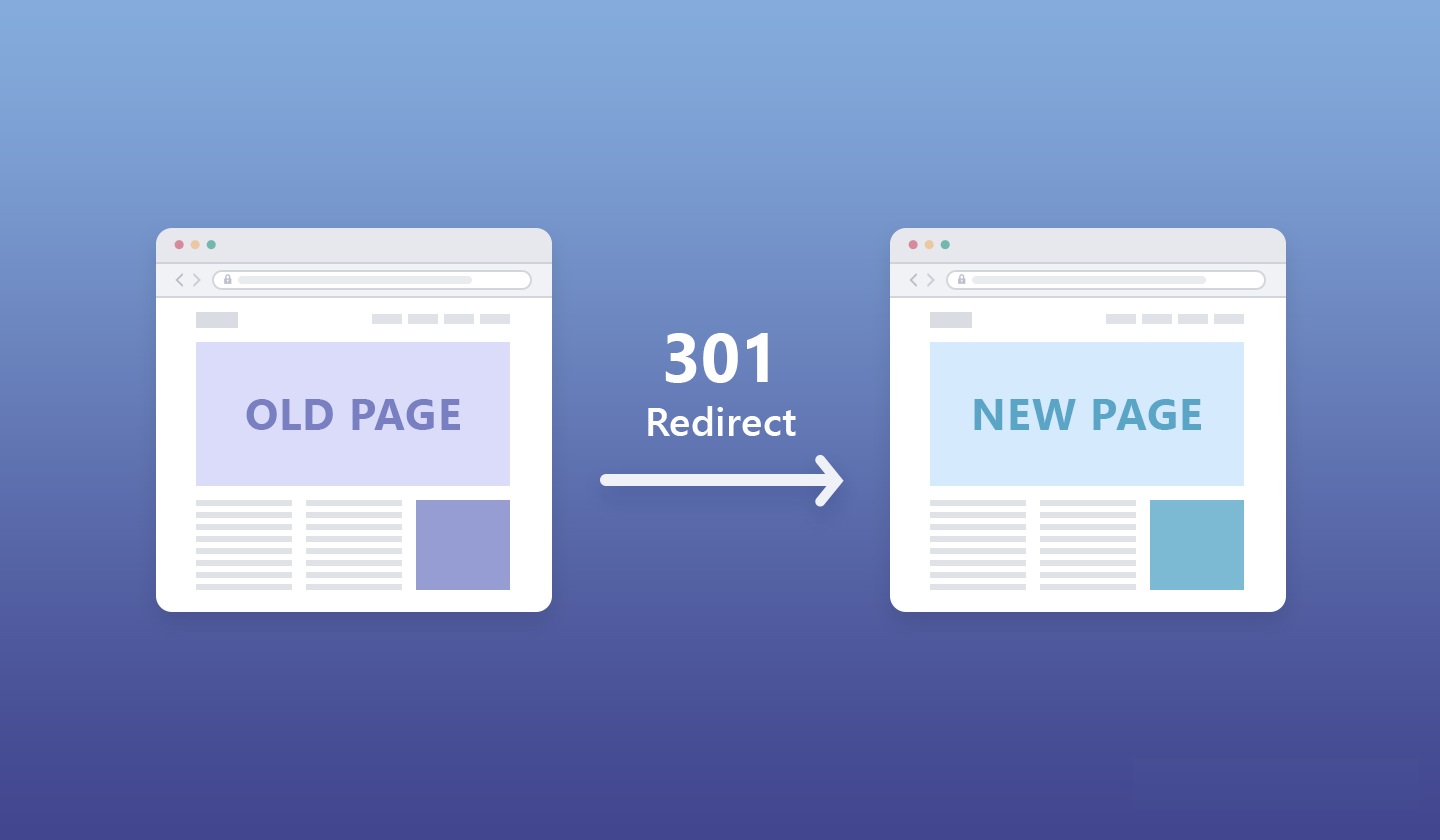A 301 redirect is a method of permanently redirecting a URL to another URL. This is commonly used when you have moved a page or website to a new location and want to ensure that visitors and search engines are directed to the new URL. You can implement 301 redirects using an .htaccess file on your Apache web server.
Setting up a 301 redirect in your hosting provider typically involves using the control panel or dashboard provided by your hosting company.
In cPanel, you can set up a 301 redirect easily using the “Redirects” feature.
While the specific steps may vary depending on your hosting provider, the general process usually involves accessing your hosting account, locating the redirection or forwarding settings, and configuring the desired redirects.
Table of Contents
What Is 301 Redirect?
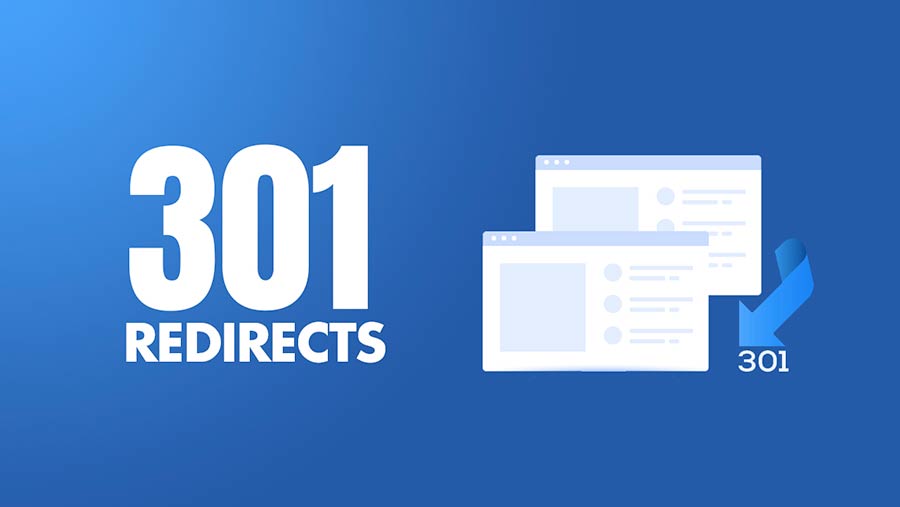
A 301 redirect is a type of HTTP status code that indicates a permanent redirect from one URL to another. When a web server receives a request for a URL that has been permanently moved to a new location, it responds with a 301 status code and redirects the client to the new URL.
Here’s how the process works:
- A user or search engine crawler requests a URL from a web server.
- The web server checks its configuration and sees that the requested URL has been permanently moved to a new location.
- The server responds with a 301 status code along with the new URL.
- The user’s browser or the search engine crawler automatically redirects to the new URL.
What Is an .htaccess File?
An .htaccess file is a configuration file used by the Apache web server to apply specific settings and directives to directories and their subdirectories.
The name “.htaccess” stands for “hypertext access.” It allows website administrators to override certain server configuration settings on a per-directory basis, without needing access to the main server configuration file.
When Should You Perform 301 Redirects?
Performing 301 redirects is appropriate in various scenarios where you want to permanently direct users and search engines from one URL to another. Here are some common situations where you should consider implementing 301 redirects:
- Website Restructuring or Redesign: When redesigning your website or restructuring its content, URLs may change. Implementing 301 redirects ensures that visitors who attempt to access the old URLs are automatically redirected to the corresponding new URLs. This helps maintain user experience and preserves search engine rankings.
- Changing Domain Names: If you’ve migrated your website to a new domain name, setting up 301 redirects from the old domain’s URLs to the equivalent URLs on the new domain is crucial. This ensures that existing links, bookmarks, and search engine rankings are seamlessly transferred to the new domain.
- Consolidating Multiple Pages or Domains: If you have multiple pages or domains serving similar content, consolidating them into a single page or domain can improve SEO and simplify your website’s structure. Implementing 301 redirects from the old URLs to the preferred destination URL ensures that traffic is directed appropriately and avoids duplicate content issues.
- Fixing Broken Links: When you encounter broken links pointing to outdated or deleted pages on your website, setting up 301 redirects to relevant, existing pages helps retain traffic and maintain the integrity of your website’s navigation. It also prevents visitors from encountering frustrating 404 errors.
- Canonicalization: Canonicalization refers to the process of choosing a preferred URL format (e.g., with or without “www”, with or without trailing slashes). Implementing 301 redirects from non-preferred URLs to the preferred ones helps consolidate link equity and avoids potential duplicate content issues.
- HTTP to HTTPS Migration: If you’re migrating your website from HTTP to HTTPS for enhanced security and SEO benefits, implementing 301 redirects from HTTP URLs to their HTTPS counterparts ensures a smooth transition. This prevents users and search engines from accessing insecure versions of your website.
- Rebranding or Product Renaming: When rebranding your business or renaming products/services, updating URLs to reflect the changes is important for consistency. Implementing 301 redirects from old URLs to new ones ensures that visitors are directed to the correct pages, even if they use outdated links or bookmarks.
How to Set Up a 301 Redirect with an .htaccess File
To set up a 301 redirect using an .htaccess file, you’ll need to edit or create the .htaccess file in the root directory of your website. Here’s a step-by-step guide:
- Access Your .htaccess File:
- Connect to your web server using an FTP client or a file manager provided by your hosting provider.
- Locate the
.htaccessfile in the root directory of your website. If you don’t see it, you may need to enable viewing hidden files.
- Backup Your .htaccess File:
- Before making any changes, it’s always a good idea to create a backup of your
.htaccessfile. Simply download a copy of the file to your local computer.
- Before making any changes, it’s always a good idea to create a backup of your
- Edit Your .htaccess File:
- Open the
.htaccessfile using a text editor such as Notepad, Sublime Text, or Visual Studio Code. - If you don’t have an
.htaccessfile, you can create one by simply creating a new text file and naming it.htaccess(be sure to include the dot at the beginning).
- Open the
- Set Up the 301 Redirect:
- To create a 301 redirect, use the
RedirectorRedirectMatchdirective in your.htaccessfile. - Here’s the basic syntax using
Redirect: - Redirect 301 /old-page.html http://www.example.com/new-page.html
- This line redirects requests for “old-page.html” to “http://www.example.com/new-page.html” with a 301 status code.
- To create a 301 redirect, use the
- Save and Upload Your .htaccess File:
- Once you’ve added the redirect, save the changes to your
.htaccessfile. - Upload the updated
.htaccessfile to the root directory of your website using your FTP client or file manager.
- Once you’ve added the redirect, save the changes to your
- Test Your Redirect:
- After uploading the
.htaccessfile, test the redirect by visiting the old URL in a web browser. - You should be automatically redirected to the new URL. Make sure the redirect works as expected.
- After uploading the
- Repeat as Needed:
- If you have multiple redirects to set up, repeat the process by adding additional
Redirectdirectives to your.htaccessfile. - Ensure each redirect is formatted correctly and tested thoroughly.
- If you have multiple redirects to set up, repeat the process by adding additional
- Monitor and Update:
- Regularly monitor your website’s traffic and check for any broken links or outdated URLs.
- If necessary, update your
.htaccessfile to add new redirects or make changes to existing ones.
Remember to be cautious when editing your .htaccess file, as incorrect configurations can potentially cause issues with your website’s functionality. If you’re unsure about making changes, consider seeking assistance from a web developer or your hosting provider.