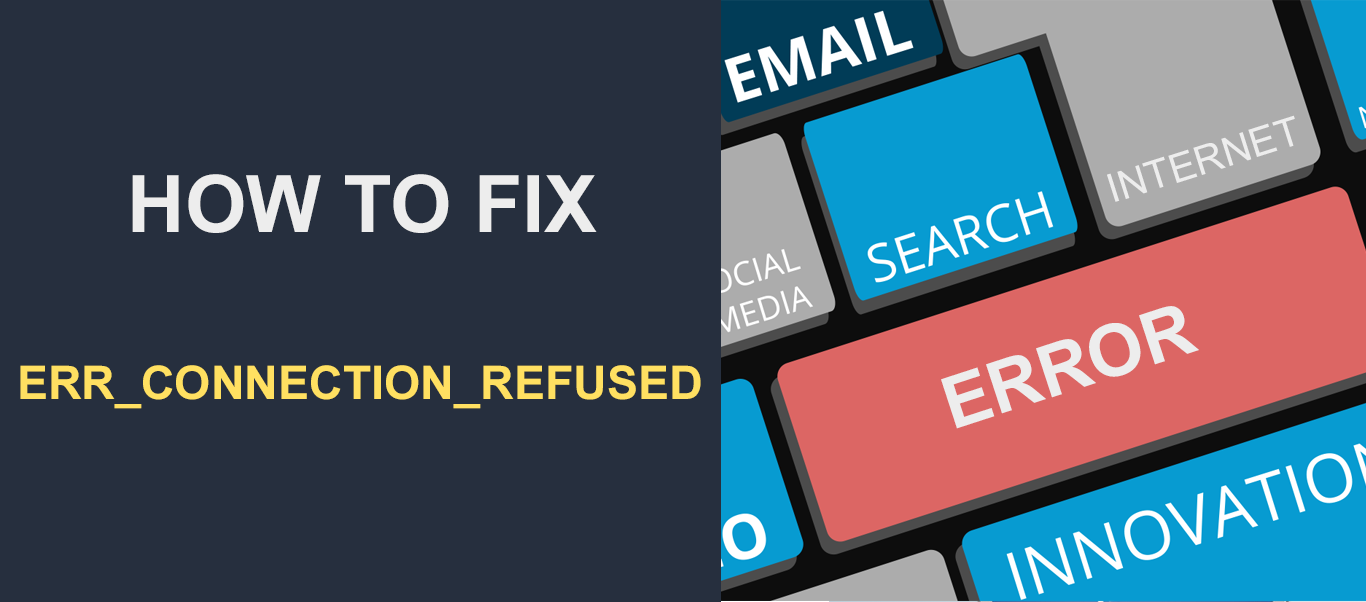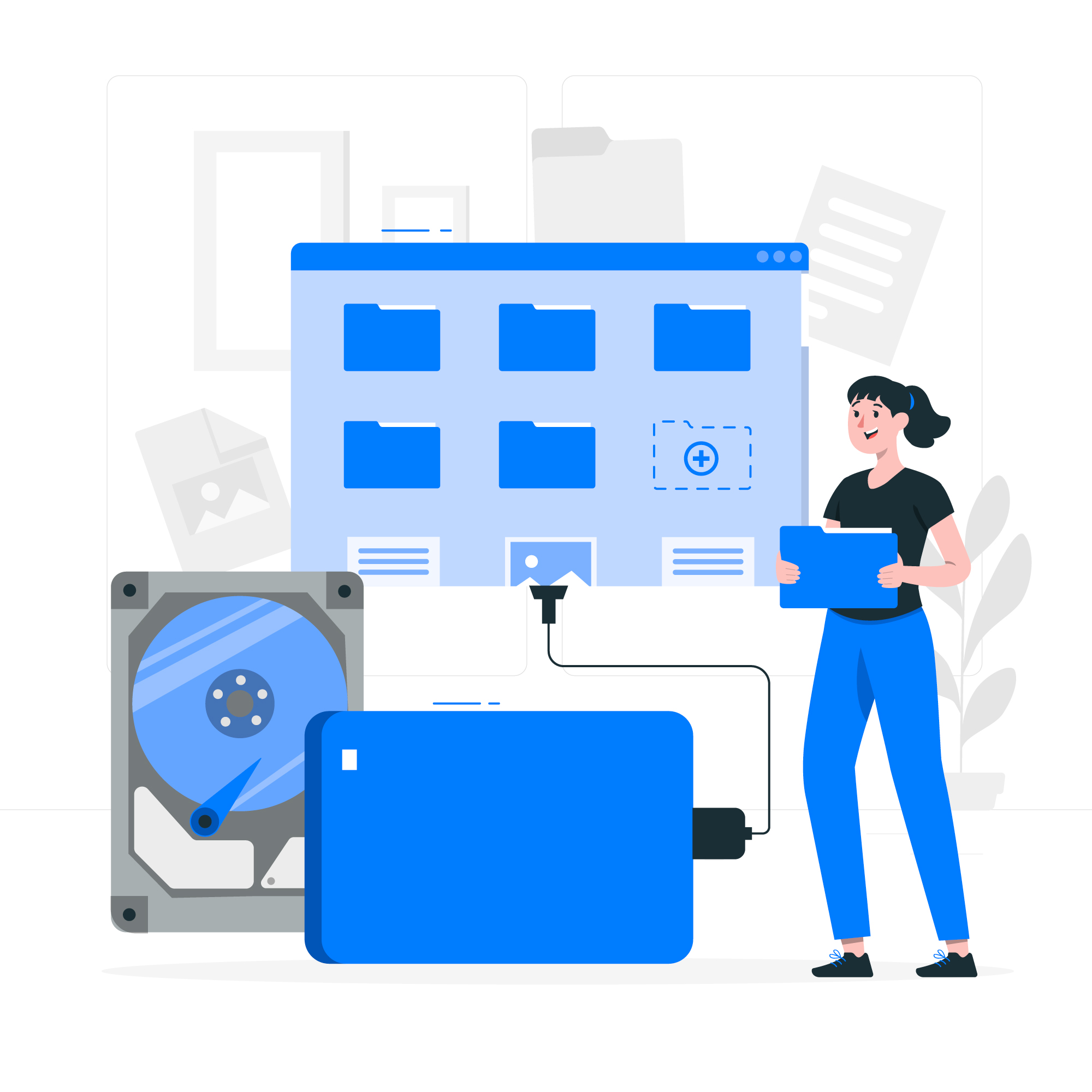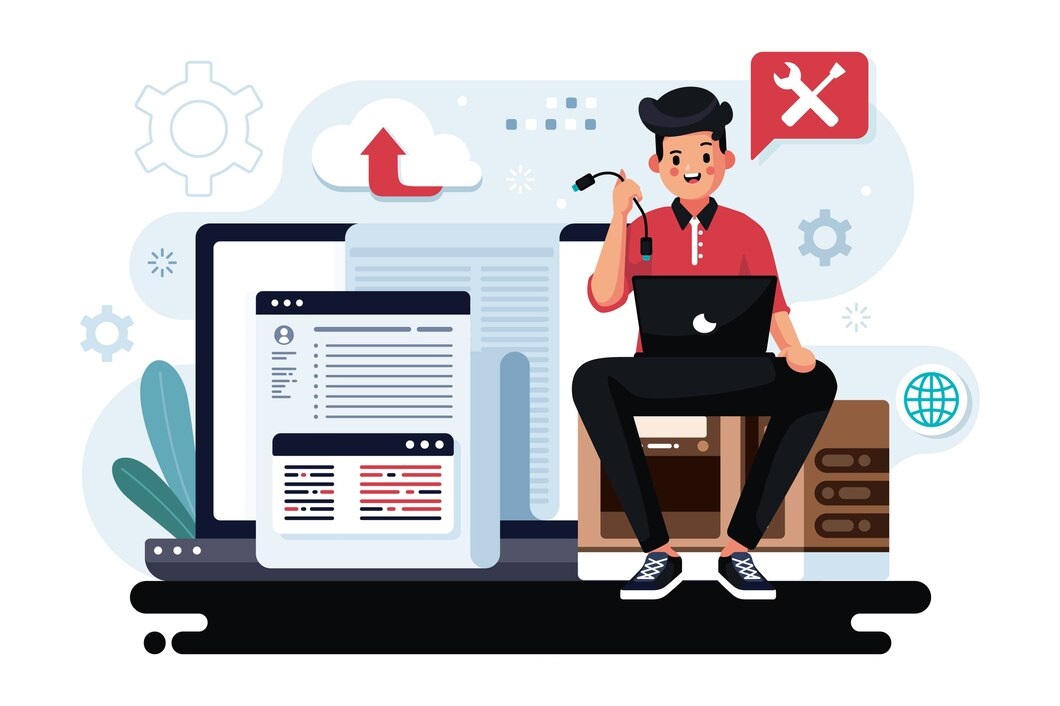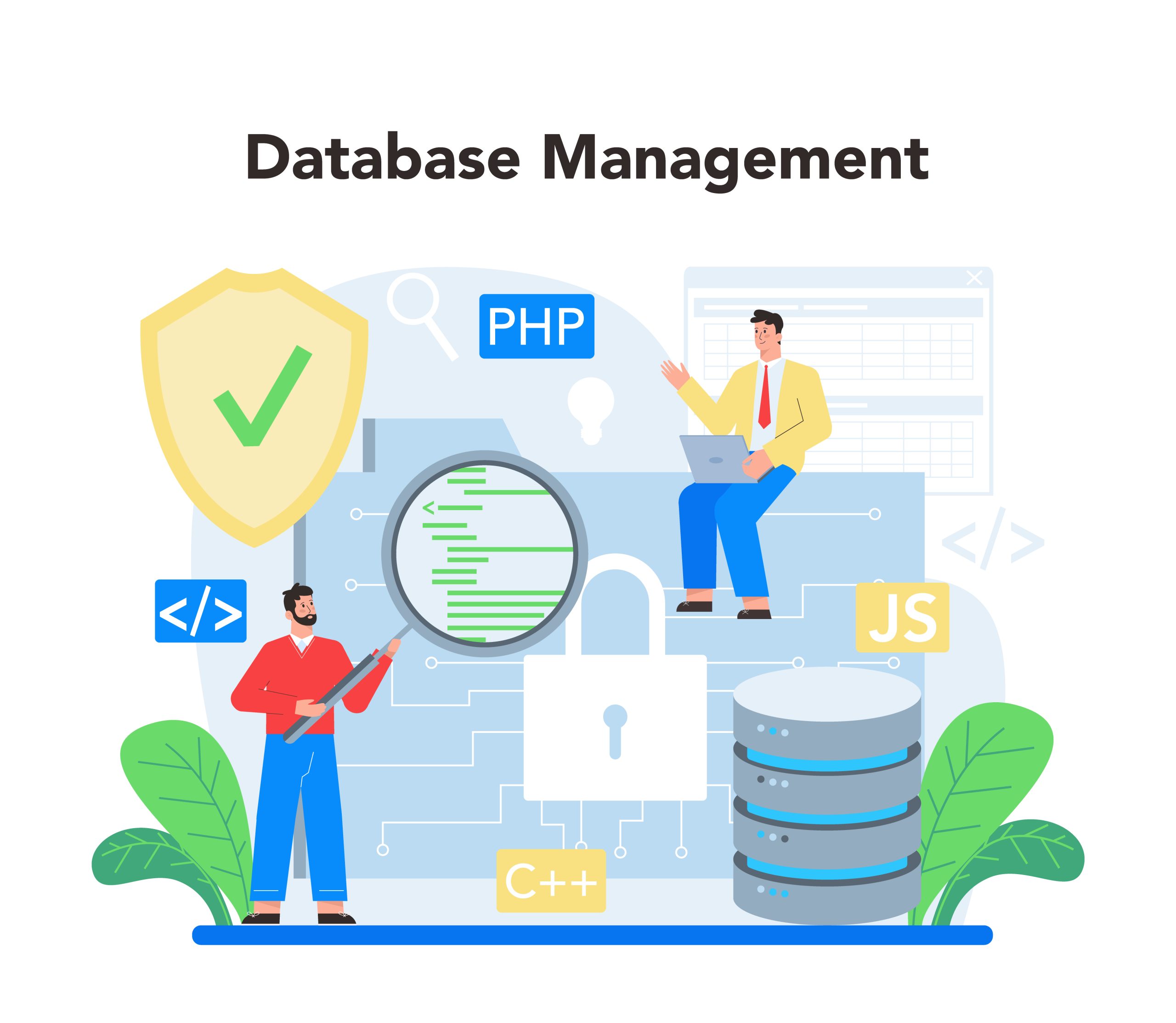The ERR CONNECTION REFUSED error is a common networking error that occurs when the browser is unable to establish a connection to the website’s server.
The ERR_CONNECTION_REFUSED error in web hosting refers to a situation where the browser is unable to establish a connection to the website’s server.
This error is commonly displayed in web browsers like Google Chrome, Mozilla Firefox, and Microsoft Edge when a connection to a website cannot be established due to various reasons related to the web hosting environment.
The ERR_CONNECTION_REFUSED error is a common issue that occurs when the browser is unable to establish a connection to the website. This error can be caused by various factors, such as incorrect network settings, firewall restrictions, or issues with the website’s server. Below are several methods you can try to resolve the ERR_CONNECTION_REFUSED error:
Table of Contents
Common Causes of ERR CONNECTION REFUSED Error:
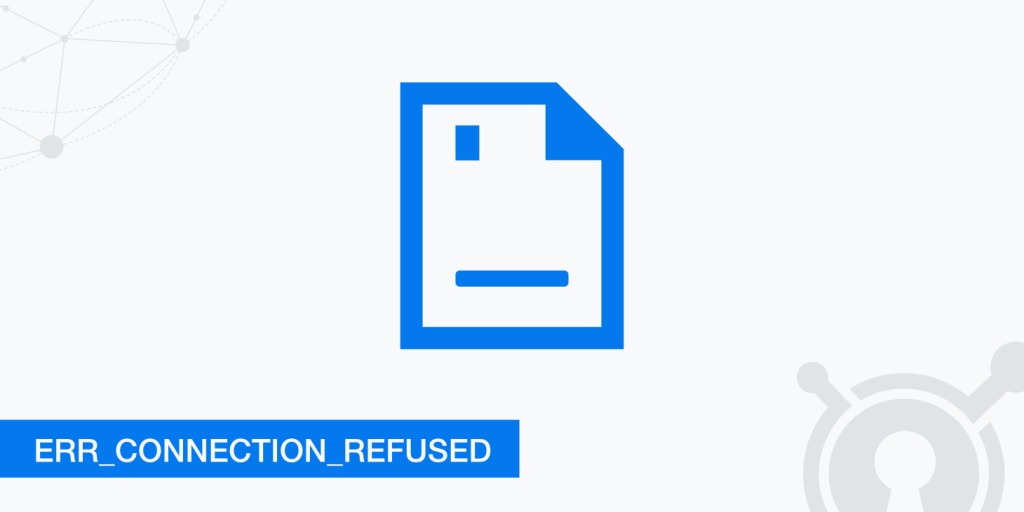
- Website Server is Down: The most common cause of this error is that the website’s server is down or not responding.
- Firewall or Security Software: Firewall or security software on your computer may block the connection to the website, causing the
ERR CONNECTION REFUSEDerror. - Incorrect Network Settings: Incorrect network settings or proxy configurations can also lead to this error.
- DNS Issues: Domain Name System (DNS) issues can prevent your computer from resolving the website’s domain name to its correct IP address.
- VPN or Proxy Server: Using a VPN or proxy server can sometimes cause this error if the server is not configured correctly.
- Website Configuration Issues: Incorrect website configurations or server-side settings can also result in the
ERR_CONNECTION_REFUSEDerror.
Method 1: Check the Website URL
Ensure that you have entered the correct website URL. Sometimes, a typo in the URL can cause the ERR_CONNECTION_REFUSED error.
Method 2: Clear Browser Cache and Cookies
Corrupted or outdated cache and cookies can sometimes cause connection issues. Clearing them might resolve the problem.
For Chrome:
- Go to
Settings>Privacy and security>Clear browsing data. - Select
Cookies and other site dataandCached images and files, then clickClear data.
For Firefox:
- Go to
Options>Privacy & Security. - Under
Cookies and Site Data, clickClear Data.
For Safari:
- Go to
Safari>Clear History.... - Choose
All historyand clickClear History.
Method 3: Disable VPN or Proxy
If you are using a VPN or proxy server, try disabling it to see if it resolves the ERR_CONNECTION_REFUSED error.
Method 4: Check Firewall and Security Software
Firewall or security software on your computer might be blocking the connection to the website. Temporarily disable the firewall or security software to see if it resolves the issue.
Method 5: Flush DNS and Reset Winsock
Flushing the DNS and resetting Winsock can sometimes resolve network-related issues.
For Windows:
- Open Command Prompt as an administrator.
- Run the following commands one by one:bashCopy code
ipconfig /flushdns netsh winsock reset
For macOS:
- Open Terminal.
- Run the following command:Copy code
sudo killall -HUP mDNSResponder
Method 6: Check the Website Server
The website’s server might be down or experiencing issues. You can check the server status using online tools or contact the website administrator to confirm if the server is operational.
Method 7: Check the Website’s IP Address
Try accessing the website using its IP address instead of the domain name to see if the domain name is causing the ERR_CONNECTION_REFUSED error.
Method 8: Contact Your Internet Service Provider (ISP)
If none of the above methods work, there might be an issue with your internet connection or ISP. Contact your ISP to check if there are any network issues causing the ERR_CONNECTION_REFUSED error.
Final Thoughts
After trying the above methods, if you are still facing the ERR_CONNECTION_REFUSED error, the problem could be more complex and might require advanced troubleshooting. In such cases, you may need to consult with a network expert or contact your hosting provider for further assistance.