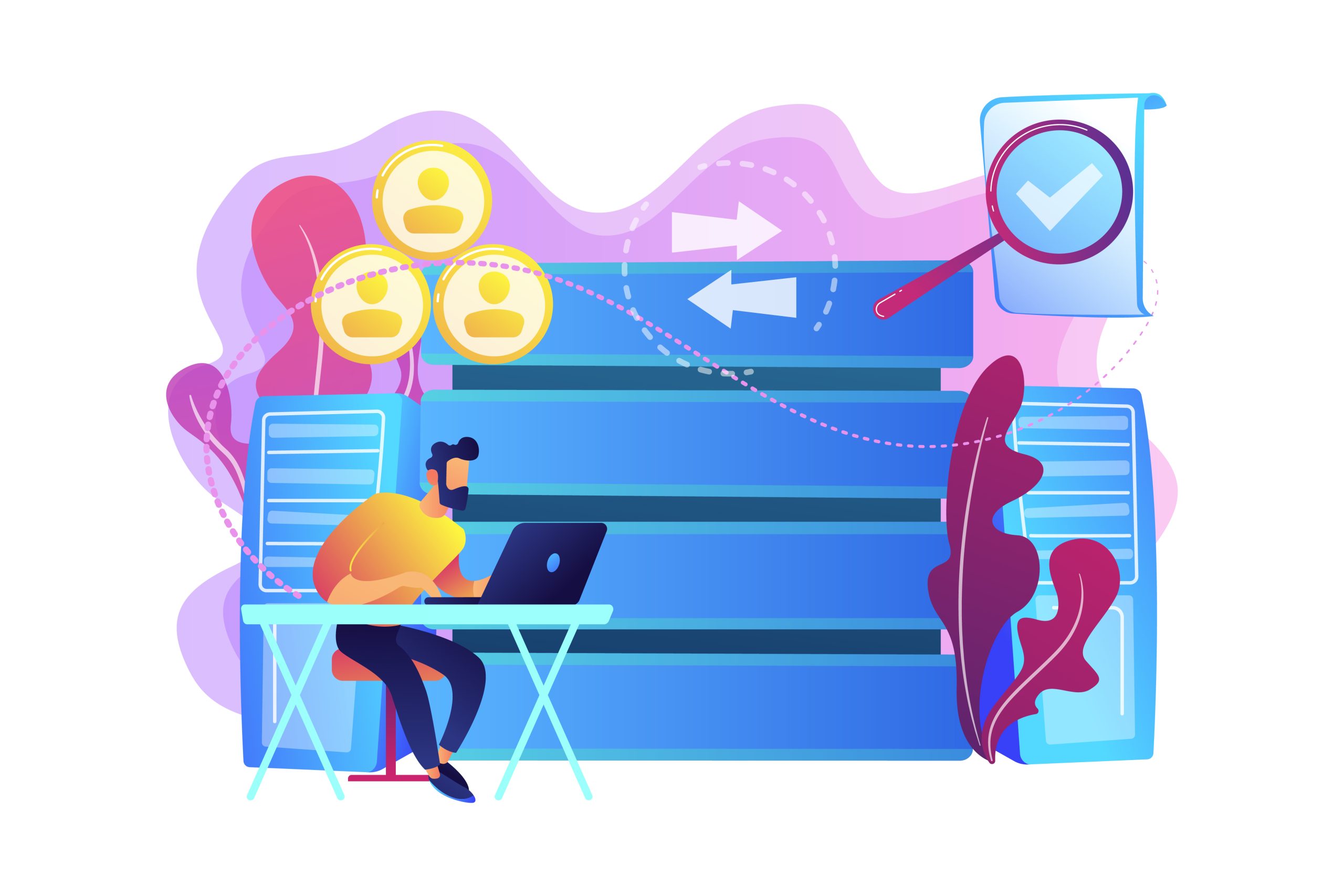Setting up custom nameservers for your domain or on wordpress sites involves several steps.
which may vary slightly depending on your domain registrar and hosting provider.
Table of Contents
Here’s a general guide to help you through the process:
Step 1: Register Custom Nameservers with Your Domain Registrar
- Log into Your Domain Registrar Account:
- Go to the website of your domain registrar and log in with your credentials.
- Navigate to the Domain Management Section:
- Find the domain for which you want to set up custom nameservers and go to its management settings. Look for an option labeled “Manage DNS,” “DNS Settings,” or similar.
- Register Your Custom Nameservers:
- There should be an option to register new nameservers. This process may be labeled as “Register Nameservers,” “Create Nameservers,” or “Custom Nameservers.”
- Enter the desired names for your custom nameservers (e.g.,
ns1.yourdomain.com,ns2.yourdomain.com) and their corresponding IP addresses.
- Save Changes:
- Once you have entered the nameserver names and IP addresses, save the changes. This step usually propagates within a few hours but may take up to 48 hours.
Step 2: Configure Nameservers in Your Hosting Account
- Log into Your Hosting Account:
- Go to your web hosting provider’s website and log in to your account.
- Navigate to DNS or Nameserver Settings:
- Find the section where you can manage DNS settings or nameservers. This might be under “DNS Management,” “Domain Management,” or a similar section.
- Set the Custom Nameservers:
- Enter the custom nameservers (e.g.,
ns1.yourdomain.com,ns2.yourdomain.com) that you registered with your domain registrar.
- Enter the custom nameservers (e.g.,
- Save and Apply Changes:
- After entering the nameservers, save the changes. Your hosting provider may also have additional settings or verification steps, so follow any prompts as required.
Step 3: Update Domain Nameservers to Point to Custom Nameservers
- Return to Your Domain Registrar:
- Go back to your domain registrar’s website.
- Set Domain Nameservers:
- In the domain management section, update the nameservers for your domain to point to the custom nameservers you created (e.g.,
ns1.yourdomain.com,ns2.yourdomain.com).
- In the domain management section, update the nameservers for your domain to point to the custom nameservers you created (e.g.,
- Save Changes:
- Save the new nameserver settings. DNS propagation typically takes up to 48 hours.
Reliability and uptime are critical metrics in evaluating the performance and dependability of web hosting services, servers, and network infrastructures.
These metrics directly impact the accessibility, performance, and user experience of websites and online services.
Reliability refers to the ability of a system or service to consistently perform its intended functions without failure.
In the context of web hosting and online services, reliability means that the servers, networks, and applications are consistently available and operational.
Security features in nameservers protect against DNS attacks such as DDoS (Distributed Denial-of-Service) attacks, cache poisoning, and spoofing, which can significantly degrade website performance or make the site inaccessible.
Troubleshooting and Verification
- Verify DNS Propagation:
- Use tools like DNS Checker to verify that your custom nameservers are correctly propagated and recognized globally.
- Check Website Accessibility:
- Once propagation is complete, ensure that your website is accessible using the custom nameserver.
- Consult Support:
- If you encounter issues, contact your domain registrar’s or hosting provider’s support team for assistance.
Setting up custom nameservers for a WordPress site involves configuring DNS settings both at your domain registrar and your web hosting provider.
Nameservers are vital to ensuring a website’s speed, reliability, scalability, and security.
By choosing a robust DNS provider and configuring nameservers correctly, website owners can significantly enhance their website’s performance and user experience.
By following these steps and using the resources provided by your domain registrar and hosting provider, you can successfully configure custom nameservers for your domain.