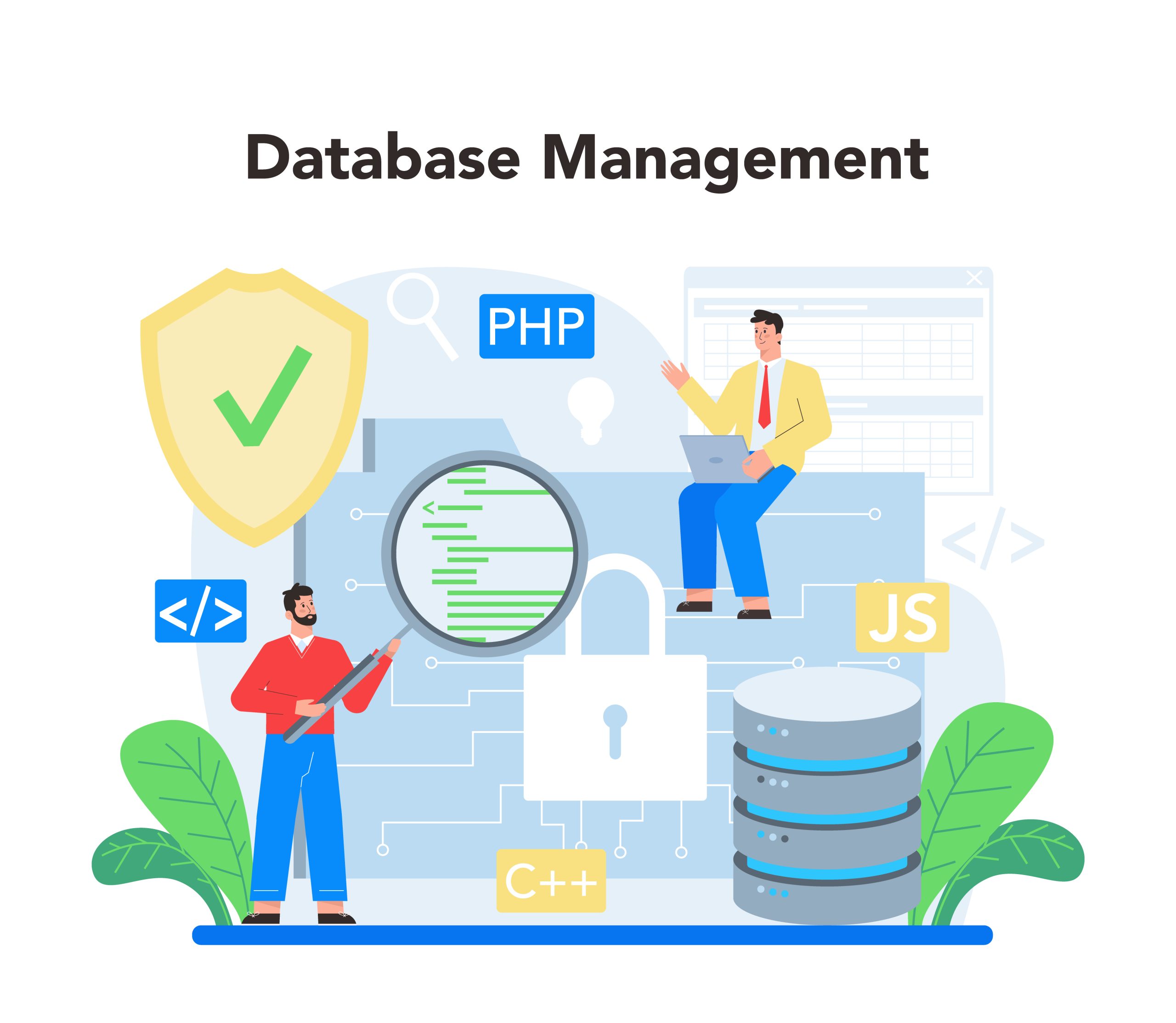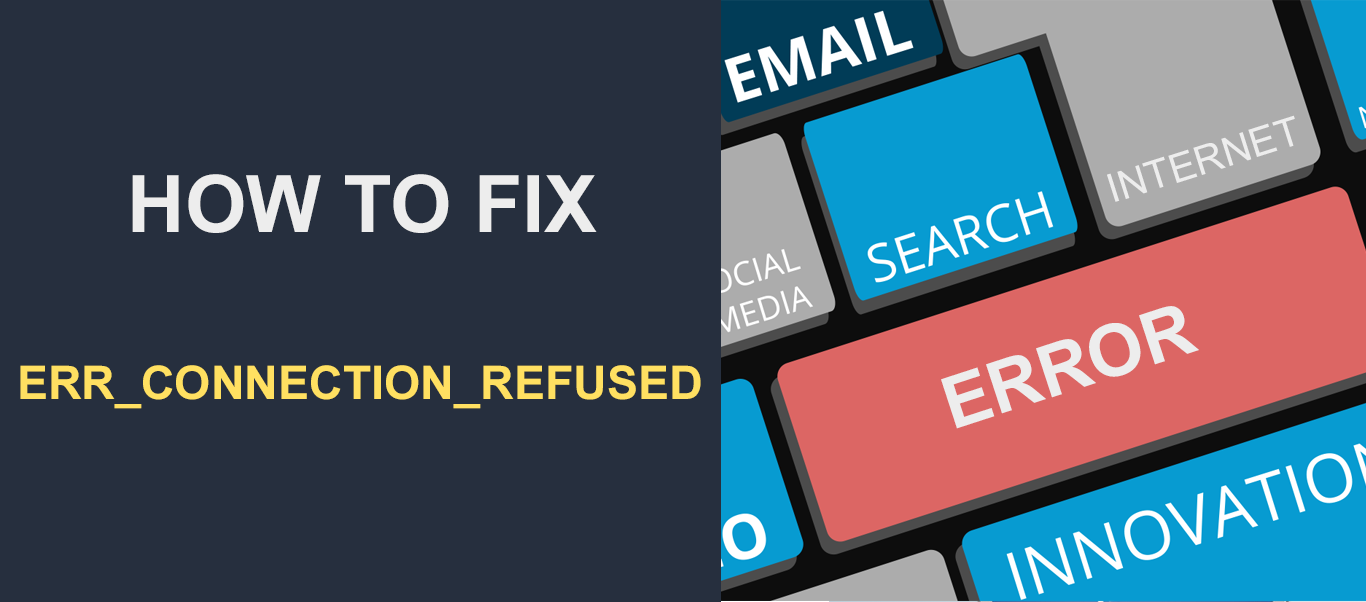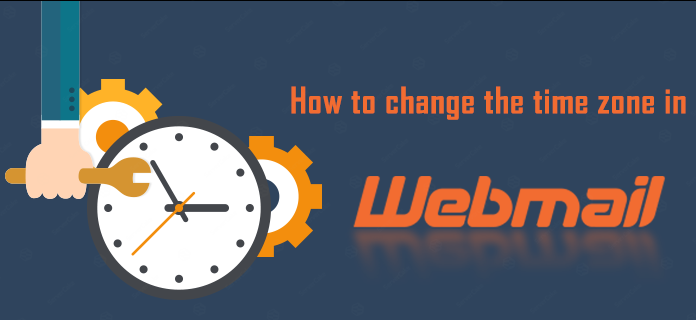Setting up and manage databases is a crucial aspect of website administration, especially for dynamic websites that rely on data storage and retrieval.
cPanel offers a user-friendly interface to create, secure, and manage databases efficiently.
Table of Contents
Guide to help you set up and manage databases in cPanel
Setting up and managing databases is a crucial part of website administration, especially for dynamic sites that rely on data storage and retrieval.
cPanel provides a suite of tools to simplify database management, making it easy to create, manage, and secure your databases.
Managing databases in cPanel involves various tasks such as creating, modifying, and deleting databases and users, as well as performing backups and restorations.
cPanel provides an intuitive interface and tools like phpMyAdmin to help users efficiently manage their databases.
1. Creating a Database
Steps:
- Access MySQL Databases:
- Log in to your cPanel account.
- In the “Databases” section, click on “MySQL Databases”.
- Create a New Database:
- Under “Create New Database”, enter a name for your database.
- Click “Create Database”.
- Add a Database User:
- Scroll down to “MySQL Users”.
- Enter a username and password for the new user.
- Click “Create User”.
- Add User to Database:
- Under “Add User to Database”, select the user and database you just created.
- Click “Add”.
- Assign the necessary privileges (usually all privileges) and click “Make Changes”.
Benefits:
- Easy setup process.
- Securely manage user access and permissions.
2. Managing Databases
Database Management Tools:
- phpMyAdmin: cPanel integrates with phpMyAdmin, a powerful tool for MySQL manage databases.
Steps to Access phpMyAdmin:
- Access phpMyAdmin:
- In the “Databases” section, click on “phpMyAdmin”.
- This opens the phpMyAdmin interface.
- Managing Databases:
- Create Tables: Select the database, click on the “Structure” tab, and create tables as needed.
- Run SQL Queries: Use the “SQL” tab to run queries.
- Import/Export Data: Use the “Import” and “Export” tabs to manage database data.
Benefits:
- Advanced database management.
- User-friendly interface for performing complex queries and operations.
3. Backing Up Databases
Steps:
- Backup via cPanel:
- In the “Files” section, click on “Backup”.
- Under “Download a MySQL Database Backup”, click the database name to download a backup.
- Backup via phpMyAdmin:
- Access phpMyAdmin.
- Select the database.
- Click the “Export” tab, choose the export method, and click “Go”.
Benefits:
- Ensures data safety.
- Facilitates quick restoration in case of data loss.
4. Restoring Databases
Steps:
- Restore via cPanel:
- In the “Files” section, click on “Backup”.
- Under “Restore a MySQL Database”, select the backup file and upload it.
- Restore via phpMyAdmin:
- Access phpMyAdmin.
- Select the database (or create a new one).
- Click the “Import” tab, choose the file, and click “Go”.
Benefits:
- Quick recovery from data loss.
- Easy restoration process.
5. Managing Database Users
Steps:
- Manage Users via MySQL Databases:
- In the “Databases” section, click on “MySQL Databases”.
- Under “Current Users”, you can change passwords, rename, or delete users.
- Assign or revoke user privileges as needed.
Benefits:
- Control over database access.
- Enhanced security management.
Best Practices for Managing Databases in cPanel
Limit Privileges: Only grant necessary privileges to manage databases users to minimize security risks.
Regular Backups: Ensure you have frequent backups to avoid data loss.
Strong Passwords: Use strong passwords for database users to enhance security.
Regular Maintenance: Periodically optimize and repair database tables for better performance.
Conclusion
Using cPanel to set up and manage databases is straightforward and efficient, thanks to its intuitive interface and robust tools like phpMyAdmin.
Regular backups, proper user management, and understanding how to restore your databases are essential practices for maintaining a secure and reliable website.
By following the steps outlined above, you can ensure that your database management is both effective and secure.