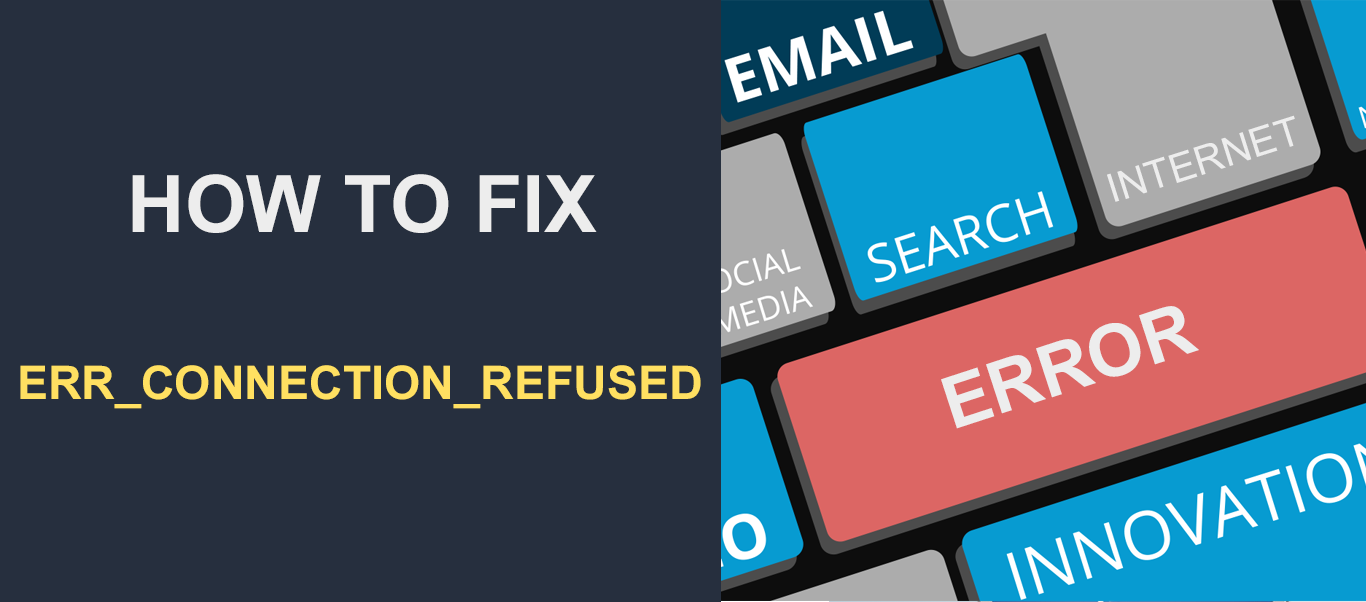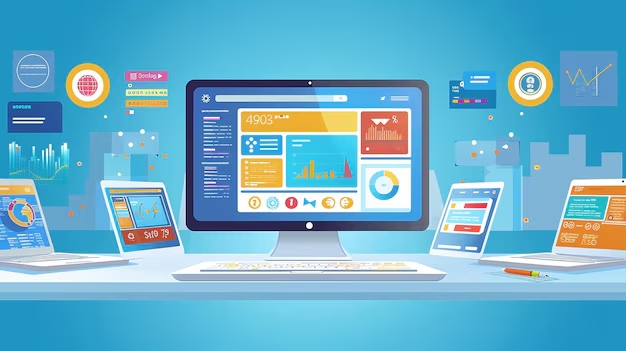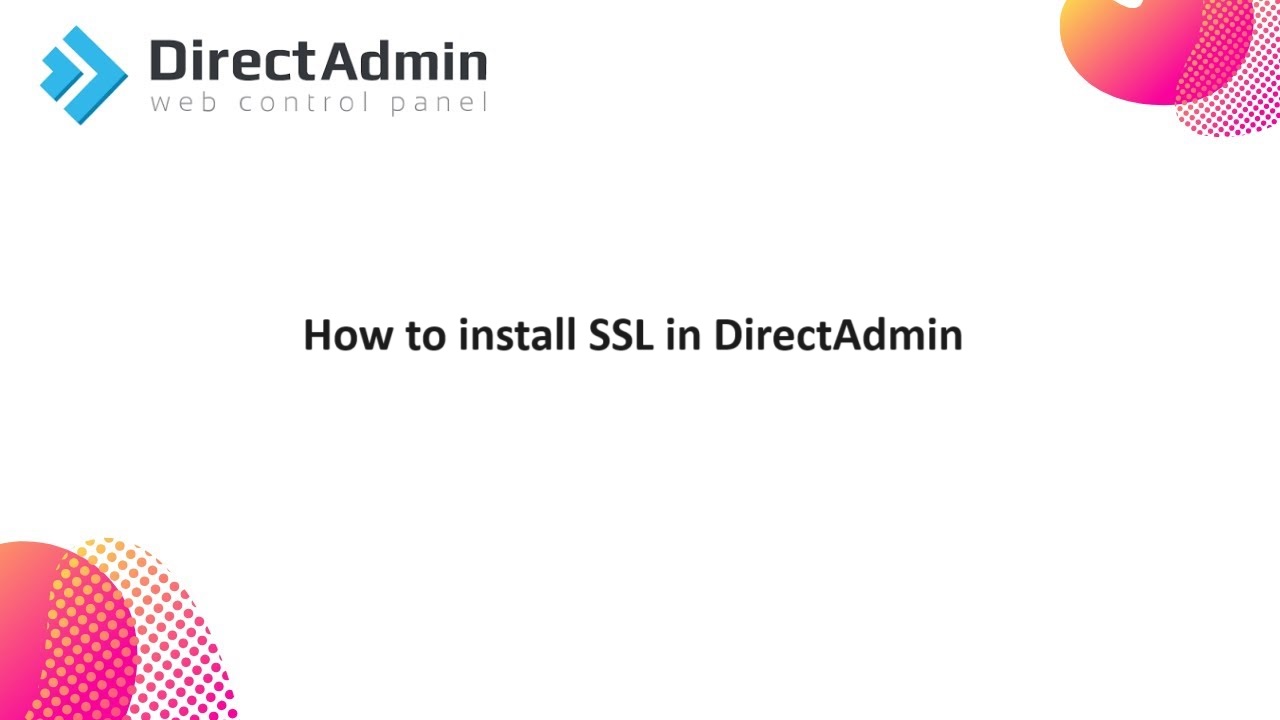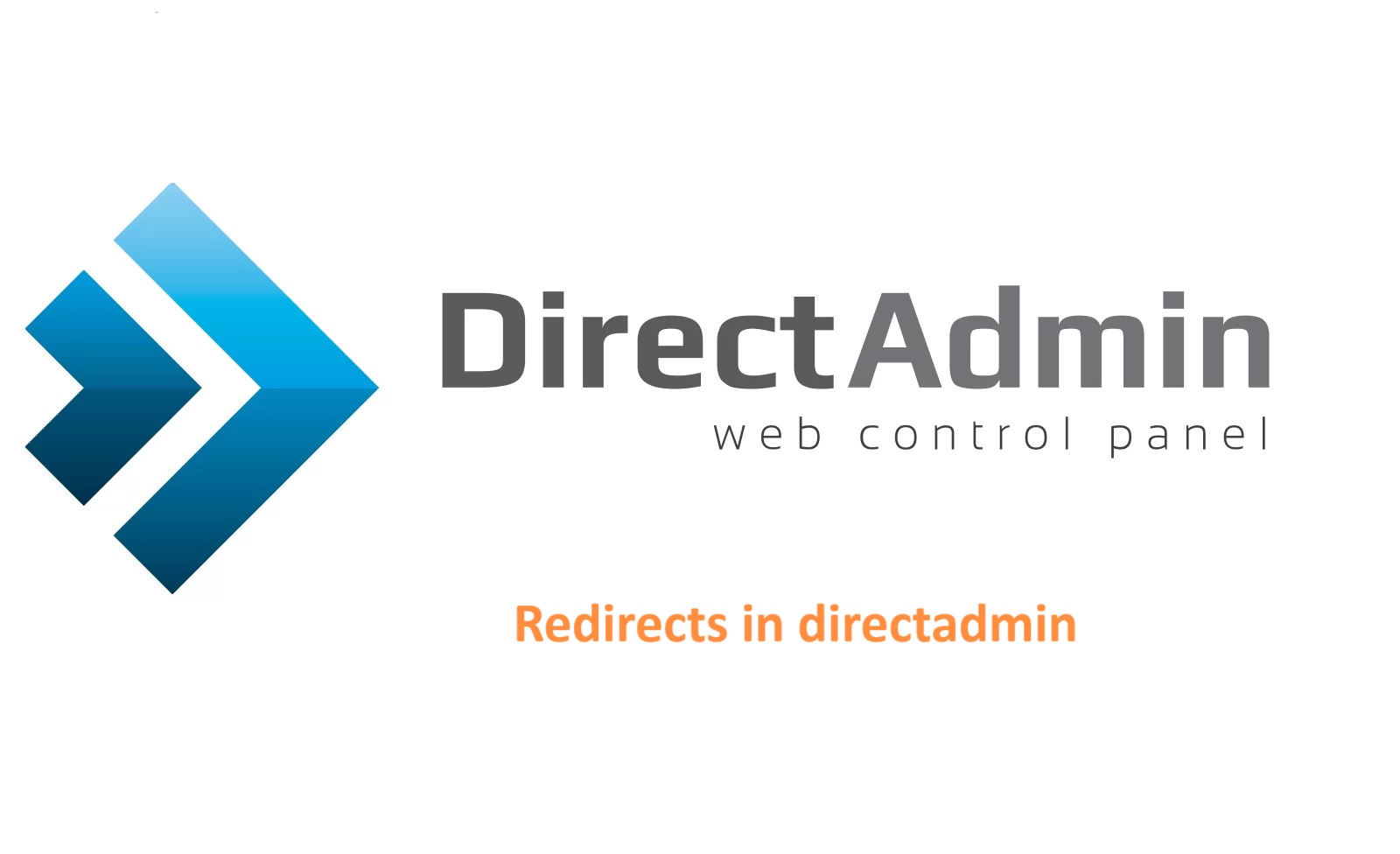As a reseller in DirectAdmin, managing multiple clients efficiently is crucial for maintaining a smooth and profitable hosting business.
This involves not only overseeing individual accounts and websites but also ensuring the overall health of the server and providing exceptional customer service.
Table of Contents
Manage Multiple Clients as DirectAdmin Resellers
Here’s a comprehensive guide on how to effectively manage multiple clients as a DirectAdmin reseller.
1. Understanding the Reseller Role in DirectAdmin
DirectAdmin is a web hosting control panel that allows resellers to create and manage client accounts on a shared server. As a reseller, your role involves:
- Creating and Managing User Accounts: Setting up client accounts, managing their resources, and ensuring they adhere to the hosting packages.
- Providing Customer Support: Offering assistance and troubleshooting issues that clients may encounter.
- Overseeing Server Health: Monitoring server performance and ensuring that all accounts run smoothly.
2. Creating and Managing Client Accounts
2.1. Creating New Accounts:
- Accessing DirectAdmin: Log in to DirectAdmin with your reseller credentials.
- Navigating to Account Manager: Go to “Account Manager” from the reseller panel.
- Adding a New Account: Click “Create Account” and enter the client’s domain name, username, and password. Assign a suitable package that outlines the resources and features available to the client.
- Package Selection: Choose or create a package based on the client’s needs. This can include limits on disk space, bandwidth, email accounts, databases, etc.
2.2. Managing Existing Accounts:
- Listing Accounts: Go to “List Users” to see all existing accounts. This view allows you to manage each client’s account individually.
- Modifying Accounts: Select an account to modify its settings. You can adjust resources, change the package, or update account details.
- Suspending/Terminating Accounts: If necessary, you can suspend an account to prevent access or terminate it completely if the client no longer needs the service.
3. Package Management
3.1. Creating Packages:
- Accessing Package Manager: Navigate to “Package Manager” in the reseller panel.
- Adding a New Package: Click on “Add Package” and define the limits and features of the package. This includes disk space, bandwidth, email accounts, and other resources.
- Saving the Package: Once you’ve configured the package, save it. This package can now be assigned to new or existing accounts.
3.2. Editing Packages:
- Selecting a Package: In the “Package Manager”, choose the package you want to edit.
- Adjusting Settings: Modify the resource limits or features based on updated requirements or client needs.
- Saving Changes: Save the updated package settings to apply them.
4. Website and Domain Management
4.1. Adding and Managing Domains:
- Domain Setup: Log into the client’s control panel and navigate to “Domain Setup”.
- Adding Domains: Click on “Add Domain” to include additional domains or subdomains.
- Managing DNS Settings: Under “DNS Management”, update DNS records such as A, CNAME, MX, and TXT to ensure proper domain functionality.
4.2. Managing Subdomains:
- Adding Subdomains: Within the “Domain Setup” area, you can add subdomains by specifying the desired name and path.
- Configuring Subdomains: Ensure that each subdomain points to the correct directory or service.
5. Email Management
5.1. Creating Email Accounts:
- Accessing Email Accounts: Log into the client’s control panel and navigate to “Email Accounts”.
- Creating New Accounts: Click “Create Mail Account” to set up new email addresses. Provide the email address and password.
- Managing Existing Accounts: Edit, delete, or update existing email accounts as necessary.
5.2. Setting Up Forwarders and Autoresponders:
- Email Forwarders: Go to “Email Forwarders” to set up rules for forwarding emails to other addresses.
- Autoresponders: Use “Autoresponders” to configure automatic replies for specific email addresses.
6. Backup and Restore
6.1. Creating Backups:
- Navigating to Backup Manager: In the reseller panel, go to “Backup Manager”.
- Starting a Backup: Choose “Create Backup” and select the accounts or data you wish to back up.
- Configuring Backup Settings: Specify backup frequency and storage options to ensure data safety.
6.2. Restoring Backups:
- Accessing Backup Manager: Go to “Backup Manager”.
- Restoring Data: Click “Restore Backup” and select the backup file you want to restore.
- Following Prompts: Follow the instructions to complete the restoration process.
7. Security and Maintenance
7.1. Ensuring Security:
- Strong Passwords: Ensure that all accounts use strong, unique passwords.
- Regular Updates: Keep server software and applications up-to-date to address vulnerabilities.
- Monitoring Activity: Regularly check for any unauthorized access or suspicious activity.
7.2. Performing Maintenance:
- Routine Checks: Schedule regular maintenance to check server performance and address any potential issues.
- Resource Monitoring: Use DirectAdmin’s tools to monitor disk space, bandwidth usage, and overall server health.
8. Customer Support and Communication
8.1. Providing Support:
- Support Channels: Offer multiple support channels such as email, phone, or a ticketing system.
- Documentation: Create FAQs, guides, or help documents to assist multiple clients with common issues.
8.2. Effective Communication:
- Regular Updates: Inform clients about maintenance schedules, updates, or any issues that might impact their services.
- Feedback Collection: Gather feedback from multiple clients to improve service quality and address any concerns.
9. Monitoring and Reporting
9.1. Resource Usage:
- Monitoring Tools: Use DirectAdmin’s built-in tools to track resource usage for each account.
- Managing Overages: Address any instances where multiple clients exceed their resource limits and discuss potential upgrades if necessary.
9.2. Performance Analysis:
- Server Performance: Regularly review server performance metrics to ensure optimal operation.
- Client Reports: Provide clients with usage reports to keep them informed about their account status and resource consumption.
Conclusion
Managing multiple clients in DirectAdmin as a reseller involves a balance of technical oversight, customer support, and proactive management.
By effectively creating and managing accounts, setting up packages, handling email, and performing backups, you can ensure a smooth operation for multiple clients.
Maintaining strong security practices, providing excellent support, and monitoring server performance are key to sustaining a successful reseller hosting business.
By following these guidelines, you can optimize your workflow and deliver a reliable and professional service to multiple clients.