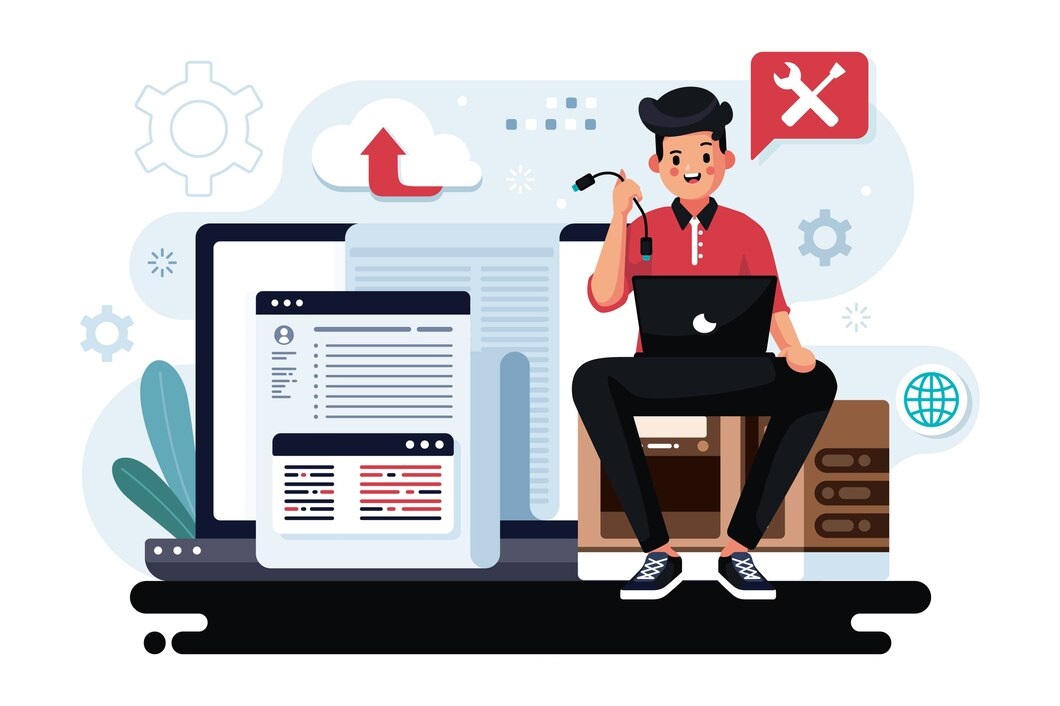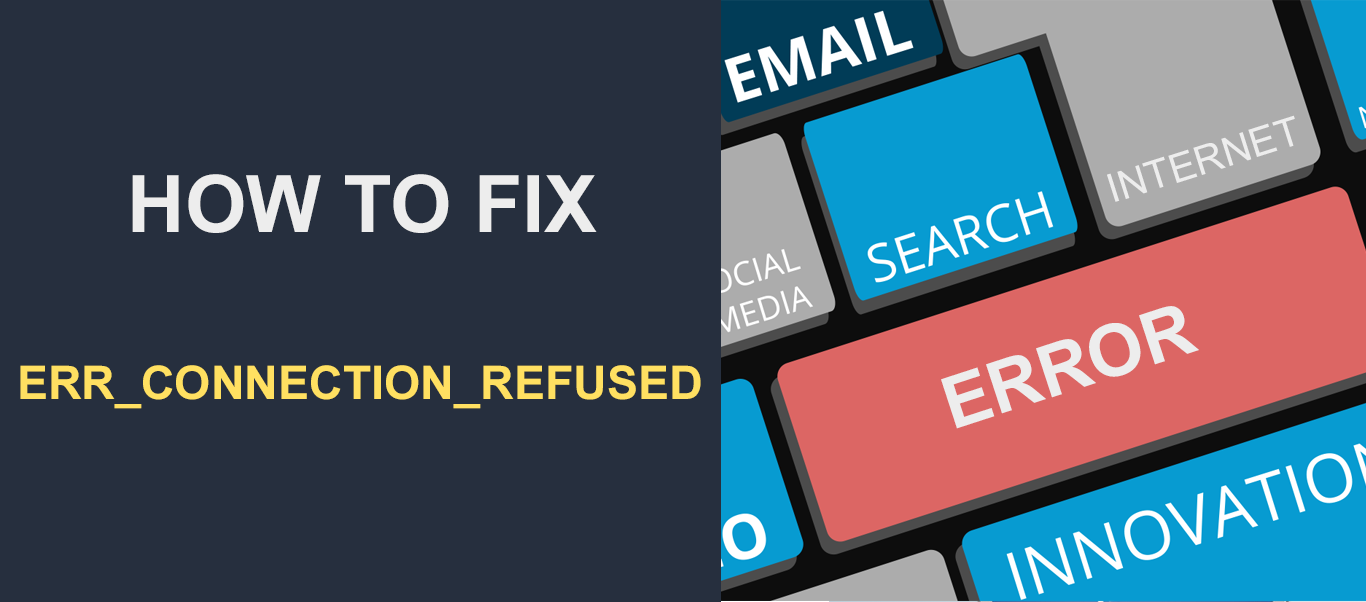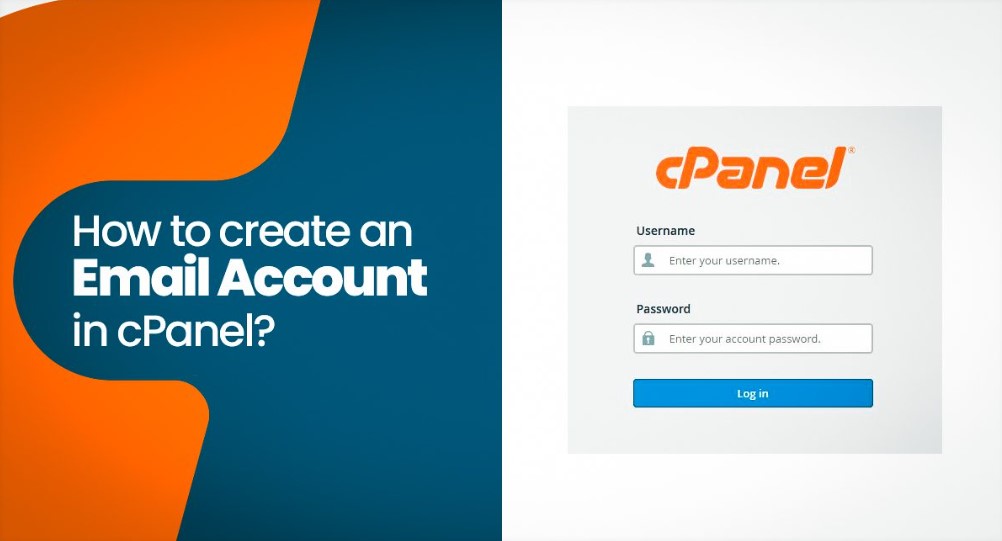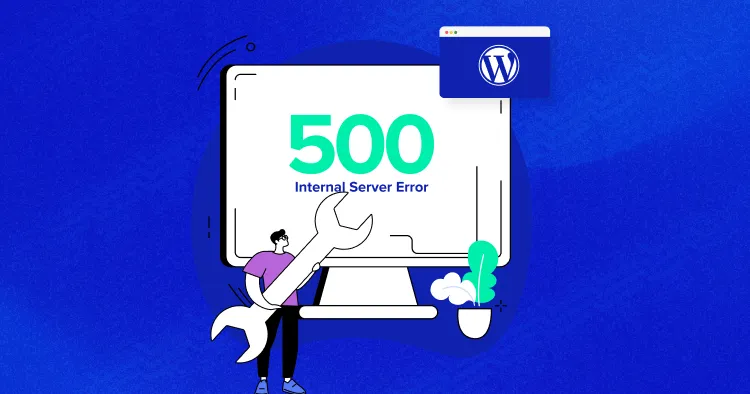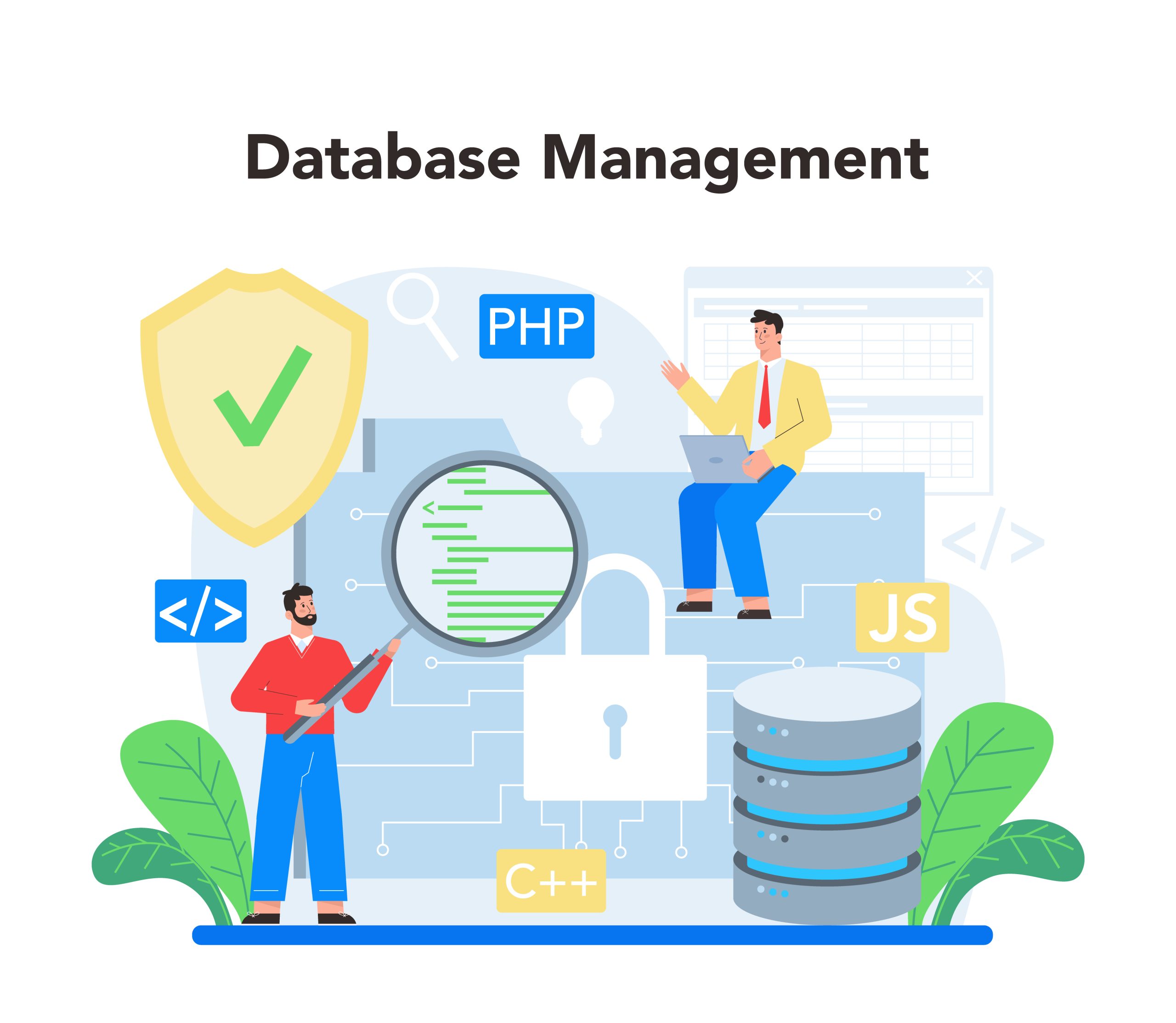Disable comments in WordPress, you have several options depending on whether you want to disable them for individual posts, pages, or globally across your site.
While control panel like cPanel itself does not provide specific WordPress settings, you can manage your WordPress installation from the WordPress dashboard or use tools available through cPanel like Softaculous or phpMyAdmin for more advanced control.
Table of Contents
Here are the different methods to turn off comments:
1. Disable Comment for Future Posts
To prevent comments on all new posts and pages going forward:
- Log in to your WordPress dashboard.
- Navigate to Settings > Discussion.
- Under the Default article settings, uncheck the box next to “Allow people to submit comments on new posts”.
- Click Save Changes.
This will disable comment on all future posts and pages. However, this won’t affect existing posts.
2. Disable Comment for Existing Posts and Pages
If you want to disable comment on posts and pages that have already been published:
- In your WordPress dashboard, go to Posts > All Posts (or Pages > All Pages for pages).
- Select the posts or pages where you want to disable comment. You can select multiple posts by using the checkbox next to each post title.
- In the Bulk Actions dropdown menu, choose Edit, then click Apply.
- In the Comments dropdown menu, select Do not allow.
- Click Update.
This will disable comment on all selected posts or pages.
3. Disable Comments on a Specific Post or Page
To disable comment on a specific post or page:
- Go to Posts > All Posts or Pages > All Pages.
- Find the post or page where you want to disable comment and click Edit.
- In the right-hand sidebar, under the Discussion section, uncheck the Allow comments box.
- If you don’t see the Discussion section, click Screen Options at the top right and check the box for Discussion to make it visible.
- Update or publish the post/page.
4. Disable Comments Using a Plugin
For more control over comment settings or if you want to disable comment site-wide in one step, you can use a plugin:
- Go to Plugins > Add New in your WordPress dashboard.
- Search for the Disable Comments plugin.
- Install and activate the Disable Comments plugin by WPDeveloper.
- Once activated, go to Settings > Disable Comments.
- Choose whether to disable comment:
- Everywhere: Completely disable comment across the entire site.
- On certain post types: Disable comment only on posts, pages, or media.
- Click Save Changes.
5. Disable Comments on Media Attachments
By default, WordPress allows comments on media attachments (such as images and videos). To disable these:
- Go to Media > Library.
- Select the media file where you want to disable comment.
- In the Discussion section, uncheck the Allow comments box.
- If you don’t see the Discussion section, enable it in Screen Options as mentioned before.
Disable Comments from the WordPress Dashboard (via cPanel)
- Access Your WordPress Dashboard via cPanel:
- Log in to your cPanel account.
- Navigate to the Softaculous App Installer (or the tool you used to install WordPress).
- Under Installed Applications, find your WordPress installation and click the Admin button to access the WordPress dashboard.
- Disable Comments on New Posts:
- Once in the WordPress dashboard, go to Settings > Discussion.
- Uncheck the box labeled “Allow people to submit comments on new posts”.
- Click Save Changes.
- Disable Comments on Existing Posts:
- In your dashboard, go to Posts > All Posts.
- Select the posts you want to disable comments on using the checkbox.
- In the Bulk Actions dropdown menu, select Edit, and click Apply.
- Set Comments to Do not allow and click Update.
Conclusion
Whether you want to disable comment site-wide or for specific posts/pages, WordPress provides multiple ways to control commenting.
For site-wide solutions, plugins like Disable Comment offer an easy, comprehensive option, while the native WordPress settings give you granular control over individual posts and pages.