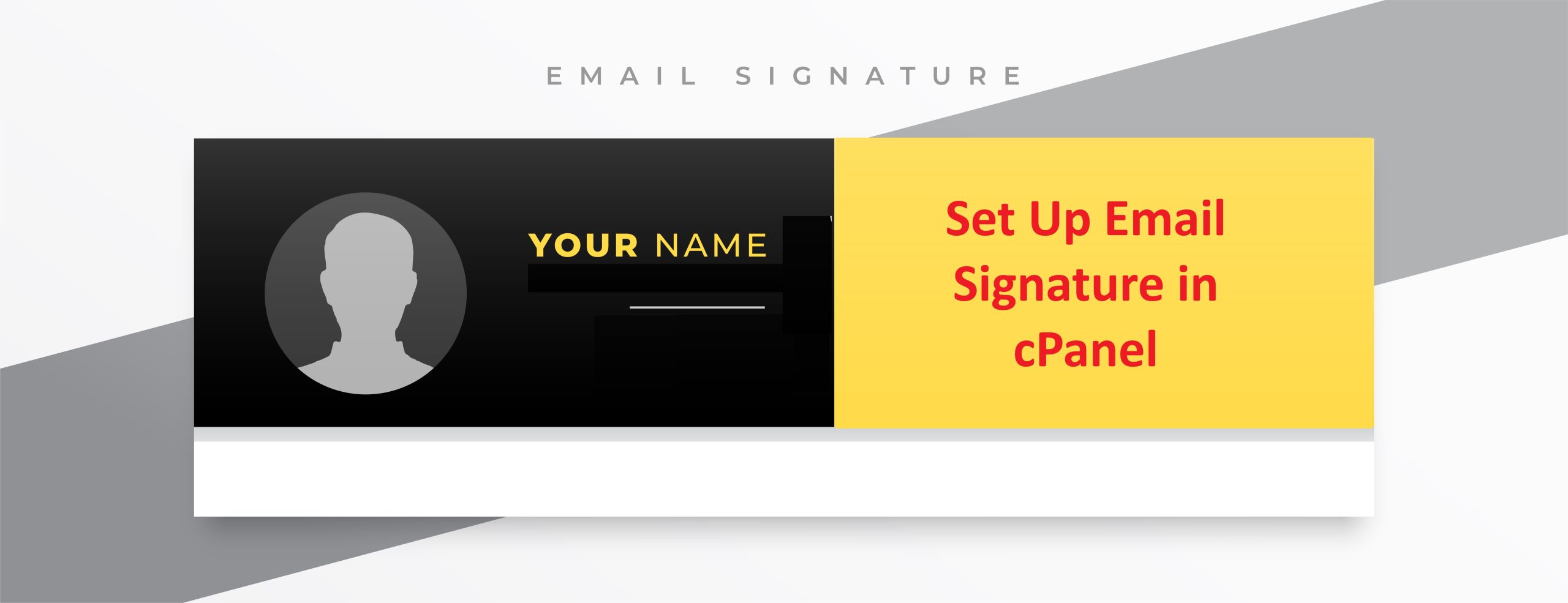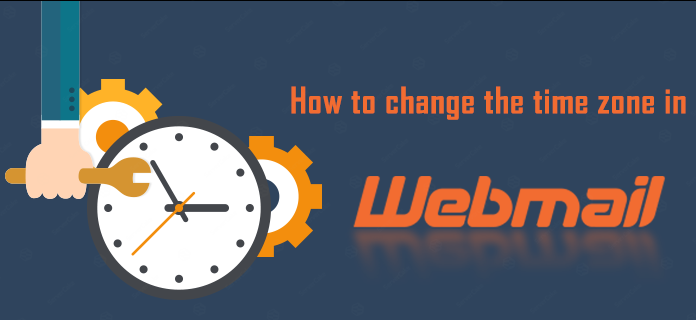Automating tasks in cPanel refers to using features within the cPanel interface, such as Cron Jobs, to schedule and execute automating tasks at specified intervals.
Managing websites can be time-consuming, especially when it comes to automating tasks like database backups, running scripts, or cleaning up logs.
Luckily, cPanel offers a powerful feature called Cron Jobs that allows you to automating tasks, freeing up your time for more critical activities.
Table of Contents
In this blog post, we’ll explore what Cron Jobs are, how to set them up in cPanel, and how to use them effectively for automating tasks.
What Are Cron Jobs?
A Cron Job is a scheduled or automating task that runs at a specific time or interval. Cron is a time-based job scheduler in Unix-like operating systems, and it’s perfect for automating tasks repetitive commands or scripts. For example, if you want to backup your website’s database every day at midnight, a Cron Job can handle that automatically.
Why Use Cron Jobs?
- Automating tasks as repetitive: Whether it’s clearing temporary files, sending periodic reports, or running maintenance scripts, Cron Jobs can do it all.
- Save time: Once set up, you don’t need to manually execute commands or scripts.
- Improve efficiency: Regular/ automating tasks can run at off-peak hours, improving your server’s performance during high-traffic periods.
- Ensure consistency: Cron Jobs ensure that tasks happen consistently at set intervals without fail.
How to Set Up automating tasks Cron Job in cPanel
- Log into cPanel: Start by logging into your cPanel dashboard.
- Locate the Cron Jobs Option: In the cPanel dashboard, scroll down to the “Advanced” section, and click on “Cron Jobs.”
- Select Email Notifications (Optional): At the top of the page, you can enter an email address to receive notifications whenever a Cron Job runs. This can be useful if you want to keep track of successful or failed tasks.
- Add a New Cron Job:
- Under “Add New Cron Job,” you’ll see options for scheduling the job.
- Common Settings: cPanel provides a dropdown menu with common schedules like “Once per day,” “Once per week,” etc.
- Custom Schedule: If you need a more specific schedule, you can manually set the minute, hour, day, month, and day of the week.
- Minute: Choose the minute (0-59) when the Cron Job will run.
- Hour: Choose the hour (0-23) for the task to execute.
- Day: Choose the day of the month (1-31).
- Month: Select the month (1-12).
- Day of the week: Choose the specific day (0 for Sunday, 6 for Saturday).
- Command Field:
- This is where you input the command or script you want the Cron Job to execute.
- Example: If you want to backup a database, you might use a command like:javascriptCopy code
mysqldump -u username -p'password' database_name > /home/username/backups/db_backup.sql - Make sure to test your command manually before setting it as a Cron Job to ensure it works properly.
- Save the Cron Job: Once everything is set, click on “Add New Cron Job.”
Best Practices for Using Cron Jobs
- Test Commands Manually: Always test your command or script manually before scheduling it as a Cron Job. This ensures that the script works as expected and avoids potential issues.
- Set Email Notifications for Important Tasks: If you’re running critical tasks like database backups or server monitoring, set email notifications to alert you if something goes wrong.
- Avoid Overlapping Tasks: Be careful not to schedule too many tasks at the same time, as it can overload the server and slow down your website.
- Limit Resource-Heavy Tasks: If you’re running resource-intensive tasks, schedule them during off-peak hours when your website traffic is lower.
- Document Your Cron Jobs: Keep a record of all the Cron Jobs you’ve set up, along with their schedules and commands. This will make troubleshooting easier if an issue arises.
Example Cron Job Scenarios
- Automating Backups: Schedule a daily database backup at 2 AM:javascriptCopy code
0 2 * * * mysqldump -u user -p'password' database_name > /home/user/backups/db_backup.sql - Clearing Temporary Files: Schedule a weekly cleanup of temporary files every Sunday at 3 AM:bashCopy code
0 3 * * 0 rm -rf /home/user/tmp/* - Sending Daily Reports: Schedule a PHP script to email daily reports:bashCopy code
30 7 * * * /usr/local/bin/php /home/user/public_html/send_report.php
Conclusion
Cron Jobs in cPanel are a powerful way to automate routine tasks and ensure your website runs smoothly without manual intervention. By following the steps and best practices outlined above, you can set up and manage Cron Jobs efficiently, saving you time and improving your website’s overall performance.
Feel free to explore the many ways Cron Jobs can streamline your web management tasks, and don’t forget to monitor and adjust them as your website evolves!