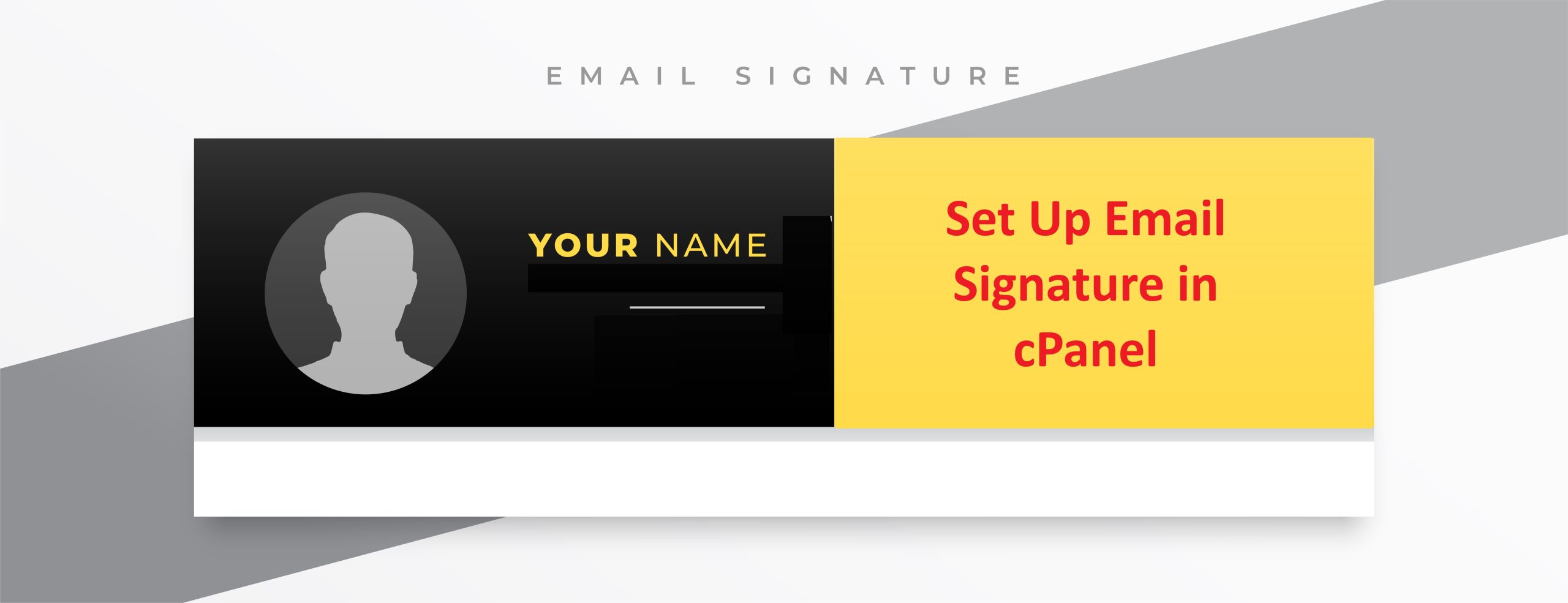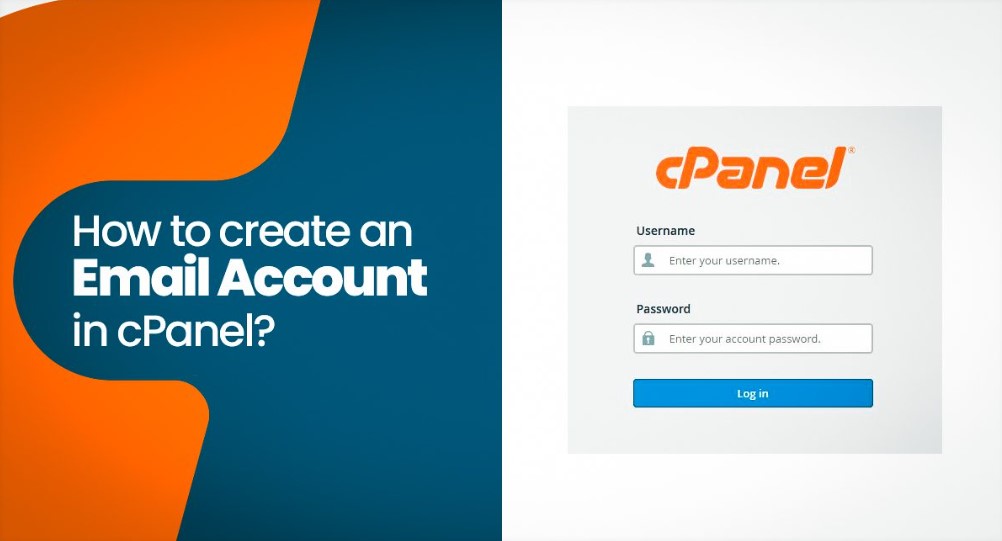cPanel import in DirectAdmin involves migrating the account, website files, databases, and configurations from a cPanel environment to DirectAdmin.
DirectAdmin provides built-in tools to import cPanel backup files, making it easier to transfer user data.
This is common when switching hosting platforms, and fortunately, both cPanel and DirectAdmin have tools that facilitate this process.
Table of Contents
Steps for cPanel import in directadmin:
1. Create a Backup of the cPanel Account
Before migrating, you need to create a full backup of the cPanel account you want to use cPanel import.
- Log in to cPanel.
- Go to the Backup section (or Backup Wizard).
- Select Full Backup and choose the destination. You can either download the backup file to your computer or have it stored on the server (use the “Home Directory” option).
- Once the backup is complete, download the generated backup file to your local computer or ensure it’s accessible on the server.
2. Access the DirectAdmin Server
Log in to the DirectAdmin control panel where you plan to use cPanel import on the cPanel account. Make sure you have root or administrator access since this process may require server-level permissions.
3. Upload the cPanel Backup to DirectAdmin
There are two main ways to upload the cPanel backup to DirectAdmin:
- Option 1: Using the DirectAdmin File Manager:
- In DirectAdmin, navigate to File Manager.
- Upload the cPanel backup file to the root directory of the user account where you want to restore the backup.
- Option 2: Via SSH:
- Use an FTP or SCP client to transfer the cPanel backup file directly to the DirectAdmin server.
- Place the file in the
/home/admin/admin_backups/directory, or any directory you prefer.
4. Restore the cPanel Backup in DirectAdmin
DirectAdmin provides a tool to directly import cPanel backups using cPanel import.
- Log in to DirectAdmin as the admin user.
- Navigate to Admin Backup/Transfer or Admin Tools (depending on your version of DirectAdmin).
- Look for the option that says Restore cPanel backups.
- Select the uploaded cPanel backup file from the location where it was uploaded (e.g.,
/home/admin/admin_backups/). - Click Restore and DirectAdmin will begin extracting and restoring the cPanel backup.
5. Check the Imported Data
Once the restore process is complete, review the imported data to ensure everything has been transferred correctly:
- Website files: Check the
/public_html/directory for files. - Databases: Ensure that databases are restored and connected properly.
- Email accounts: Check the email accounts and forwarders.
- DNS settings: Make sure DNS records are configured correctly in DirectAdmin.
6. Test the Website and Services
After the migration:
- Visit the website to verify it’s functioning correctly.
- Test email functionality to ensure email accounts are working.
- Test any databases and applications (like WordPress) for proper functionality.
Common Issues and Fixes:
- DNS Issues: Ensure DNS records are updated if you’ve changed hosting providers.
- File Permissions: After using cPanel import, file permissions might need adjustment to ensure the website works properly.
- Database Configuration: In some cases, you might need to update database credentials in configuration files (e.g., WordPress wp-config.php) if they have changed.
Conclusion
Importing a cPanel account into DirectAdmin is a straightforward process, especially with the built-in tools that support cPanel backup formats.
With the correct backup and restore process, you can smoothly transition from cPanel to DirectAdmin while retaining website files, databases, email configurations, and more.
Make sure to test everything after migration to avoid any issues with the website or its services.