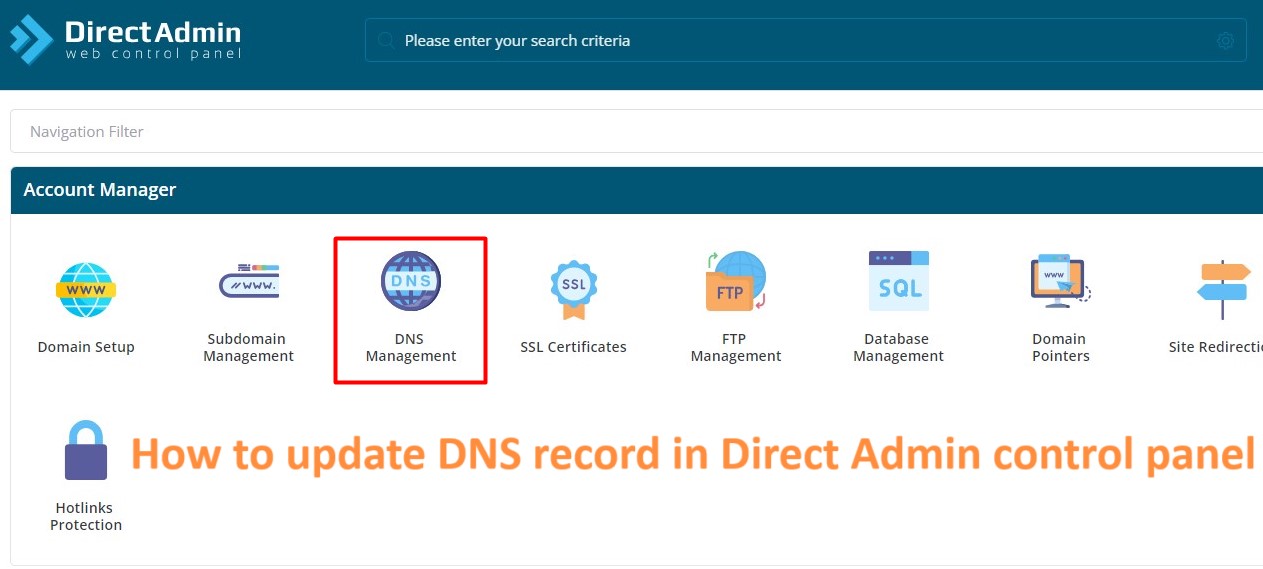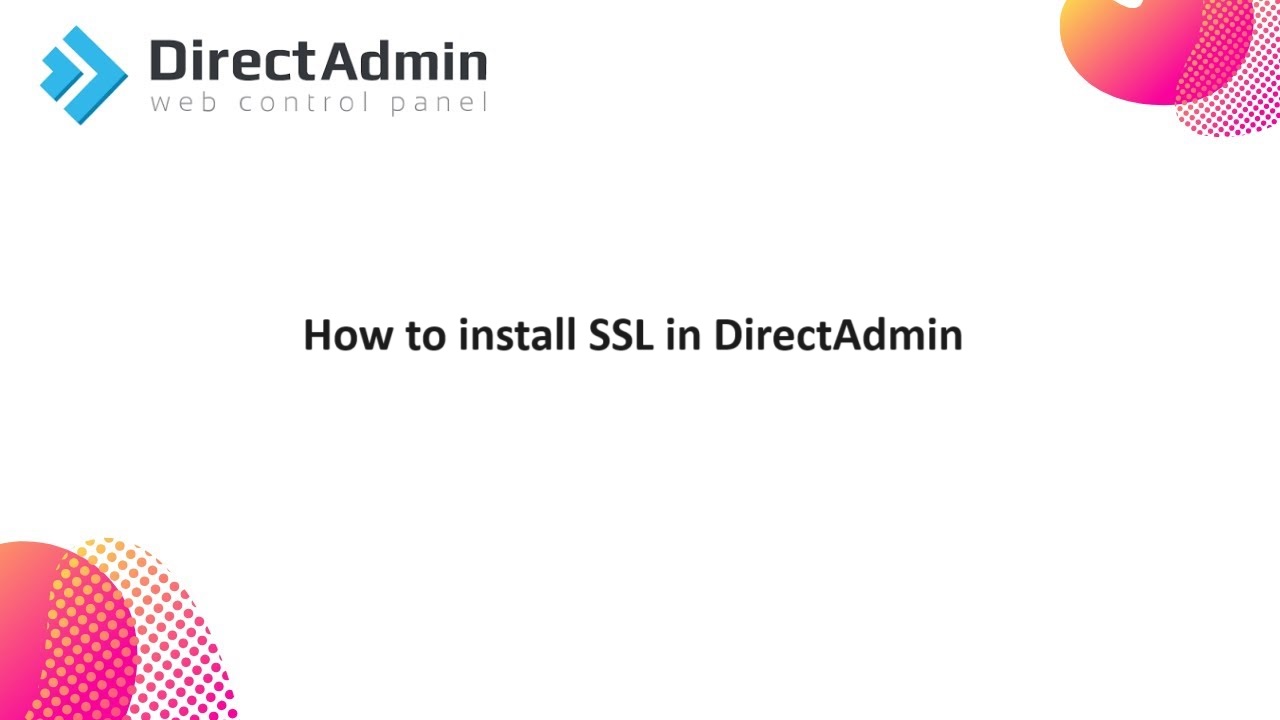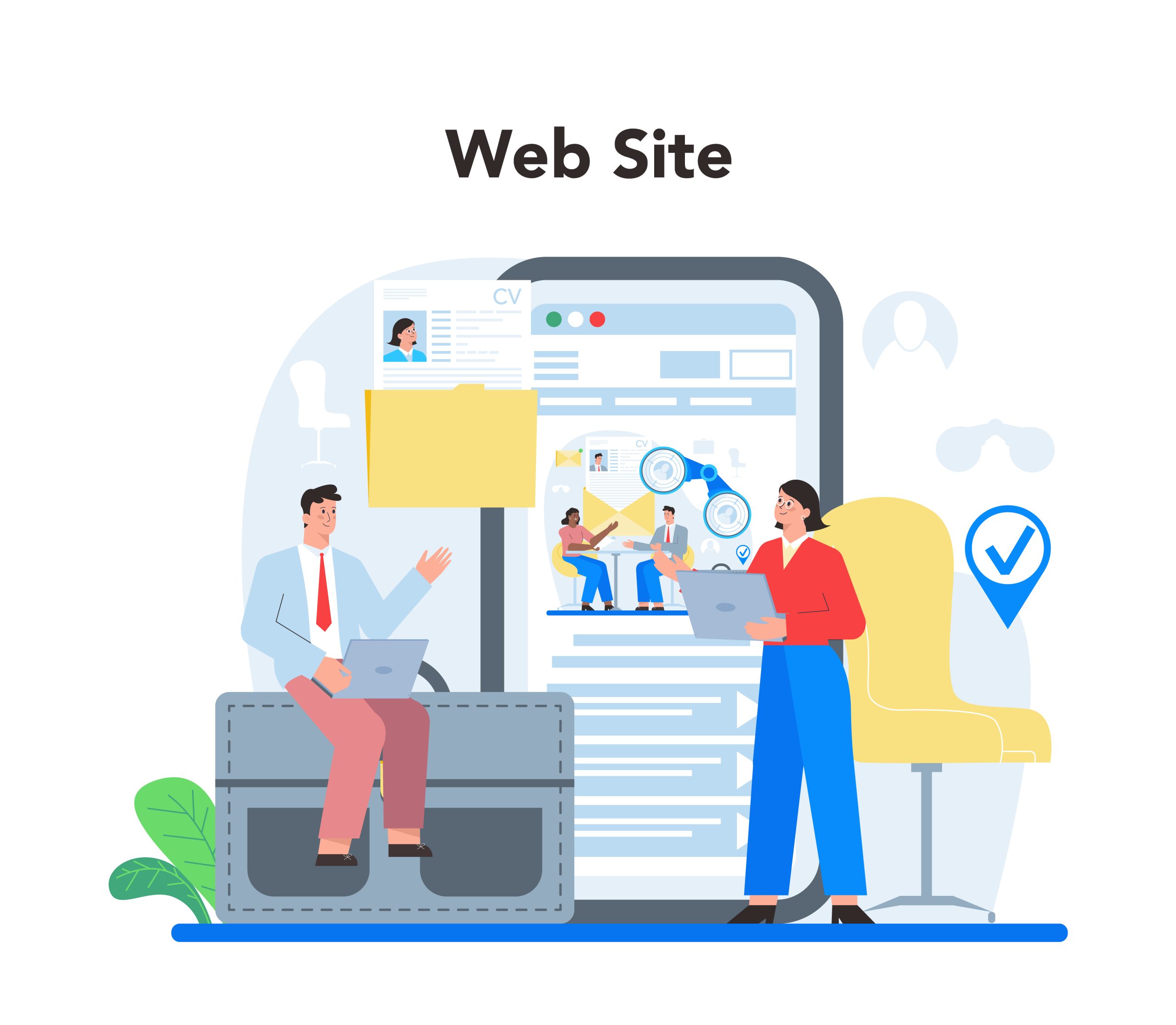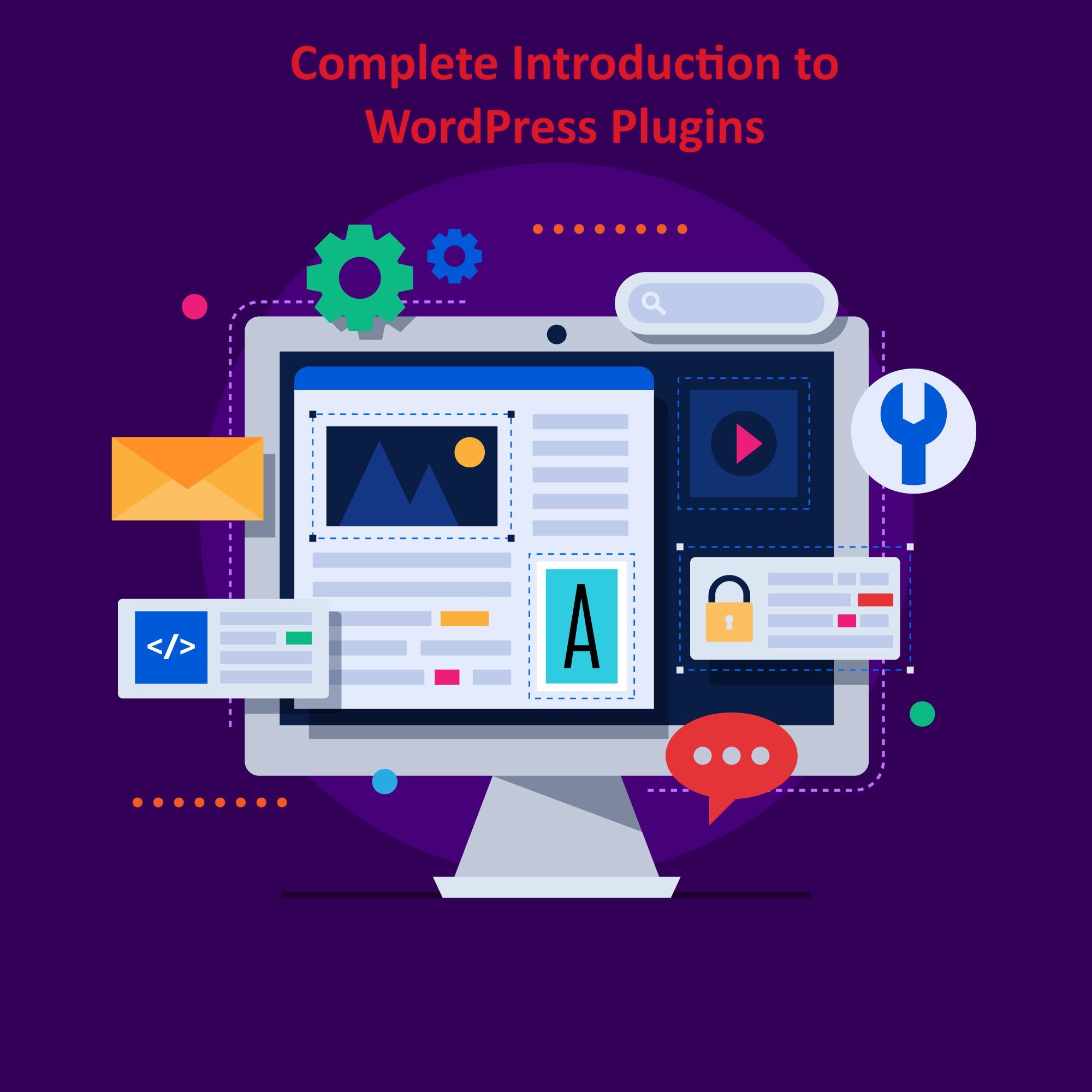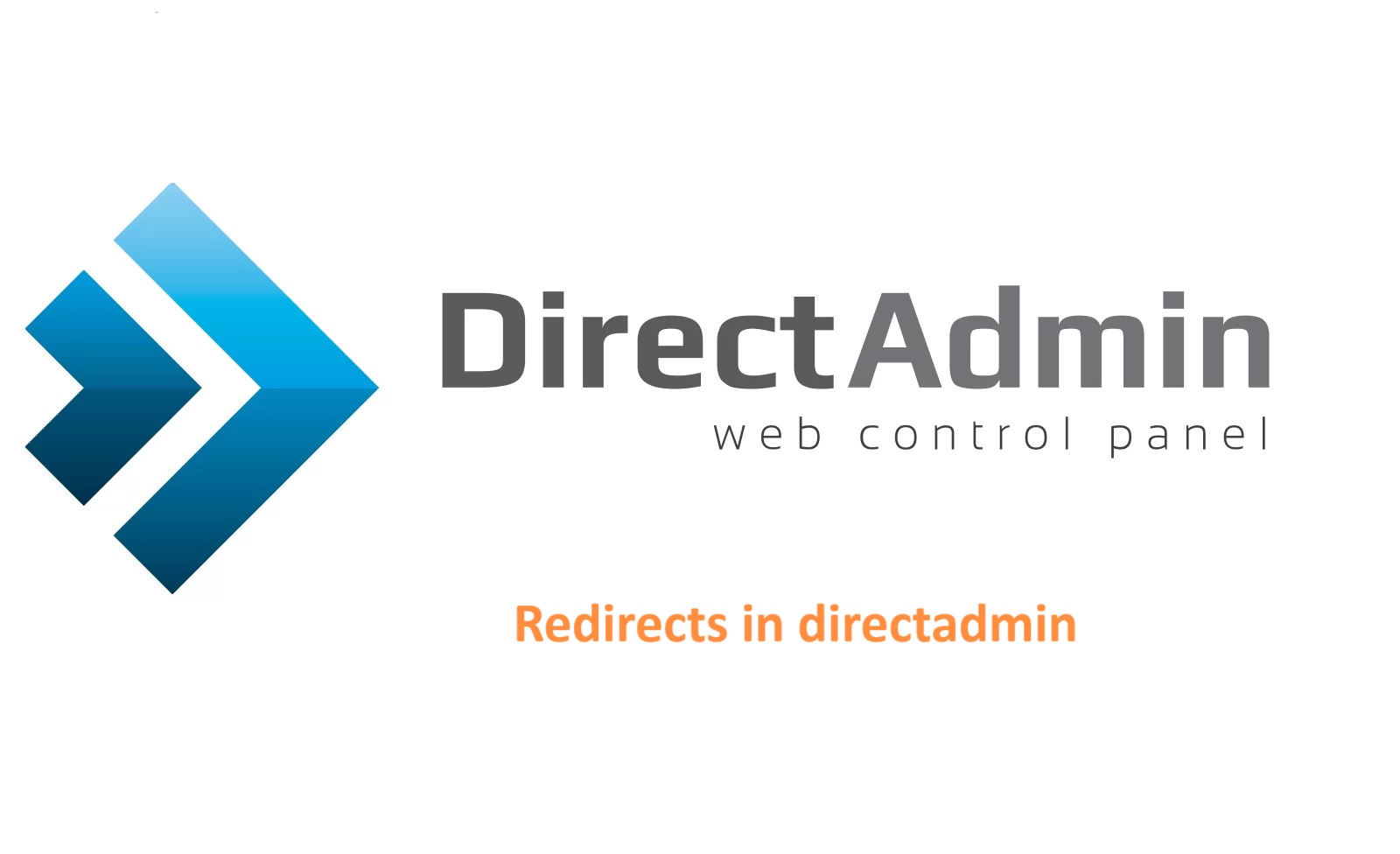In DirectAdmin, a DNS (Domain Name System) record is a type of resource record that maps domain names to specific IP addresses or other resources. These records are essential for directing traffic to the correct servers, such as web servers, email servers, or other services associated with a domain.
Table of Contents
Common types of DNS records
A Record (Address Record): This record maps a domain name to an IPv4 address. It is used primarily to point a domain or subdomain to a specific server’s IP address.
AAAA Record (IPv6 Address Record): Similar to the A record, the AAAA record maps a domain name to an IPv6 address, enabling connectivity over IPv6 networks.
CNAME Record (Canonical Name Record): This record creates an alias or nickname for another domain name (the canonical name). It is often used for creating subdomains or pointing multiple domain names to the same server.
MX Record (Mail Exchange Record): MX records specify the mail servers responsible for receiving email messages on behalf of a domain. These records point to the domain’s mail server addresses.
TXT Record (Text Record): TXT records store arbitrary text data associated with a domain. They are commonly used for various purposes such as SPF (Sender Policy Framework) records for email authentication, domain ownership verification, and other text-based information.
SRV Record (Service Record): SRV records define the location of servers for specific services, such as SIP (Session Initiation Protocol) or XMPP (Extensible Messaging and Presence Protocol). They specify the hostname, port number, and priority of the service.
PTR Record (Pointer Record): PTR records map IP addresses to domain names, primarily used for reverse DNS lookups to verify the ownership of IP addresses.
These DNS records, managed through the DirectAdmin control panel, play a crucial role in ensuring that domain names resolve to the correct destinations on the internet. Users can access and modify these records to configure their domain’s DNS settings according to their specific requirements.
How to update DNS records in DirectAdmin
Login to DirectAdmin: Access the DirectAdmin control panel using your credentials.
Navigate to DNS Management: Once logged in, look for the option related to DNS management. It may be labeled as “DNS Management”, “DNS Settings”, “Advanced DNS Editor”, or something similar. This option is usually found under the “Advanced Features” or “Advanced Settings” section.
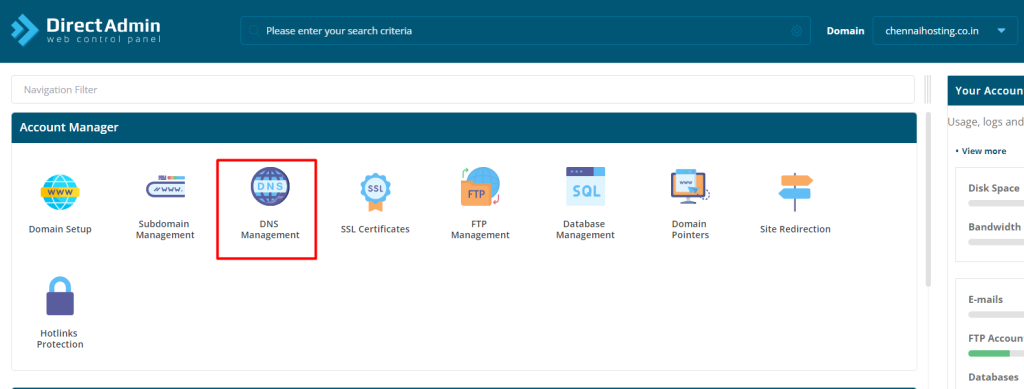
Locate the Domain: In the DNS management section, locate the domain for which you want to update the DNS records. Click on the domain name to proceed.
Edit DNS Records: You should see a list of existing DNS records associated with the domain. Look for the specific record you want to update (e.g., A record, CNAME record, MX record, etc.). There should be an option to edit or modify the record.
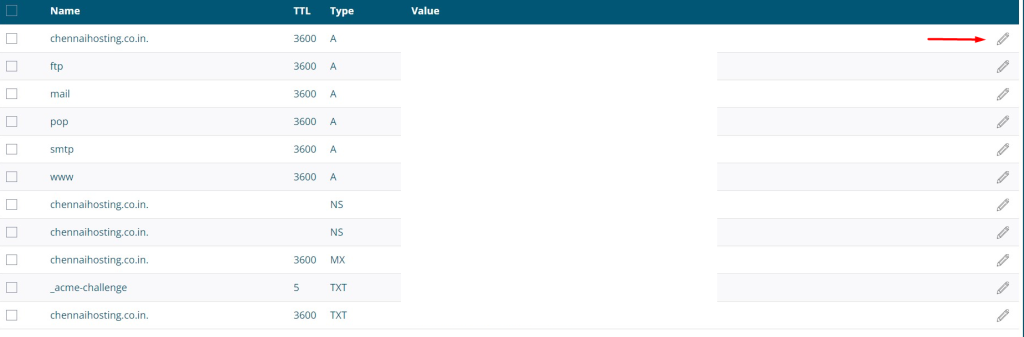
Update Record: Click on the edit or modify option next to the record you wish to update. This will allow you to change the values of the record, such as the IP address for an A record, the hostname for a CNAME record, etc.
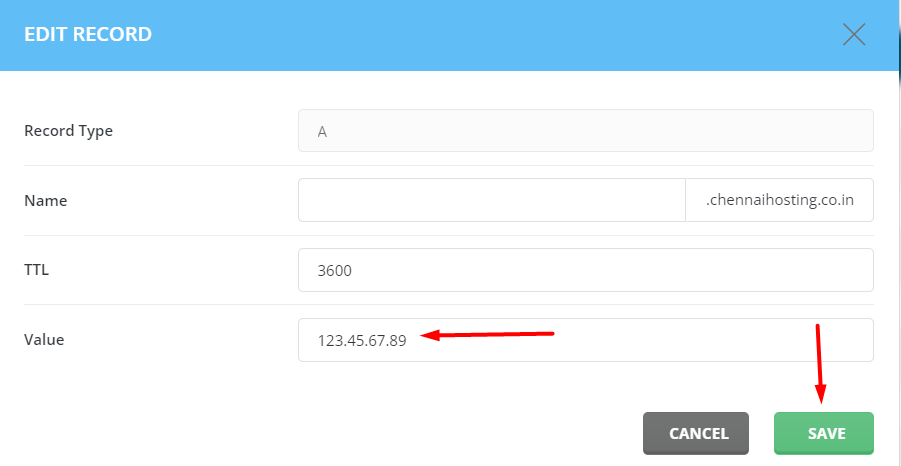
Save Changes: After making the necessary updates, save the changes. There should be a “Save” or “Update” button to confirm your modifications.
Verify Changes: Once saved, it may take some time for the DNS changes to propagate across the internet. You can use online DNS lookup tools to verify that the updated DNS records are reflecting correctly.
Repeat if Necessary: If you have multiple DNS records to update, repeat the process for each record as needed.
It’s important to be cautious when updating DNS records, as incorrect changes can disrupt services associated with your domain. Always double-check your modifications before saving them.