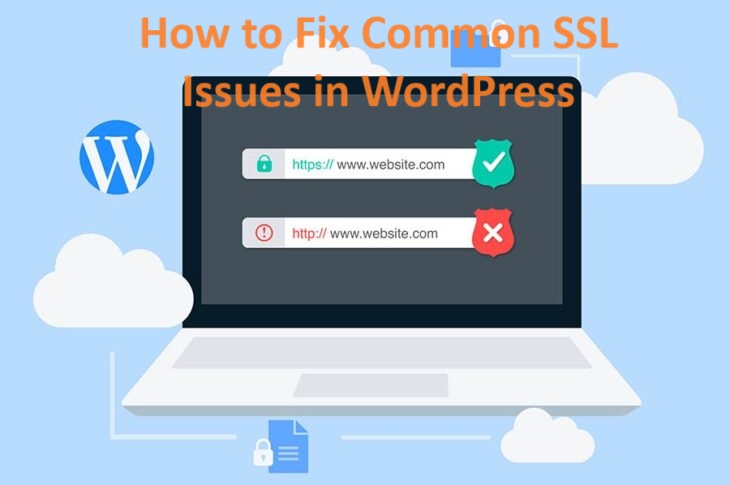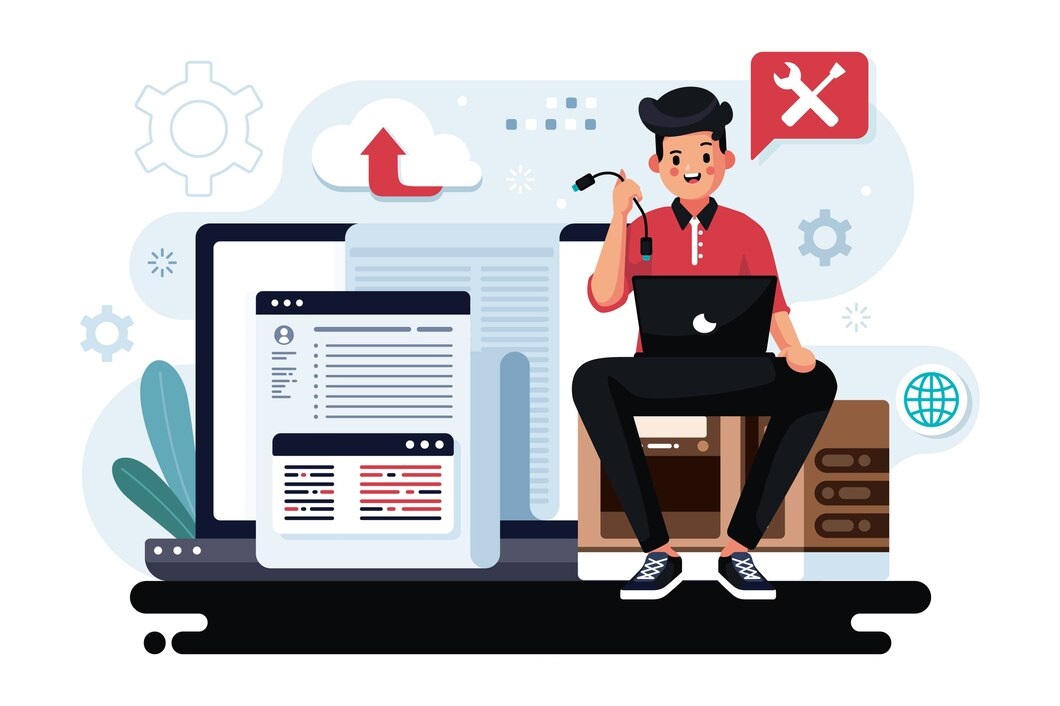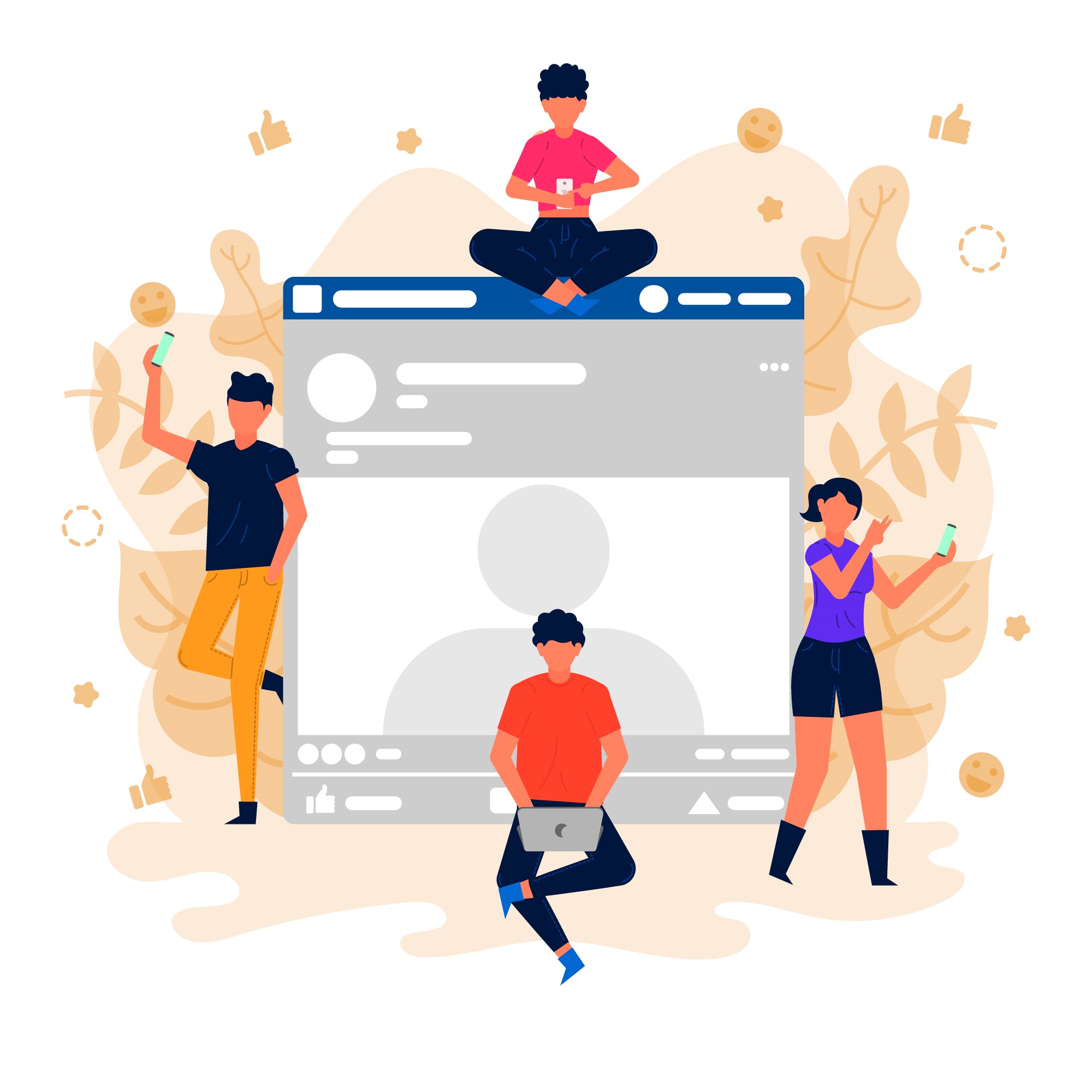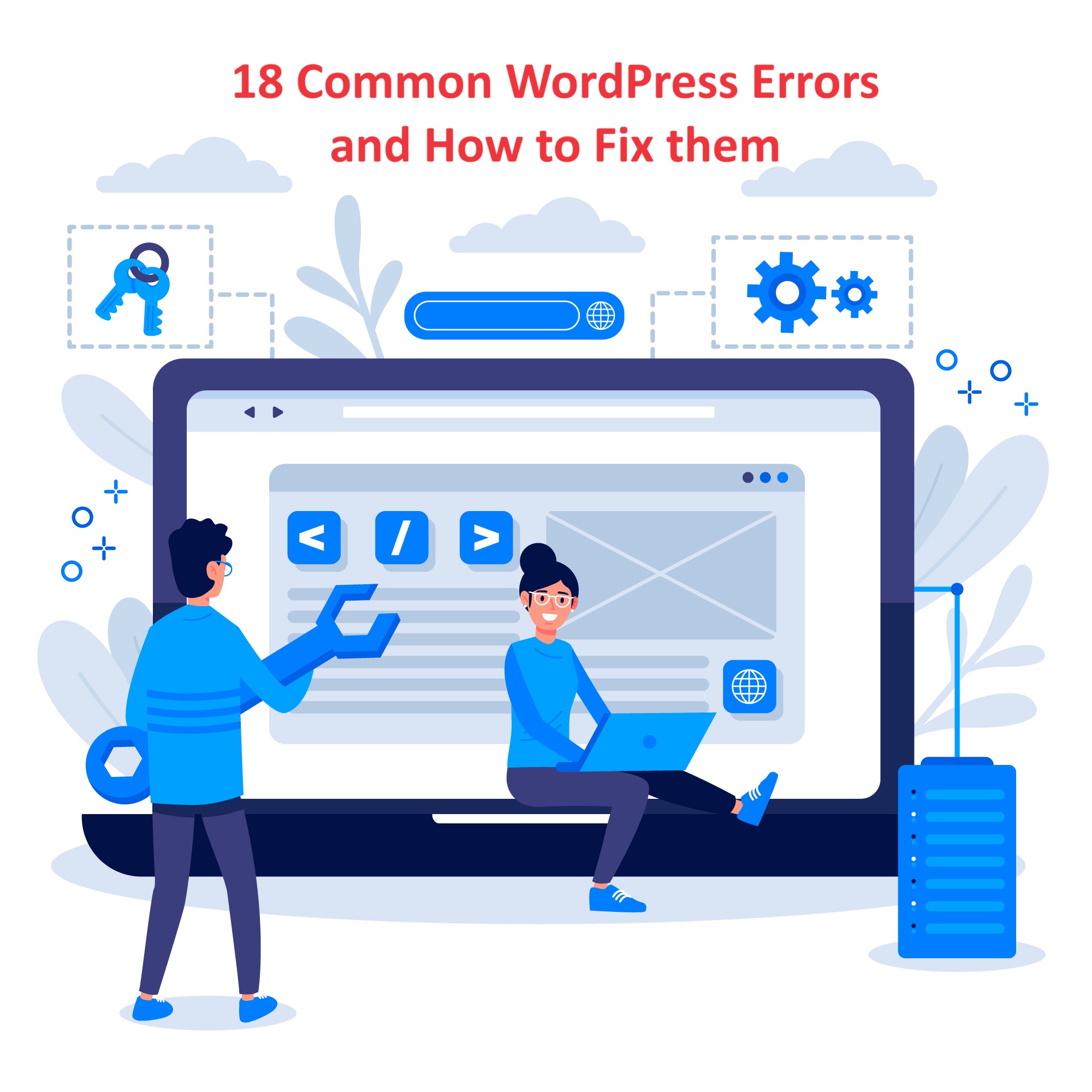Fixing common SSL (Secure Socket Layer) issues in WordPress is crucial to ensure that your website is secure and accessible over HTTPS.
Common SSL (Secure Socket Layer) issues on a hosting server can lead to security warnings, connectivity problems, and other issues that affect the accessibility and security of websites.
Below are some common SSL issues and their solutions:
Table of Contents
1. Mixed Content Errors (Common SSL issues):
Problem:
- Mixed content errors occur when your WordPress site is loading some resources (like images, CSS, or JavaScript) over HTTP instead of HTTPS.
Solution:
- Use a plugin like Really Simple SSL or Better Search Replace to automatically fix mixed content issues.
- Manually update URLs in your database from
http://tohttps://using the Better Search Replace plugin or directly in phpMyAdmin.
2. SSL Certificate Not Installed:
Problem:
- Your website is not secured with an SSL certificate, resulting in an insecure connection.
Solution:
- Purchase an SSL certificate from a Certificate Authority (CA) or use a free SSL certificate from Let’s Encrypt.
- Install and activate the SSL certificate through your hosting provider’s control panel or cPanel.
- Use a plugin like Really Simple SSL to enable SSL on your WordPress site.
3. Mixed Content After SSL Activation:
Problem:
- After activating SSL, some resources are still loaded over HTTP, causing mixed content errors.
Solution:
- Use a plugin like Really Simple SSL to automatically fix mixed content issues.
- Manually update URLs in your database from
http://tohttps://using the Better Search Replace plugin or directly in phpMyAdmin.
4. Redirect Loop After SSL Activation:
Problem:
- After enabling SSL, your website is stuck in a redirect loop, and you are unable to access the WordPress dashboard.
Solution:
- Edit the
.htaccessfile in the root directory of your WordPress installation. - Add the following code to force HTTPS and resolve the redirect loop
5. SSL Certificate Expired:
Problem:
- Your SSL certificate has expired, causing a security warning in web browsers.
Solution:
- Renew your SSL certificate through your hosting provider’s control panel or cPanel.
- After renewing the certificate, clear the cache and refresh your website to ensure the SSL certificate is properly activated.
6. SSL Not Working on Subdomains:
Problem:
- SSL is not working on subdomains of your WordPress site.
Solution:
- Install a wildcard SSL certificate that covers all subdomains.
- Alternatively, install a separate SSL certificate for each subdomain through your hosting provider’s control panel or cPanel.
7. SSL Certificate Not Trusted:
Problem:
- Web browsers display a security warning because the SSL certificate is not trusted.
Solution:
- Purchase an SSL certificate from a reputable Certificate Authority (CA) or use a free SSL certificate from Let’s Encrypt.
- Install and activate the SSL certificate through your hosting provider’s control panel or cPanel.
8. Insecure Content Warning:
Problem:
- Web browsers display an insecure content warning because some resources are still loaded over HTTP.
Solution:
- Use a plugin like Really Simple SSL to automatically fix insecure content issues.
- Manually update URLs in your database from
http://tohttps://using the Better Search Replace plugin or directly in phpMyAdmin.
9. Unable to Login to WordPress Admin After SSL Activation:
Problem:
- After enabling SSL, you are unable to login to the WordPress admin dashboard.
Solution:
- Edit the
wp-config.phpfile in the root directory of your WordPress installation. - Add the following lines of code to force SSL for admin and login pages
By following these solutions, you should be able to fix common SSL issues in WordPress and ensure that your website is secure and accessible over HTTPS.