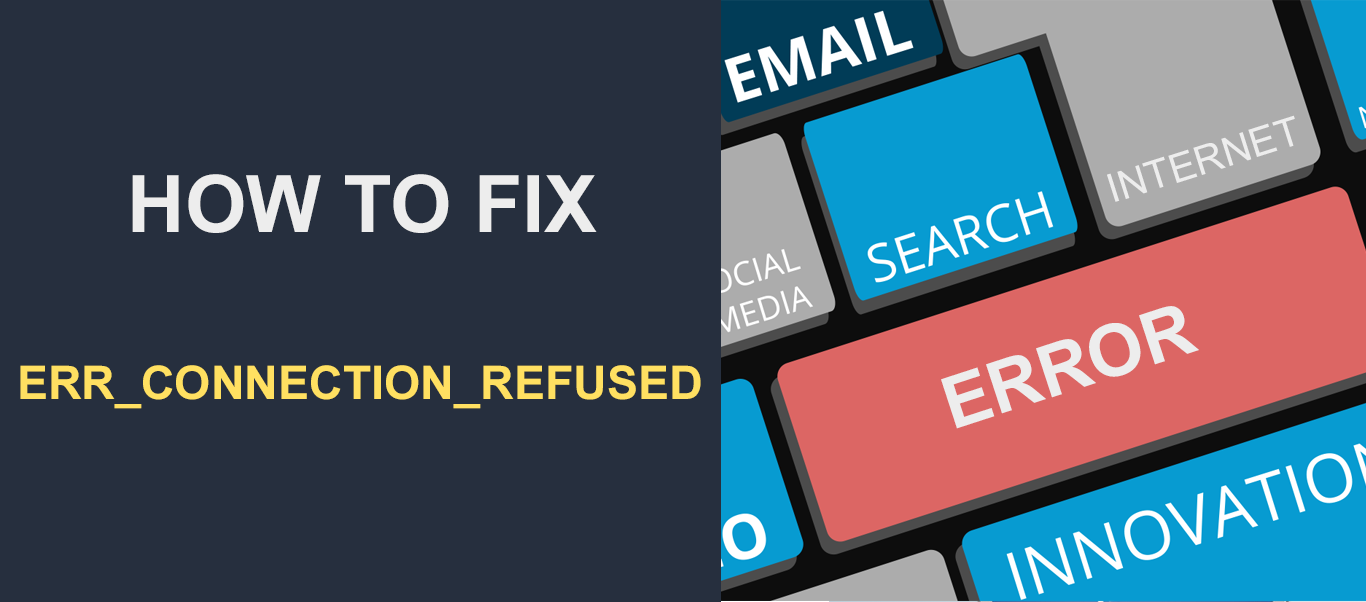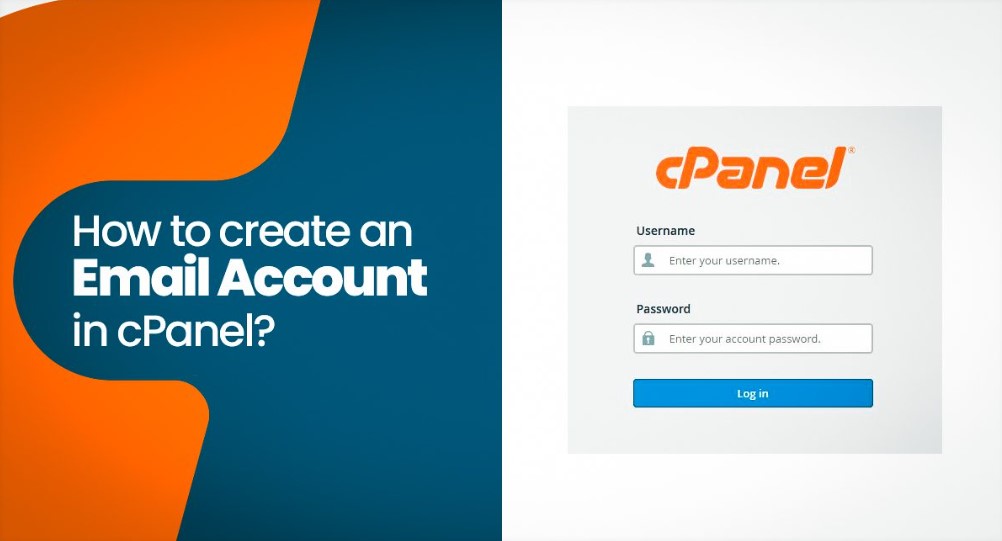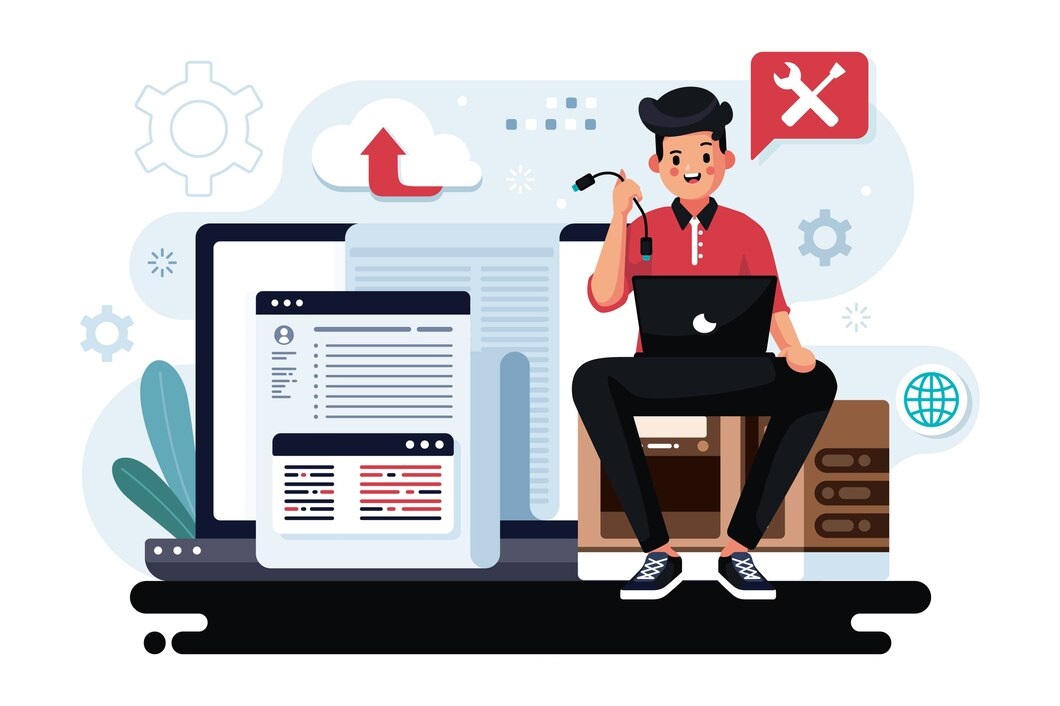Missed Scheduled Post error in WordPress is a common issue many site owners face.
This error occurs when WordPress fails to publish a scheduled post at the designated time.
It can be frustrating, especially if you rely on scheduled posts for timely content publication.
This guide explains why this issue happens and provides detailed solutions to fix it, ensuring your scheduled posts publish as expected.
Table of Contents
What Causes the “Missed Scheduled Post” Error?
The error typically occurs because WordPress relies on a system called WP-Cron to handle scheduled tasks like publishing posts, running maintenance scripts, and processing updates. WP-Cron is not a real cron job but a simulated system that triggers tasks when someone visits your site. Here’s why it might fail:
- Low Traffic: WP-Cron relies on site visits to trigger tasks. If your site has low traffic, scheduled tasks may not run.
- Server Configuration Issues: Hosting limitations, such as timeouts or restrictions on PHP execution, can prevent WP-Cron from running.
- Plugin Conflicts: A poorly coded plugin may interfere with WP-Cron.
- Caching Problems: Aggressive caching systems might prevent WP-Cron from running properly.
- Overloaded Cron Jobs: Too many tasks scheduled through WP-Cron can cause delays.
How to Fix the “Missed Scheduled Post” Error
1. Install a Plugin to Manage Cron Jobs
The easiest way to address missed scheduled posts is to use a plugin that monitors and fixes WP-Cron issues.
Recommended Plugin: Scheduled Post Trigger
- What It Does: Automatically checks for missed scheduled posts and triggers them to publish.
- How to Use:
- Install and activate the Scheduled Post Trigger plugin.
- The plugin works automatically, scanning for missed posts and publishing them without additional configuration.
Alternative Plugin: WP Missed Schedule
- Similar to Scheduled Post Trigger, this plugin handles missed schedules by force-running tasks periodically.
2. Set Up a Real Cron Job
If WP-Cron is unreliable, you can disable it and use a real cron job instead. This ensures scheduled tasks run precisely as intended.
Step 1: Disable WP-Cron
- Access your site’s wp-config.php file via FTP or your hosting control panel.
- Add the following line to disable WP-Cron:
define('DISABLE_WP_CRON', true);Step 2: Create a Server Cron Job
- Log in to your hosting control panel (e.g., cPanel, Plesk, etc.).
- Navigate to the Cron Jobs section.
- Add a new cron job with the following command:
wget -q -O - https://example.com/wp-cron.php?doing_wp_cron > /dev/null 2>&1- Set the cron job frequency to every 5 or 10 minutes.
3. Troubleshoot Plugin Conflicts
A plugin conflict might interfere with WP-Cron and cause scheduled posts to fail. To identify the culprit:
- Deactivate Plugins:
- Go to Plugins > Installed Plugins.
- Deactivate all plugins and check if the issue persists.
- Reactivate Plugins One by One:
- Activate each plugin individually while testing scheduled posts.
- Replace Problematic Plugins:
- If a specific plugin causes the error, replace it with a more reliable alternative.
4. Increase Server Resources
If your server is underpowered or overloaded, WP-Cron may fail. Consider optimizing server performance:
- Upgrade Hosting Plan:
- Move to a hosting plan that offers more resources or switch to managed WordPress hosting.
- Optimize Database:
- Use plugins like WP-Optimize to clean up unnecessary data and optimize tables.
- Increase PHP Limits:
- Adjust PHP memory and execution limits in your hosting control panel:
- PHP Memory Limit:
256Mor higher - PHP Max Execution Time:
300seconds
- PHP Memory Limit:
- Adjust PHP memory and execution limits in your hosting control panel:
5. Configure Your Cache Settings
Caching plugins like WP Super Cache, W3 Total Cache, or server-side caching (e.g., NGINX FastCGI) may block WP-Cron requests. To fix this:
- Exclude WP-Cron from Caching:
- Add
/wp-cron.phpto the list of excluded pages in your caching plugin.
- Add
- Clear Cache:
- Clear all caches after making changes.
6. Use a Third-Party Cron Monitoring Service
If you don’t want to rely on server-side cron jobs, consider using a third-party service to monitor and trigger cron jobs.
Recommended Services:
- EasyCron: A simple tool for scheduling HTTP requests to trigger WP-Cron.
- Cron-Job.org: Free and reliable cron monitoring service.
How to Set It Up:
- Register an account on a cron monitoring service.
- Create a new cron job with the following URL:
https://example.com/wp-cron.php?doing_wp_cron- Set the frequency to every 5–10 minutes.
7. Update WordPress, Themes, and Plugins
Running outdated software can lead to WP-Cron issues due to compatibility problems.
- Update WordPress Core:
- Go to Dashboard > Updates and ensure you’re running the latest version.
- Update Plugins and Themes:
- Update all plugins and themes to their latest versions.
- Replace Deprecated Plugins:
- Replace outdated or abandoned plugins with actively maintained alternatives.
8. Debug WP-Cron
If the above solutions don’t work, debug WP-Cron to identify the root cause.
- Use a Plugin:
- Install the WP Crontrol plugin to view and manage scheduled tasks.
- Check for stuck or failed cron jobs and manually trigger them.
- Enable Debugging:
- Add the following lines to your
wp-config.phpfile:
- Add the following lines to your
define('WP_DEBUG', true); define('WP_DEBUG_LOG', true);- Check the debug log (
/wp-content/debug.log) for errors related to cron jobs.
Preventing the “Missed Scheduled Post” Error
- Regular Maintenance:
- Regularly update WordPress, plugins, and themes to avoid conflicts.
- Optimize your database to reduce overhead.
- Monitor Traffic:
- Low-traffic sites are more prone to missed scheduled posts. Consider using real cron jobs to bypass this limitation.
- Test Scheduling in Advance:
- Schedule posts a few hours before publication to test if WP-Cron works as expected.
- Use Reliable Hosting:
- Choose a hosting provider with optimized WordPress environments to minimize server-related cron issues.
Conclusion
The “Missed Scheduled Post” error in WordPress can disrupt your content strategy and cause unnecessary headaches.
By understanding its causes and implementing the solutions outlined above, you can ensure that your scheduled posts are published on time.
Whether you opt for a plugin-based fix, real cron jobs, or server optimization, addressing this issue promptly will keep your WordPress site running smoothly.