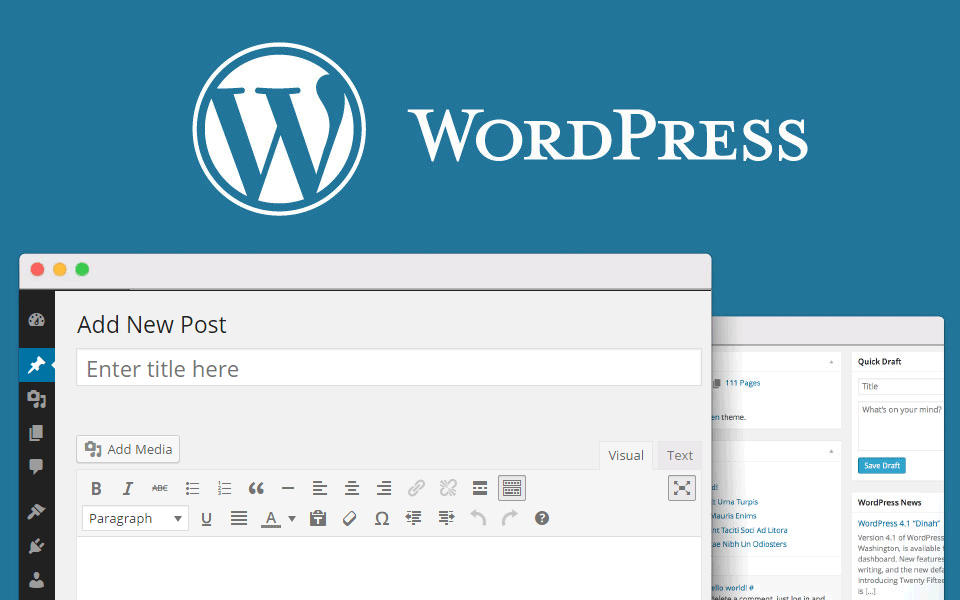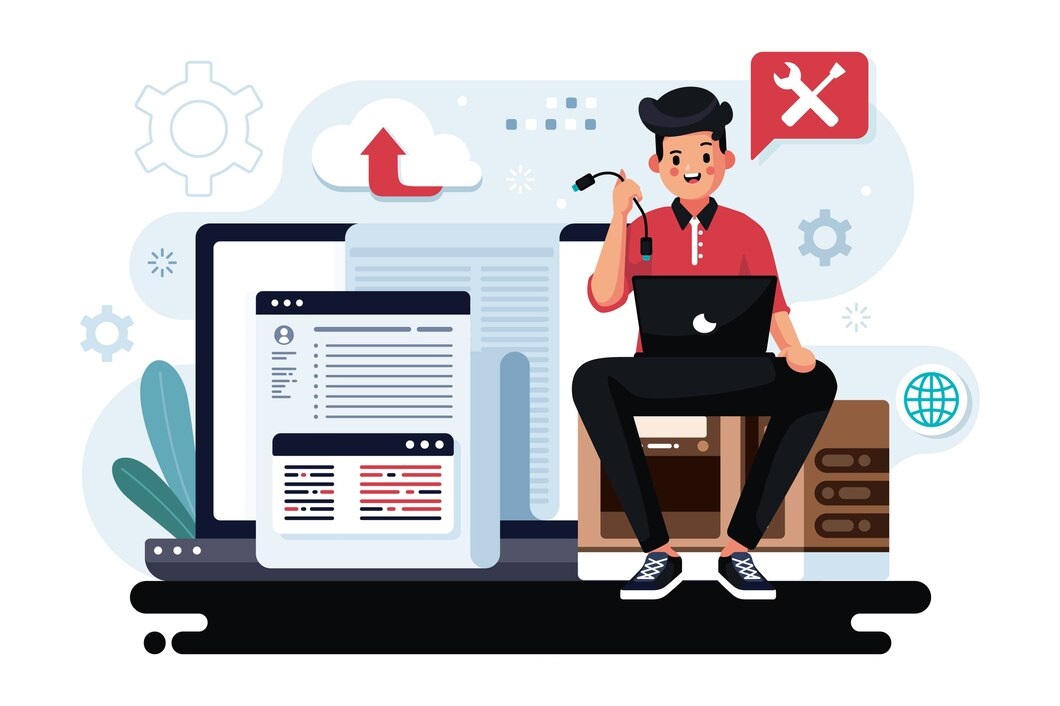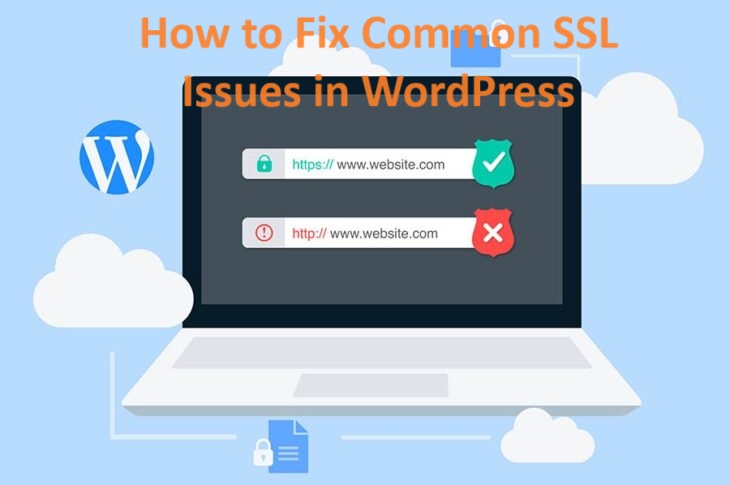WordPress post is a popular content management system (CMS) that powers millions of websites worldwide. Understanding how to create, manage, and optimize WordPress posts is essential for effectively publishing content on your website. Here’s everything you need to know about WordPress posts
WordPress posts are a fundamental content type in the WordPress platform. They are used to publish and display blog entries, articles, news updates, and other types of content on a WordPress website. Posts are displayed in reverse chronological order, meaning the most recent post appears first, followed by older posts.
Table of Contents
What is a WordPress Post?
A WordPress post is a type of content that you can create and publish on your WordPress website. Posts are typically used for blogging and are displayed in reverse chronological order on your website’s blog page.
Creating a New Post
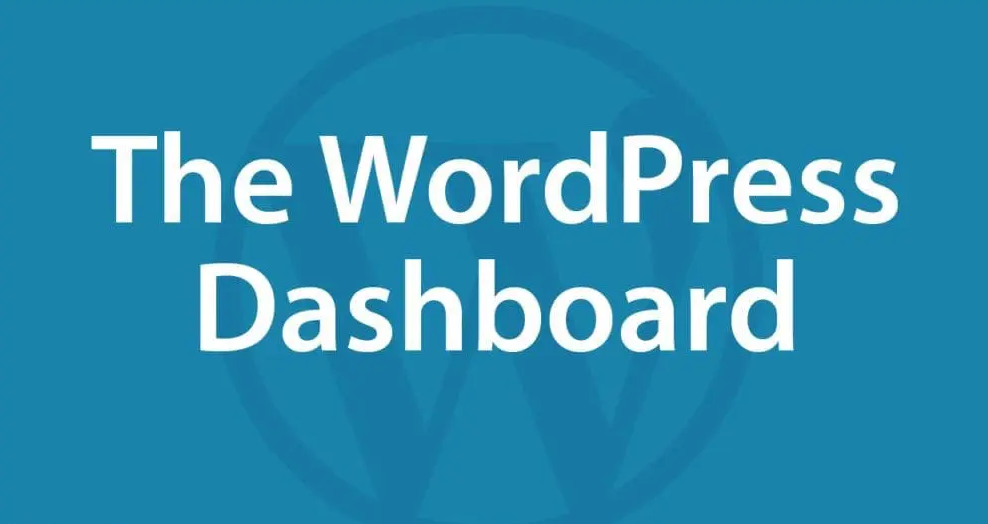
Method 1: WordPress Dashboard
- Log in to your WordPress Dashboard.
- Go to Posts > Add New.
- Enter a Title for your post.
- Add your Content in the post editor.
- Format your content using the editor toolbar (bold, italic, lists, etc.).
- Set Categories and Tags for your post.
- Click Publish when you’re ready to make the post live.
Method 2: Quick Draft
- Log in to your WordPress Dashboard.
- Go to Dashboard > Quick Draft.
- Enter a Title and Content.
- Click Save Draft.
Managing Posts
Editing an Existing Post
- Log in to your WordPress Dashboard.
- Go to Posts and click All Posts.
- Hover over the post you want to edit and click Edit.
- Make your changes and click Update.
Deleting a Post
- Log in to your WordPress Dashboard.
- Go to Posts and click All Posts.
- Hover over the post you want to delete and click Trash.
Drafts and Revisions
- Drafts: Posts that are not yet published.
- Revisions: Saved versions of your posts.
Post Formats
WordPress allows you to assign different formats to your posts, such as:
- Standard
- Aside
- Gallery
- Link
- Image
- Quote
- Status
- Video
- Audio
- Chat
You can select the post format in the Format box on the post editor screen.
Categories and Tags
Categories
- Used to organize your posts into different sections or topics.
- Helps users and search engines navigate your content.
Tags
- More specific than categories.
- Used to describe the content in more detail.
Featured Image
You can set a featured image for your post, which represents the main image associated with the post. It’s displayed on the blog page and in the post header.
- Log in to your WordPress Dashboard.
- Go to the Featured Image box on the post editor screen.
- Click Set featured image, upload/select an image, and click Set featured image.
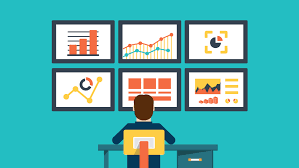
Publishing Options
Publish Immediately or Schedule
You can choose to publish your post immediately or schedule it for a future date/time.
Visibility
You can set the visibility of your post to:
- Public: Visible to everyone.
- Password Protected: Requires a password to view.
- Private: Only visible to logged-in users with specific permissions.
Post Status
- Draft: Not published.
- Pending Review: Awaiting review by an editor.
- Published: Live on the website.
- Scheduled: Set to publish at a future date/time.
Conclusion
Understanding how to create, manage, and optimize WordPress posts is essential for effectively managing your website’s content. By following the steps and tips outlined above, you can create engaging and SEO-friendly posts that resonate with your audience and enhance your website’s performance. Experiment with different formats, categories, and tags to find what works best for your content strategy and audience.