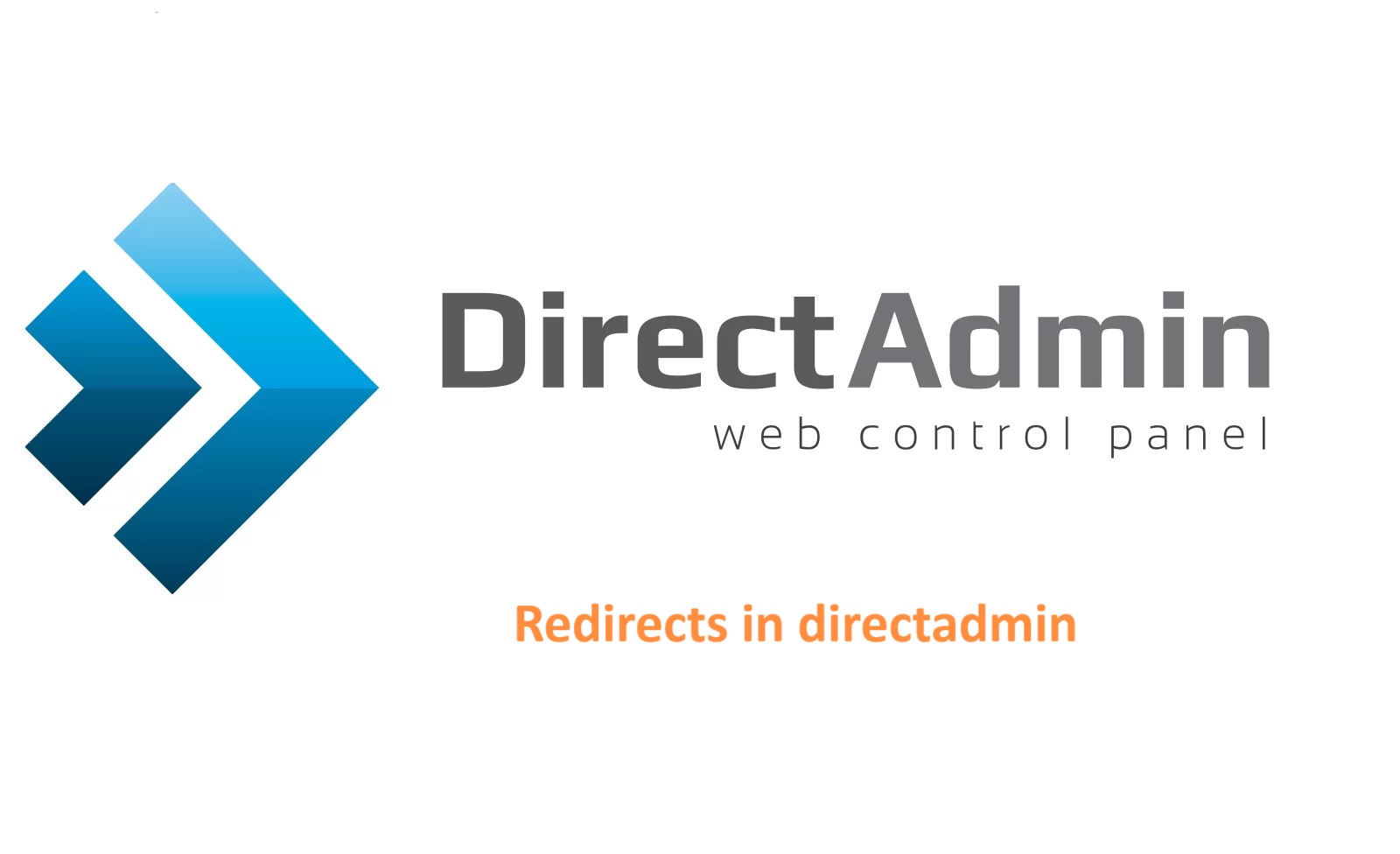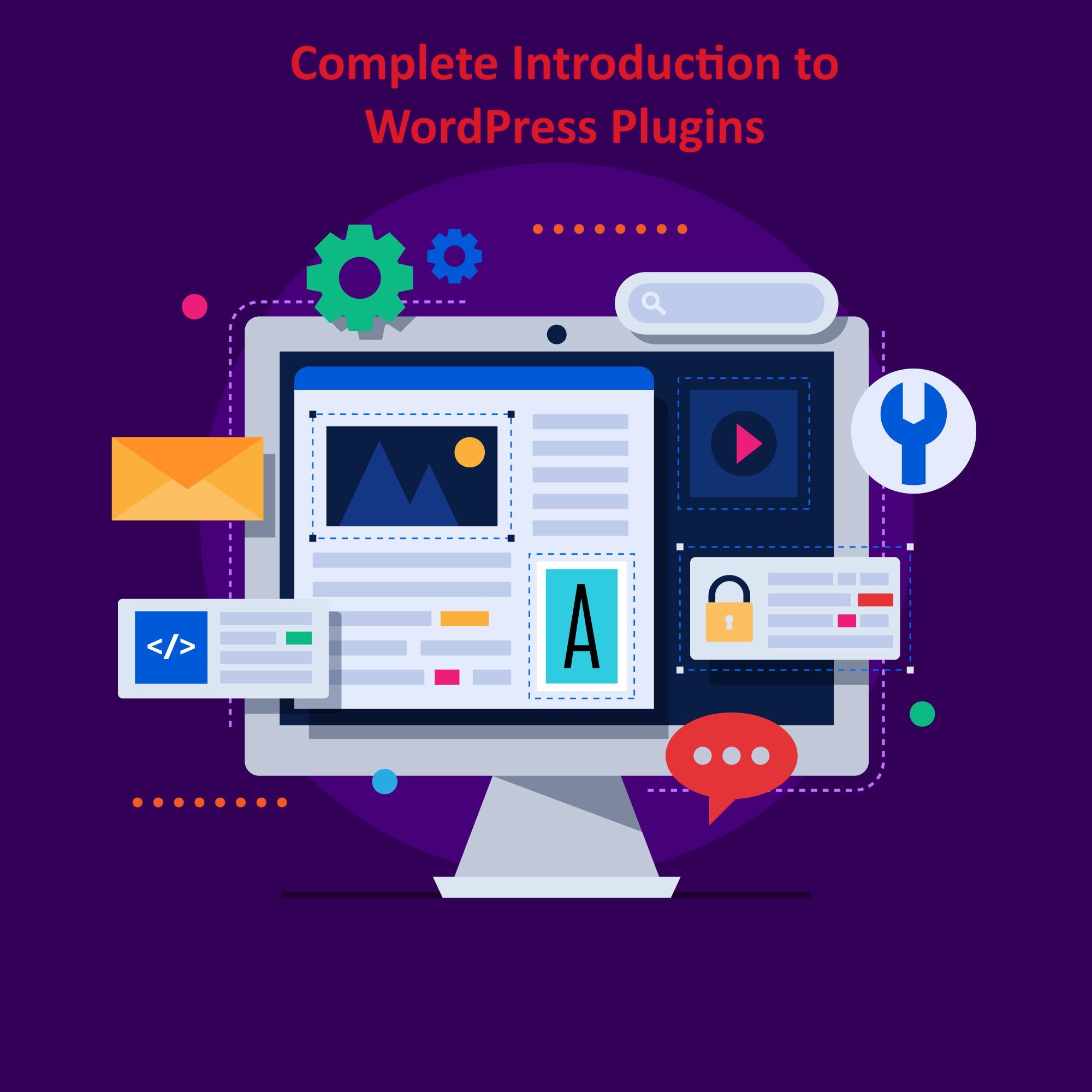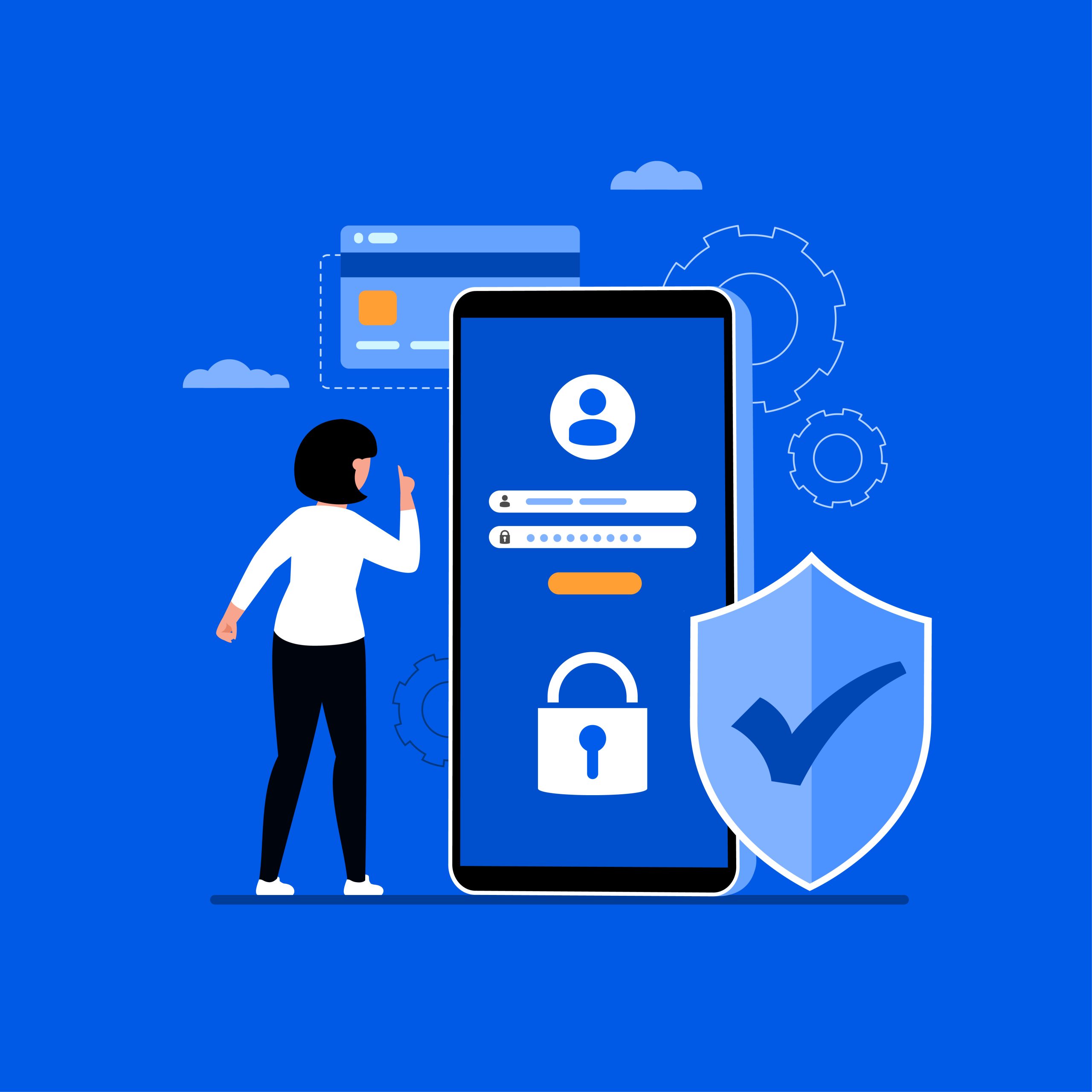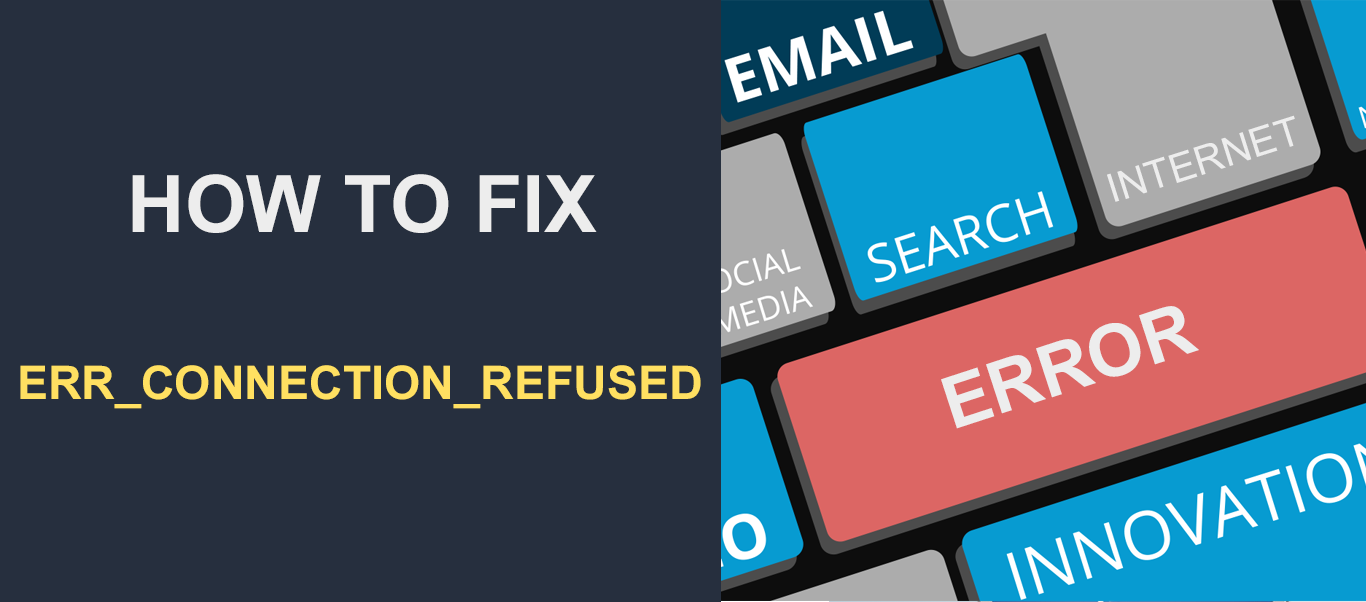In DirectAdmin, redirects allow you to automatically send visitors from one URL to another. This can be useful for various reasons, such as when you’ve changed the structure of your website, moved content to a new location, or want to redirect traffic from an old domain to a new one. Redirects can be set up for individual pages or for entire domains.
In DirectAdmin, a web hosting control panel, “redirects” refer to the capability to automatically forward website visitors from one URL to another. Redirects are commonly used for various purposes, such as:
- Domain redirection: Redirecting traffic from one domain to another. For example, redirecting “example.com” to “example.net”.
- URL redirection: Redirecting traffic from one specific URL to another. For example, redirecting “example.com/page1” to “example.com/page2”.
- www to non-www (or vice versa): Redirecting traffic from URLs with “www” to URLs without “www”, or the other way around. For example, redirecting “www.example.com” to “example.com”.
- HTTPS redirection: Redirecting HTTP traffic to HTTPS for secure communication. For example, redirecting “http://example.com” to “https://example.com“.
In DirectAdmin, you can typically manage redirects through the control panel’s interface. The exact steps may vary depending on the version of DirectAdmin you’re using, but generally, you would navigate to a section related to domain management or redirection settings, where you can specify the source URL(s) and the target URL(s) for the redirections you want to set up.
Table of Contents
Types of redirects:
Permanent Redirect (301): This type of redirect tells search engines and browsers that the page or site has permanently moved to a new location. It’s recommended for SEO purposes when you’re permanently moving content to a new URL.
The following is a permanent redirect of an entire site from its original location to chennaihosting.co.in
Redirect 301 / http://chennaihosting.co.inTemporary Redirect (302): This type of redirect indicates that the move is temporary. It’s used when you expect the original URL to be reinstated at some point in the future.
In DirectAdmin, you can set up redirects through the Redirects Manager or a similar feature in the control panel. You specify the original URL (or domain) and the destination URL (or domain) to which you want the traffic to be redirected. Once set up, visitors who try to access the original URL will automatically be sent to the destination URL according to the type of redirect you’ve chosen.
Redirects can be managed and modified as needed, allowing you to maintain control over your website’s traffic flow and ensure a smooth user experience, especially during site changes or updates.
Redirects in DirectAdmin
Log in to DirectAdmin: Access your DirectAdmin control panel using your username and password.
Navigate to “Domain Setup”: Look for the “Domain Setup” or “Domain Manager” option in your DirectAdmin dashboard. It’s typically located under the “Advanced Features” section.

Select the Domain: Choose the domain you want to redirect from the list of domains associated with your hosting account.
Click on “Redirects” or “Redirects Manager”: Once you’ve selected the domain, find the option for setting up redirects. This might be labeled as “Redirects”, “Redirects Manager”, or something similar.
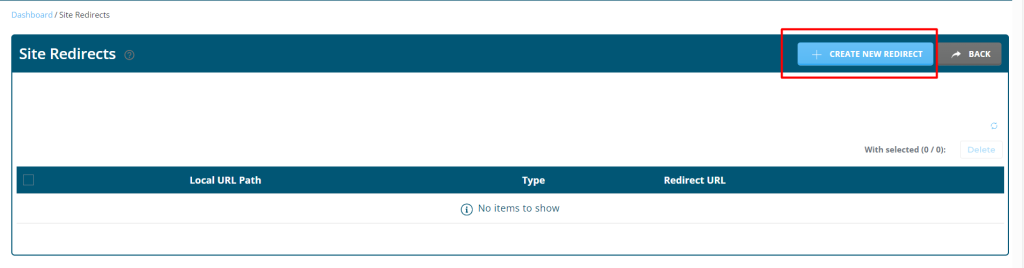
Set up the Redirect: In the redirect management interface, you’ll typically find options to add a new redirect. Here you’ll specify the type of redirect (e.g., temporary or permanent) and the destination URL.
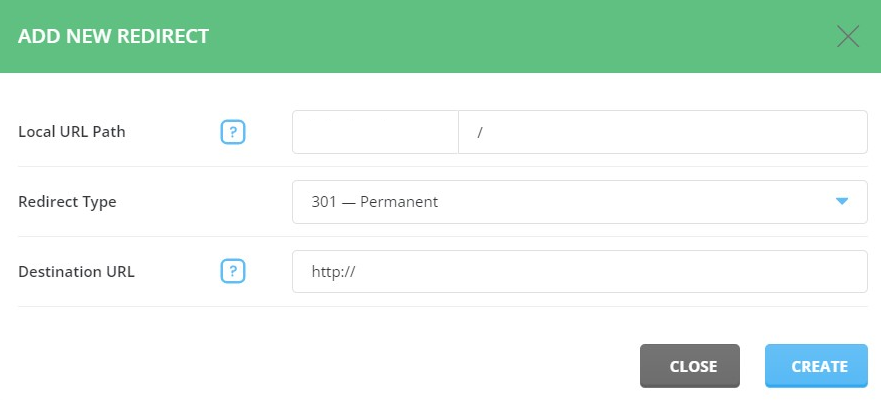
Save Changes: After configuring the redirect, make sure to save your changes. There should be a “Save” or “Apply” button somewhere on the page.
Test the Redirect: After saving the redirect settings, test it by typing in the original domain URL in a web browser and see if it redirects to the specified destination URL as expected.