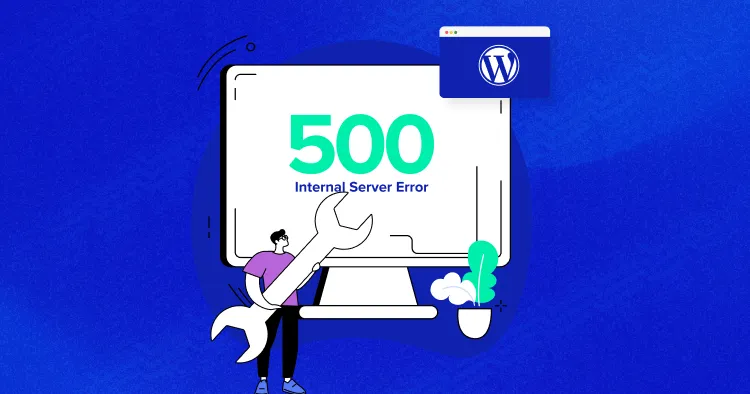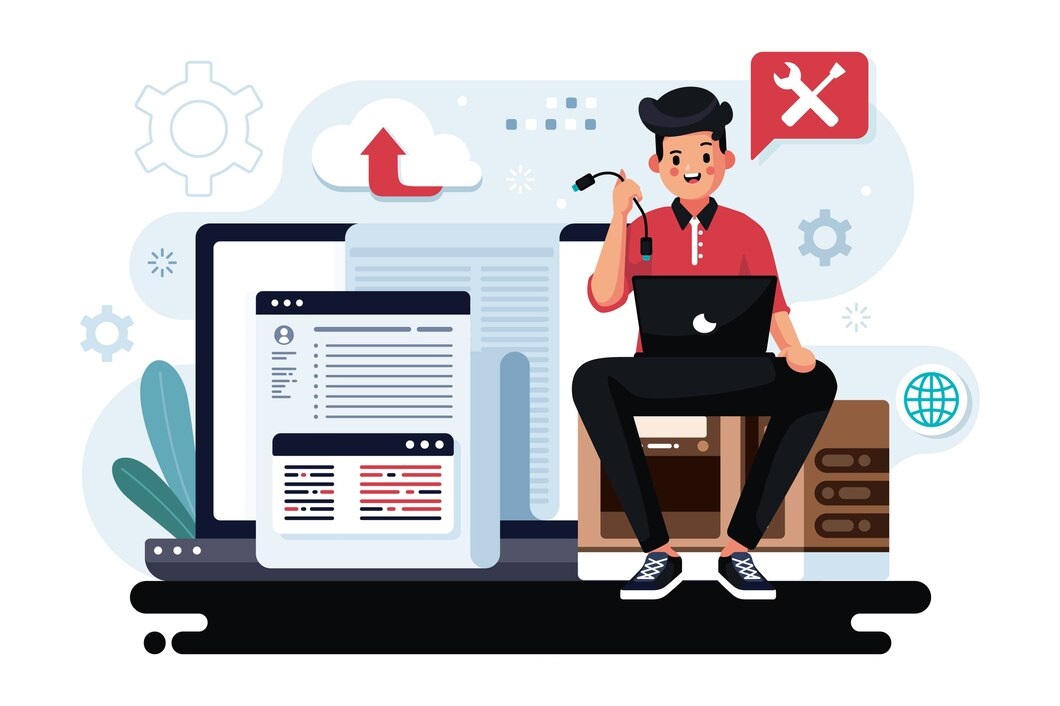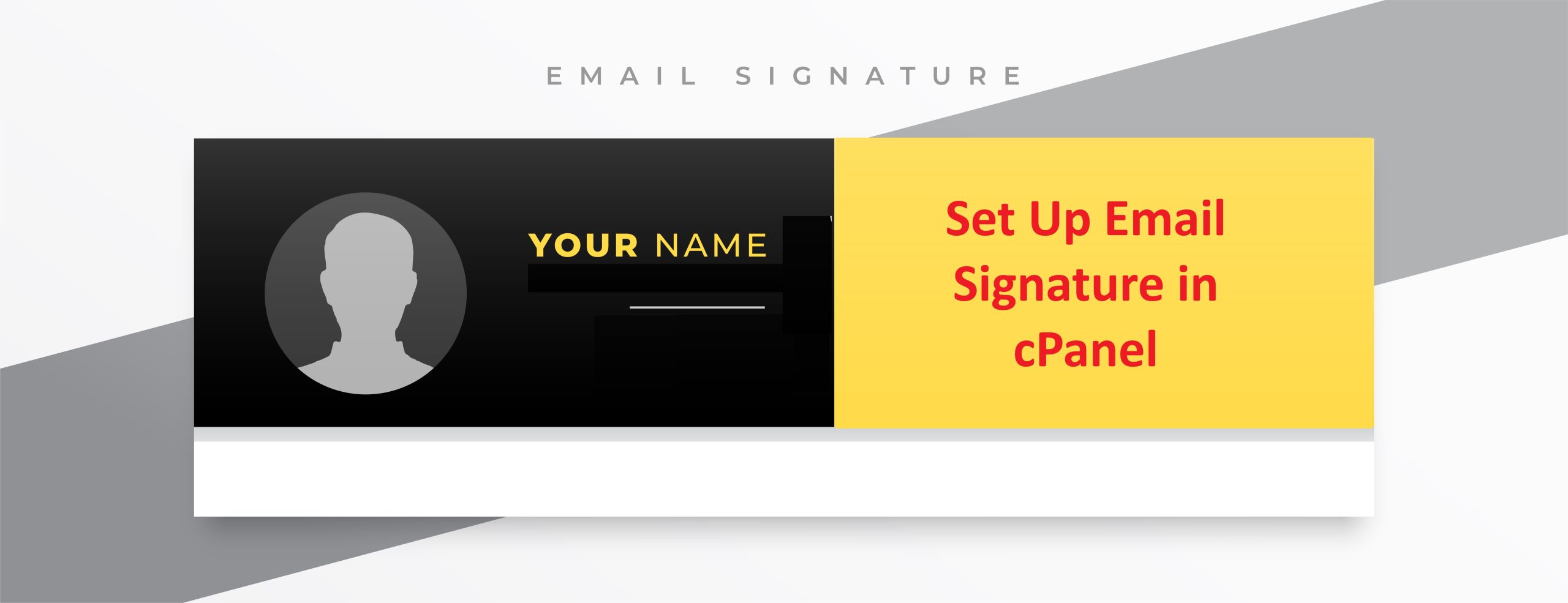500 Internal Server Error is a generic HTTP status code that indicates something has gone wrong on the server, but the server cannot be more specific about the error. It’s a catch-all error message used when the server encounters an unexpected condition that prevents it from fulfilling the request made by the client (usually a web browser).
In cPanel, encountering an Internal Server Error (HTTP Error 500) usually indicates an issue with your website’s server configuration or code.
Experiencing an Internal Server Error on your hosting provider‘s server can be frustrating, but there are steps you can take to troubleshoot and potentially resolve the issue.
Table of Contents
Common causes of Internal Server error
Some common causes of a 500 Internal Server Error include:
- Server misconfiguration: Incorrect server settings or configuration files.
- Programming errors: Bugs or syntax errors in server-side scripts (e.g., PHP, Python, etc.).
- Database errors: Problems with database connections or queries.
- Resource limitations: Exceeding server resource limits such as memory or CPU usage.
- File permission issues: Incorrect file permissions preventing the server from accessing or executing files.
- Third-party plugins or modules: Incompatibility or errors caused by third-party software installed on the server.
When a 500 Internal Server Error occurs, the server typically logs more detailed error information in its error logs, which can help administrators diagnose and resolve the issue. However, the error message returned to the client (e.g., web browser) is often generic and doesn’t provide specific details about the problem.
How to Fix a 500 Internal Server Error

Fixing a 500 Internal Server Error can be a bit tricky since it’s a generic error message indicating that something has gone wrong on the server, but there are several steps you can take to troubleshoot and potentially resolve the issue:
- Check the Error Logs: The first step is to check the server’s error logs. These logs often provide more specific information about what went wrong. Look for error messages related to the 500 error in the server logs, which can usually be found in a directory like
/var/log/apache2/for Apache servers or/var/log/nginx/for Nginx servers. - Review Recent Changes: If the error started occurring after making changes to your website or server configuration, try reverting those changes to see if the error goes away. This could include changes to your website’s code, server configuration files, or updates to plugins or software.
- Check File Permissions: Ensure that the file permissions on your server are set correctly. Incorrect file permissions can sometimes cause a 500 error. Generally, files should have permissions set to 644, and directories should have permissions set to 755. You can use the
chmodcommand to adjust file permissions if needed. - Check for Syntax Errors: If you’re running server-side scripts (e.g., PHP, Python, etc.), check the code for syntax errors. Even a small syntax error can cause a 500 error. Review the code carefully, and if necessary, use a syntax checker or debugger to identify and fix any errors.
- Increase PHP Memory Limit: If you’re running a PHP-based website, the error could be due to exceeding the memory limit. Try increasing the PHP memory limit by editing the
php.inifile or adding a directive to your.htaccessfile if you’re using Apache. Look for thememory_limitdirective and increase it to a higher value, such asmemory_limit = 128M. - Check for Corrupt .htaccess File: A corrupt
.htaccessfile can sometimes cause a 500 error. Try temporarily renaming or removing the.htaccessfile from your website’s root directory to see if that resolves the issue. If it does, you can then gradually reintroduce rules from the.htaccessfile to identify the problematic rule. - Restart the Server: Sometimes, simply restarting your web server (e.g., Apache, Nginx) can resolve the issue. Use the appropriate command to restart your server (
sudo systemctl restart apache2for Apache,sudo systemctl restart nginxfor Nginx). - Contact Your Web Hosting Provider: If you’ve tried the above steps and are still encountering the 500 error, it may be a server configuration issue that requires assistance from your web hosting provider. Contact them for further support and troubleshooting.
By following these steps, you should be able to diagnose and resolve the 500 Internal Server Error on your website.