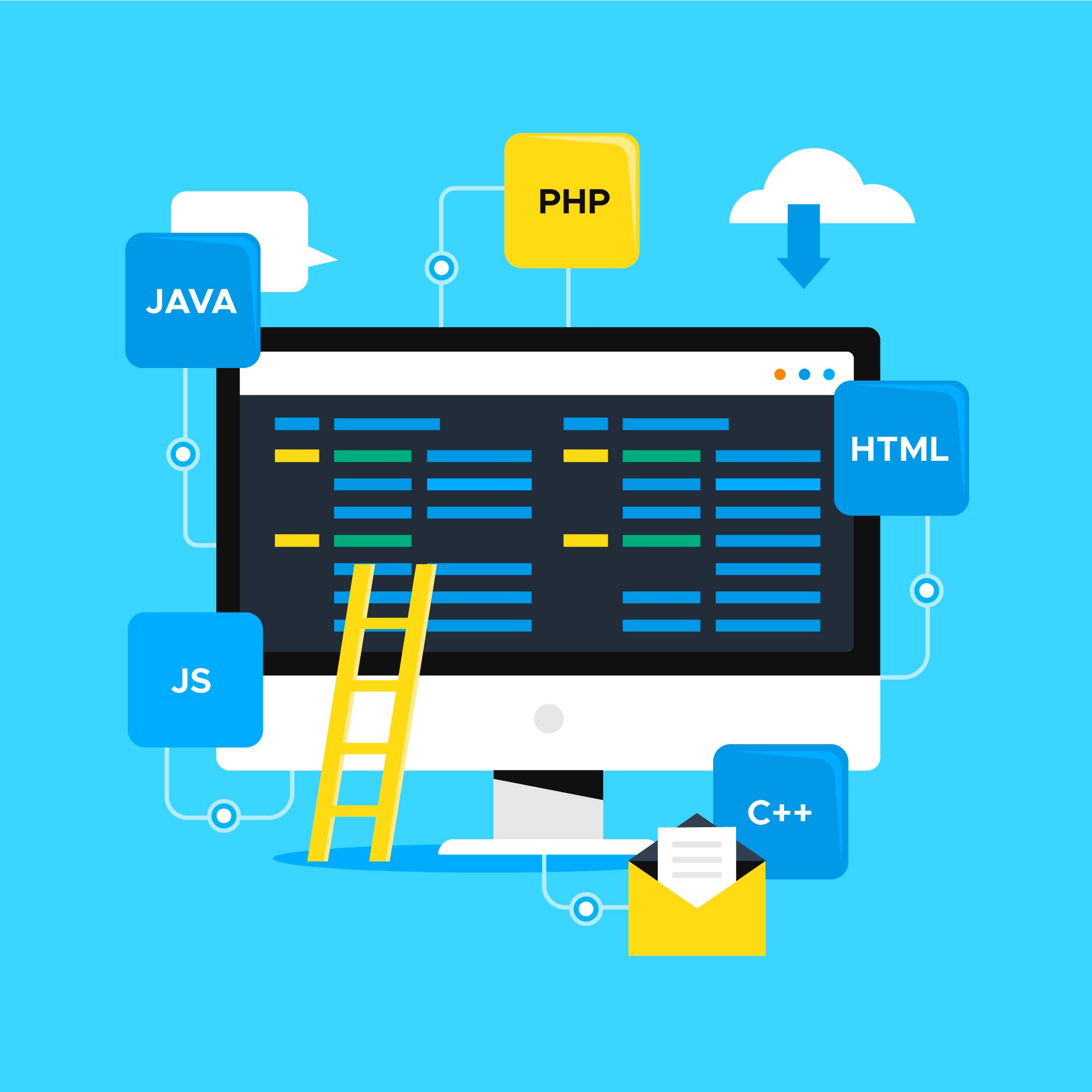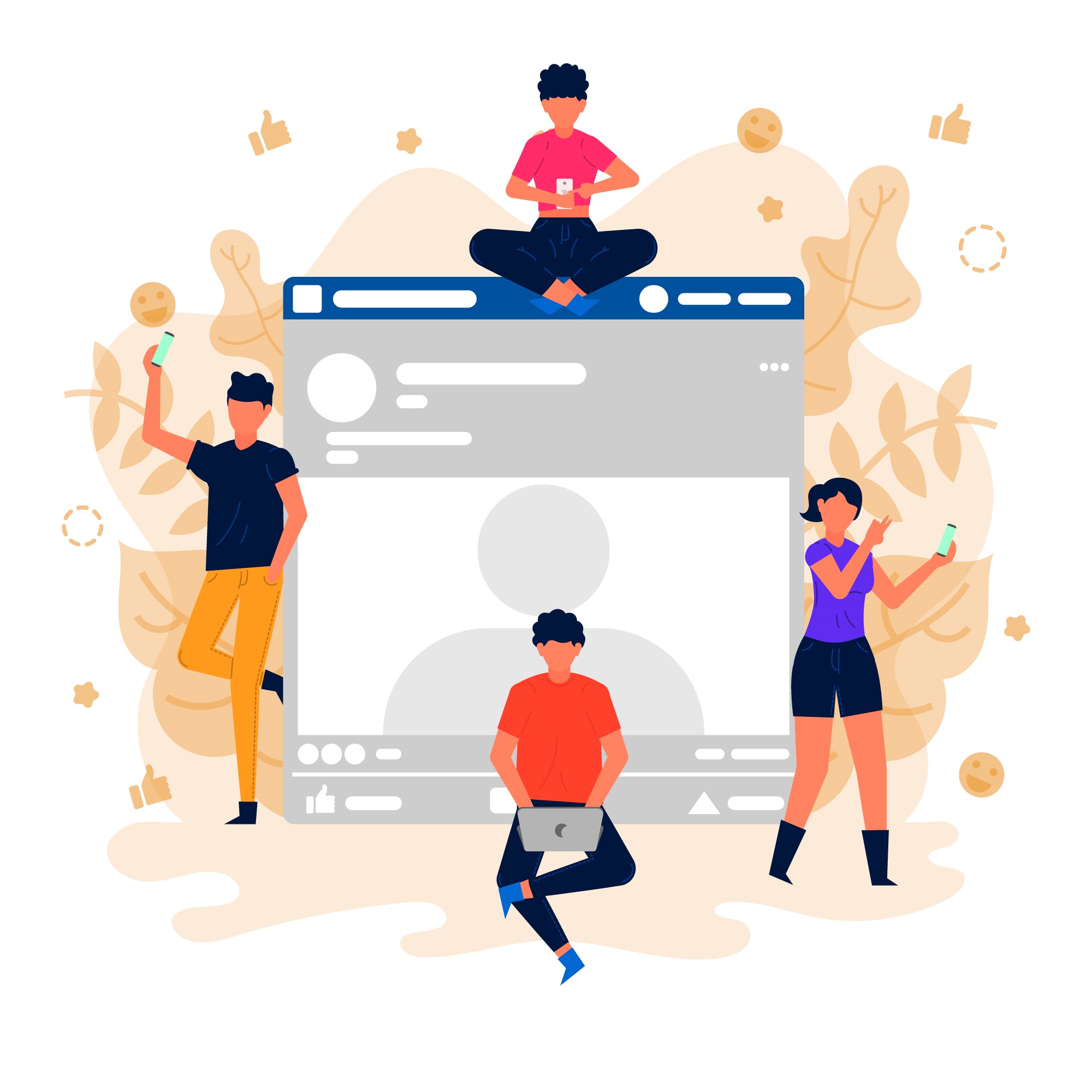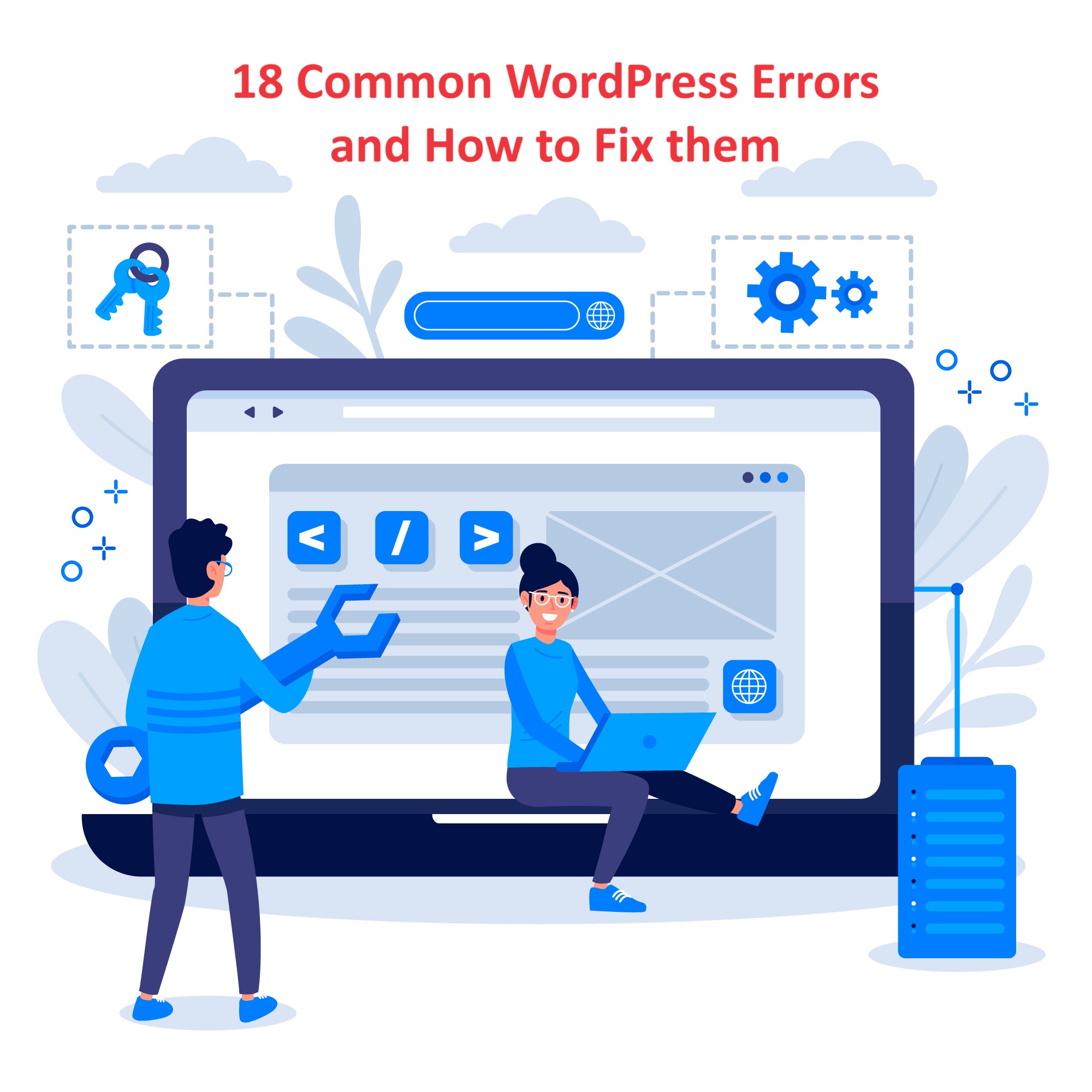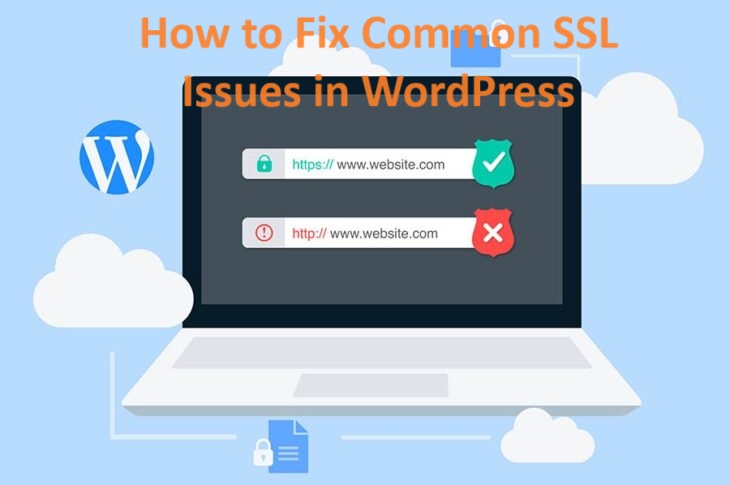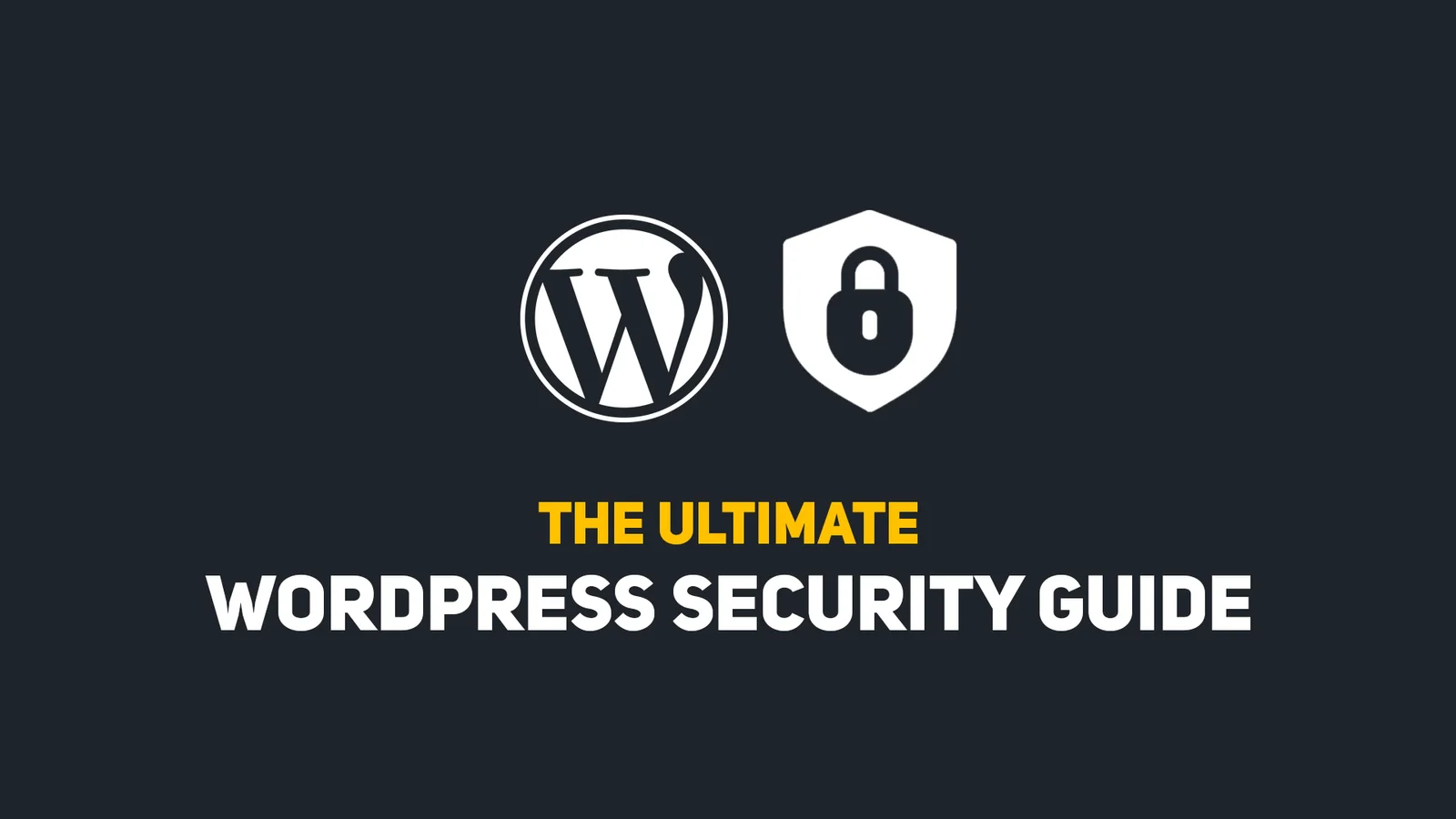Minifying CSS and JavaScript in WordPress can significantly enhance your site’s performance, especially when considering the hosting environment.
Minification removes unnecessary characters (such as spaces, comments, and line breaks) from your code, reducing file sizes and improving load times.
Table of Contents
Here’s a guide on how to minify CSS and JavaScript in WordPress:
Why Minifying CSS and JavaScript?
- Reduced File Sizes: Smaller files mean faster downloads and improved page load times.
- Improved Performance: Faster websites provide a better user experience and can improve SEO rankings.
- Lower Bandwidth Usage: Reduced file sizes can save bandwidth, especially on sites with high traffic.
Methods to Minifying CSS and JavaScript
1. Using Plugins
Several plugins can automatically minify your CSS and JavaScript files:
a. Autoptimize
- Features:
- Minifies CSS, JavaScript, and HTML.
- Aggregates and caches scripts and styles.
- Supports lazy loading of images.
- Compatible with various caching plugins.
- How to Use:
- Install and activate the Autoptimize plugin.
- Go to Settings > Autoptimize.
- Enable the options to optimize JavaScript code, CSS code, and HTML code.
- Save changes and clear your cache.
b. WP Rocket
- Features:
- Comprehensive performance optimization, including minification.
- Caching, lazy loading, and database optimization.
- Easy to use with a user-friendly interface.
- How to Use:
- Install and activate the WP Rocket plugin (premium).
- Go to Settings > WP Rocket.
- Navigate to the File Optimization tab.
- Enable the options for minifying JavaScript and CSS files.
- Save changes and clear your cache.
c. W3 Total Cache
- Features:
- Minifies CSS, JavaScript, and HTML.
- Browser caching and database caching.
- CDN integration.
- How to Use:
- Install and activate the W3 Total Cache plugin.
- Go to Performance > General Settings.
- Enable the options for minifying CSS and JavaScript under the Minify section.
- Save changes and clear your cache.
d. Fast Velocity Minify
- Features:
- Combines and minifies CSS and JavaScript files.
- Excludes certain files from minification if needed.
- Inline and defer CSS/JS.
- How to Use:
- Install and activate the Fast Velocity Minify plugin.
- Go to Settings > Fast Velocity Minify.
- Configure the settings according to your needs.
- Save changes and clear your cache.
2. Manual Minification
If you prefer manual control over your files, you can use online tools or build tools to minify your CSS and JavaScript files:
a. Online Minification Tools
- CSS Minifiers: CSS Minifier, Minify CSS
- JavaScript Minifiers: JavaScript Minifier, Minify JS
b. Build Tools
- Grunt: Use plugins like
grunt-contrib-uglifyfor JavaScript andgrunt-contrib-cssminfor CSS. - Gulp: Use plugins like
gulp-uglifyfor JavaScript andgulp-clean-cssfor CSS. - Webpack: Use
terser-webpack-pluginfor JavaScript andcss-minimizer-webpack-pluginfor CSS.
3. Using a CDN with Minification Features
Some Content Delivery Networks (CDNs) offer built-in minification:
- Cloudflare: Cloudflare’s Polish feature includes CSS, JavaScript, and HTML minification.
- Sign up and configure Cloudflare for your site.
- Go to the Speed tab.
- Enable the minification options for JavaScript, CSS, and HTML.
- StackPath: Offers automatic minification as part of their CDN services.
Best Practices for Minification
- Backup Your Site: Always create a backup before making changes to your files.
- Test After Minification: After minifying your files, test your site to ensure it functions correctly.
- Exclude Critical Files: Some JavaScript files may break when minified. Exclude these from minification if necessary.
- Combine with Caching: Minification works best when combined with caching to further enhance performance.
Conclusion
Minifying CSS and JavaScript files is an effective way to improve your WordPress site’s performance. Whether you use plugins, manual methods, or CDN features, the key is to ensure your site remains functional and user-friendly. By following this guide, you can achieve faster load times, better user experiences, and potentially higher SEO rankings.