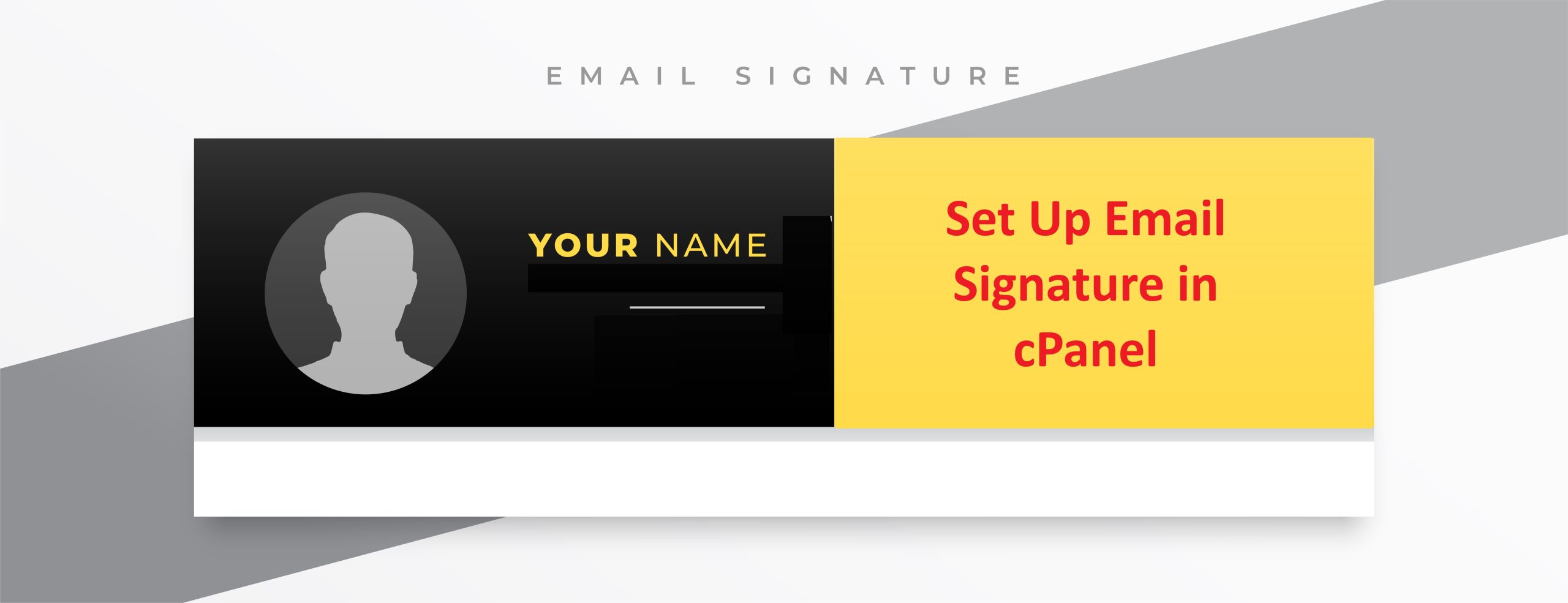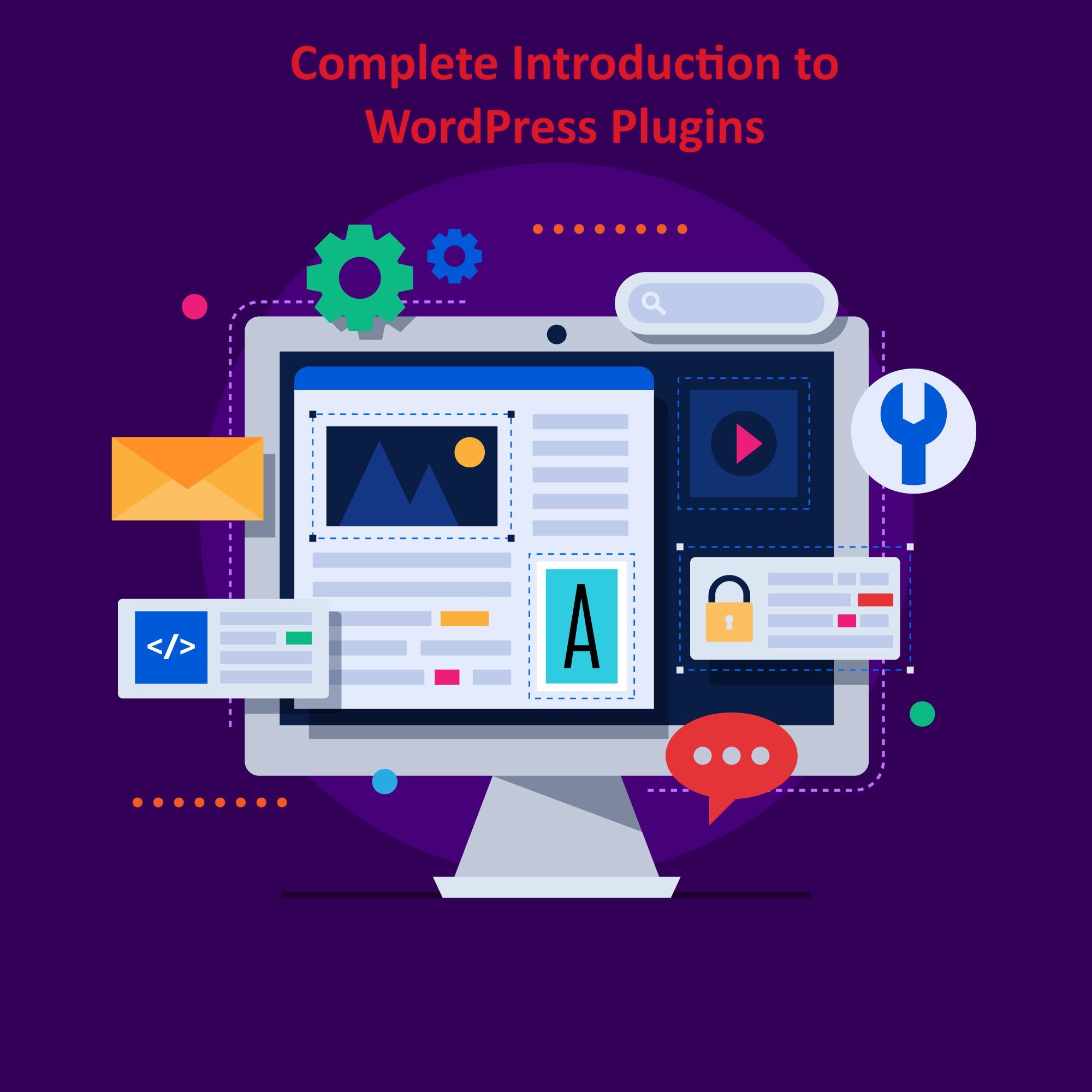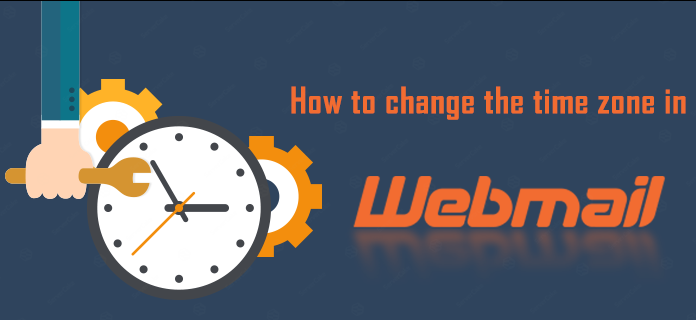Recreate account in cPanel must be done carefully to avoid data loss and ensure smooth transitions.
cPanel is a powerful web hosting control panel that allows administrators to manage accounts, domains, and hosting services.
Occasionally, you may need to recreate a cPanel account.
This process involves deleting the existing account and then setting it up again, usually due to corrupted files, configuration errors, or the need for a fresh start.
Table of Contents
Recreate account
This guide provides an in-depth explanation of how to recreate account in cPanel, complete with precautions, steps, and best practices.
1. Reasons for Recreating a cPanel Account
a. Corrupted Files or Settings
Configuration errors or corrupted files in an account may lead to a malfunctioning website or service. Recreating the account resolves these issues by starting fresh.
b. Resetting the Hosting Environment
If you want to reset the hosting environment without retaining old data, recreating the account is an efficient way to achieve a clean slate.
c. Change of Domain Name
Sometimes, the associated domain name changes, and it’s easier to recreate account rather than modifying existing configurations.
d. Resolving Quota Issues
Quota-related problems that persist despite troubleshooting might be resolved by deleting and recreating the account.
2. Precautions Before Recreating a cPanel Account
Recreating an account deletes all its data, including websites, databases, email accounts, and backups. To prevent irreversible data loss, take the following precautions:
a. Backup Existing Data
- Full Account Backup:
- Log into WHM.
- Navigate to Backup > Backup Configuration.
- Generate a full backup of the account.
- Manual Backups:
- Download critical files (e.g., website files, configurations) via File Manager or FTP.
- Export databases using phpMyAdmin.
- Save email data if needed.
b. Notify Users
If the account belongs to a client, inform them about the recreation process, its impacts, and estimated downtime.
c. Verify Credentials
Ensure you have access to domain registrar settings, as DNS records may need to be updated after recreating the account.
3. Steps to Recreate Account in cPanel
Step 1: Log into WHM
- Access WHM using the root or reseller credentials.
- Navigate to the account management section.
Step 2: Delete the Existing Account
- Go to Account Functions > Terminate Accounts.
- Select the account to be deleted.
- Review the account details, ensuring you have the correct account.
- Click Terminate.
- Warning: This will permanently delete all data associated with the account.
Step 3: Recreate Account
- Go to Account Functions > Create a New Account.
- Fill in the required details:
- Domain: Enter the domain name.
- Username: Assign a username for the account.
- Password: Set a strong password.
- Email: Provide an administrative email address.
- Choose a hosting package:
- Select an existing package or create a new one with specific resource limits (e.g., disk space, bandwidth).
- Configure DNS settings:
- Use default settings if DNS is managed by the server.
- Modify settings if the domain uses external nameservers.
- Click Create to set up the account.
Step 4: Restore Data (Optional)
If you backed up data before deletion, you can restore it selectively:
- Website Files:
- Upload files via File Manager or FTP.
- Place them in the appropriate directories (e.g.,
/public_htmlfor the primary website).
- Databases:
- Create new databases in cPanel under MySQL Databases.
- Import the backed-up SQL files using phpMyAdmin.
- Email Accounts:
- Recreate email accounts in cPanel under Email Accounts.
- Restore email data if backed up.
Step 5: Test the New Account
- Check the website to ensure files and databases are working correctly.
- Verify email functionality by sending and receiving test emails.
- Ensure DNS records propagate correctly if changes were made.
4. Best Practices When Recreating cPanel Accounts
a. Document the Process
Maintain records of old settings, configurations, and backups for reference.
b. Use Strong Passwords
Assign strong, unique passwords to the recreate account and associated services.
c. Enable Backups
Configure automated backups in WHM to avoid future data loss.
d. Verify Permissions
Ensure proper file and directory permissions after restoring data to prevent access issues.
5. Common Issues and Troubleshooting
a. DNS Propagation Delays
- Issue: Changes to DNS records may take time to propagate.
- Solution: Use tools like
digor online DNS checkers to monitor progress.
b. File or Database Errors
- Issue: Restored files or databases may not work correctly.
- Solution: Check configuration files (e.g.,
wp-config.phpfor WordPress) for mismatched settings.
c. Email Issues
- Issue: Restored email accounts may not function as expected.
- Solution: Verify MX records, SMTP settings, and email quotas.
6. Alternatives to Recreating a cPanel Account
If recreating the account seems too drastic, consider these alternatives:
a. Repair Account
- Use WHM tools like Fix Account Permissions to resolve minor issues.
b. Modify Account
- Adjust quotas, domain names, or settings in WHM under Account Functions > Modify an Account.
c. Migrate Account
- Transfer the account to another server to troubleshoot or refresh the environment.
7. Conclusion
Recreating a cPanel account can resolve various issues and provide a fresh start for hosting environments.
While the process involves deleting and re-establishing the account, careful preparation, including data backups and thorough testing, ensures a smooth transition.
By following best practices and keeping backups handy, you can confidently manage and recreate accounts in WHM.