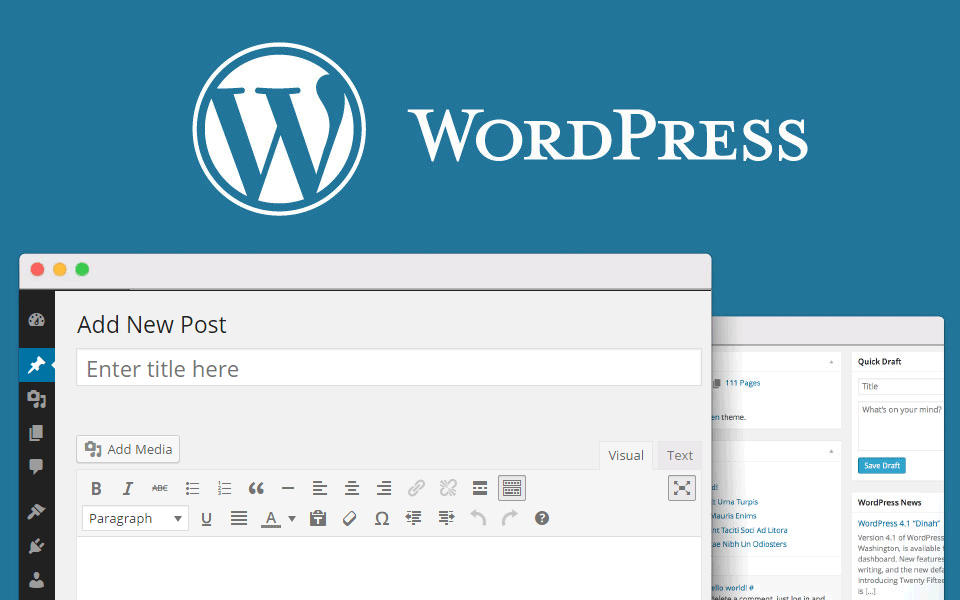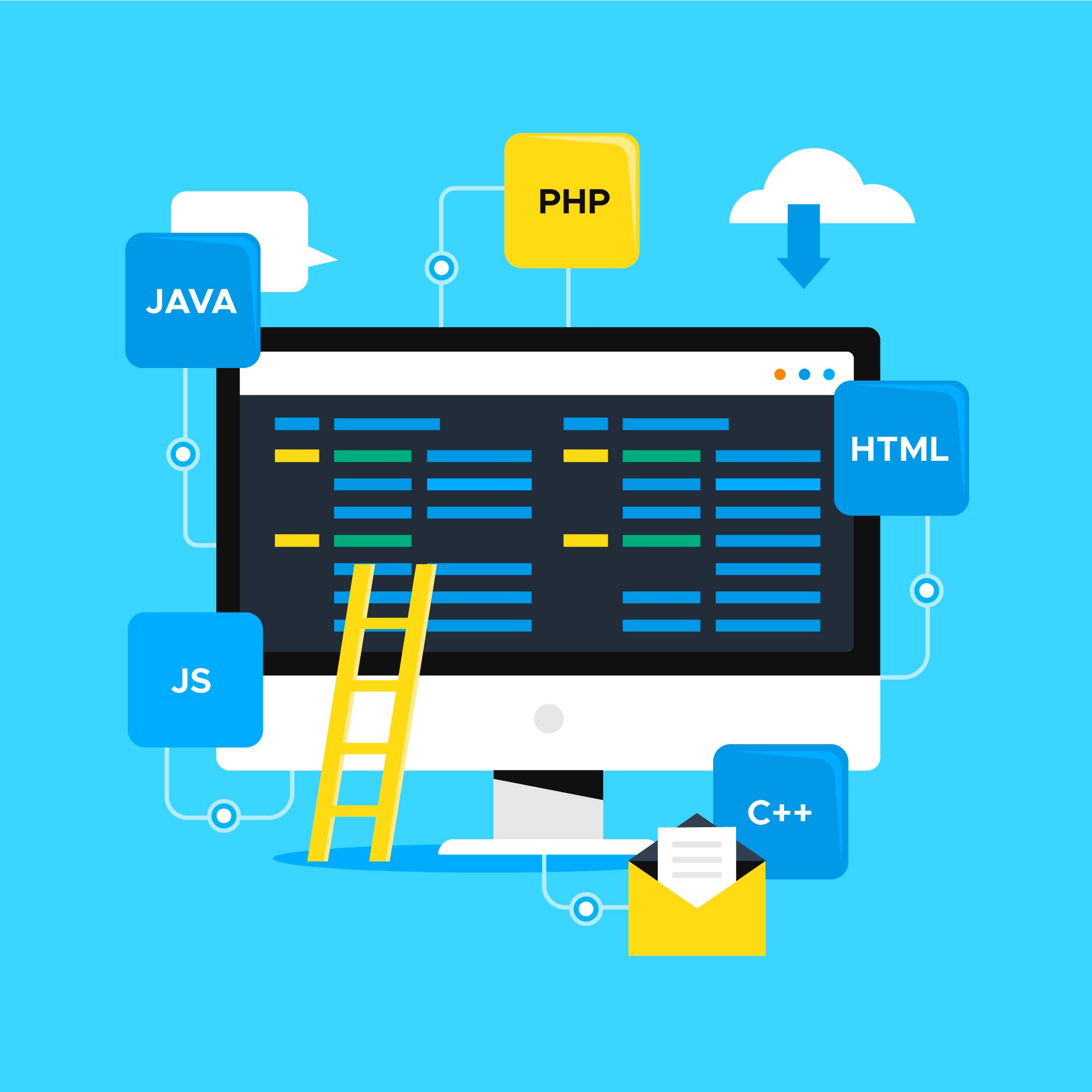WordPress site blocks are fundamental building blocks used in the WordPress Block Editor (Gutenberg) to create, design, and manage content on websites.
These blocks allow users to craft pages and posts by simply inserting, rearranging, and customizing pre-designed elements.
Introduced in WordPress 5.0, the block-based approach has revolutionized web design by making it more accessible to users with little to no coding experience.
Table of Contents
WordPress site blocks
Below is a detailed exploration of WordPress site blocks, their types, features, and usage, presented in an organized manner.
1. Introduction to WordPress Site Blocks
Blocks in WordPress are modular components that represent specific elements of a webpage. They replace the need for shortcodes or HTML in most scenarios, allowing users to focus on creativity and functionality. The block-based system encourages a “what you see is what you get” (WYSIWYG) approach, making content creation intuitive.
2. Key Features of WordPress Blocks
- Ease of Use: Blocks are simple to add, customize, and arrange, catering to users of all skill levels.
- Extensibility: Developers can create custom blocks or use plugins to add advanced functionality.
- Responsive Design: Blocks automatically adapt to different screen sizes, ensuring mobile-friendly pages.
- Reusability: Blocks can be saved as reusable blocks for consistent use across multiple pages or posts.
- Integration: WordPress blocks support third-party plugins and services, enhancing their functionality.
3. Types of WordPress Site Blocks
WordPress provides a rich variety of blocks to suit different needs. Below are the most commonly used blocks categorized by purpose:
a. Basic Content Blocks
- Paragraph Block: Adds simple text content.
- Heading Block: Allows for structured headings (H1, H2, etc.).
- Image Block: Inserts images into content.
- List Block: Creates ordered or unordered lists.
- Quote Block: Highlights quotations with styling options.
b. Media Blocks
- Video Block: Embeds videos from the media library or external sources.
- Audio Block: Adds audio files or playlists.
- Gallery Block: Displays multiple images in a grid format.
- Cover Block: Adds a featured image with overlay text for impactful banners.
c. Layout Blocks
- Columns Block: Creates multi-column layouts for better content organization.
- Group Block: Combines multiple blocks into a single group.
- Spacer Block: Adds vertical space between elements.
- Separator Block: Inserts horizontal dividers.
d. Interactive Blocks
- Button Block: Adds call-to-action buttons.
- Form Block: Integrates forms for user interaction (often via plugins like WPForms).
- Search Block: Embeds a search bar.
e. Embedding Blocks
- YouTube Block: Embeds YouTube videos.
- Twitter Block: Displays tweets within the content.
- Spotify Block: Embeds playlists or songs.
- Custom HTML Block: Allows for embedding custom HTML or third-party scripts.
f. Advanced Blocks
- Table Block: Creates structured tables.
- Code Block: Displays code snippets in a readable format.
- Widget Blocks: Embeds widgets like calendars, categories, or recent posts.
- Reusable Block: Saves and reuses a combination of blocks.
4. Working with WordPress Site Blocks
a. Adding a Block
- Click the plus (+) icon in the editor.
- Search for the desired block or browse by category.
- Click on the block to add it to the content area.
b. Customizing Blocks
Each block comes with its own settings accessible from the toolbar or the right-hand sidebar. For example:
- Text blocks allow font size, color, and alignment adjustments.
- Image blocks support resizing, cropping, and linking.
- Button blocks let users change colors, text, and link targets.
c. Rearranging Blocks
Blocks can be dragged and dropped into new positions or moved using the up and down arrows.
d. Saving Blocks
- Reusable Blocks: Save a block with its content and settings for consistent use across your site.
- Block Patterns: Pre-designed groups of blocks can be inserted for rapid design.
5. Benefits of Using WordPress Blocks
- Simplified Content Creation: Non-technical users can build complex layouts without coding.
- Consistency: Reusable blocks ensure uniformity across posts and pages.
- Flexibility: Custom blocks and third-party plugins expand functionality.
- Efficiency: Pre-designed patterns speed up the design process.
6. Advanced Block Usage
a. Custom Blocks
Developers can create custom blocks using tools like the WordPress Block Editor’s Block API. This is particularly useful for adding unique functionalities or brand-specific designs.
b. Block Plugins
Several plugins enhance the default block library, such as:
- Gutenberg Blocks by Kadence Blocks: Adds blocks like advanced galleries and accordions.
- Elementor Blocks for Gutenberg: Integrates Elementor designs into the block editor.
c. Block Patterns
Block patterns are pre-configured block groups for quick layout insertion. Examples include hero sections, pricing tables, and testimonials.
7. Tips and Best Practices
- Use Patterns for Speed: Leverage block patterns to save time and maintain design consistency.
- Experiment with Layouts: Combine blocks like columns, buttons, and media to create engaging layouts.
- Test Responsiveness: Preview pages on different devices to ensure all blocks display correctly.
- Minimize Plugins: Use blocks instead of plugins for simple features to reduce site bloat.
- Update Regularly: Keep WordPress and block-related plugins up to date for security and performance.
8. Future of WordPress Blocks
The WordPress block editor continues to evolve, with plans to extend its capabilities to full-site editing (FSE). FSE enables users to customize headers, footers, and other template parts using blocks, providing a cohesive design experience. The future of WordPress blocks lies in:
- Enhanced Customization: More advanced design options and settings.
- Integration with AI: Tools for AI-generated content and design suggestions.
- Expanded Block Libraries: More pre-designed blocks and patterns.
9. Conclusion
WordPress site blocks have transformed web design by making it accessible, flexible, and efficient.
Whether you’re a beginner creating a simple blog or a developer building complex websites, the block system caters to all needs.
By understanding and utilizing WordPress blocks effectively, you can unlock the full potential of the platform, crafting websites that are visually appealing, functional, and user-friendly.